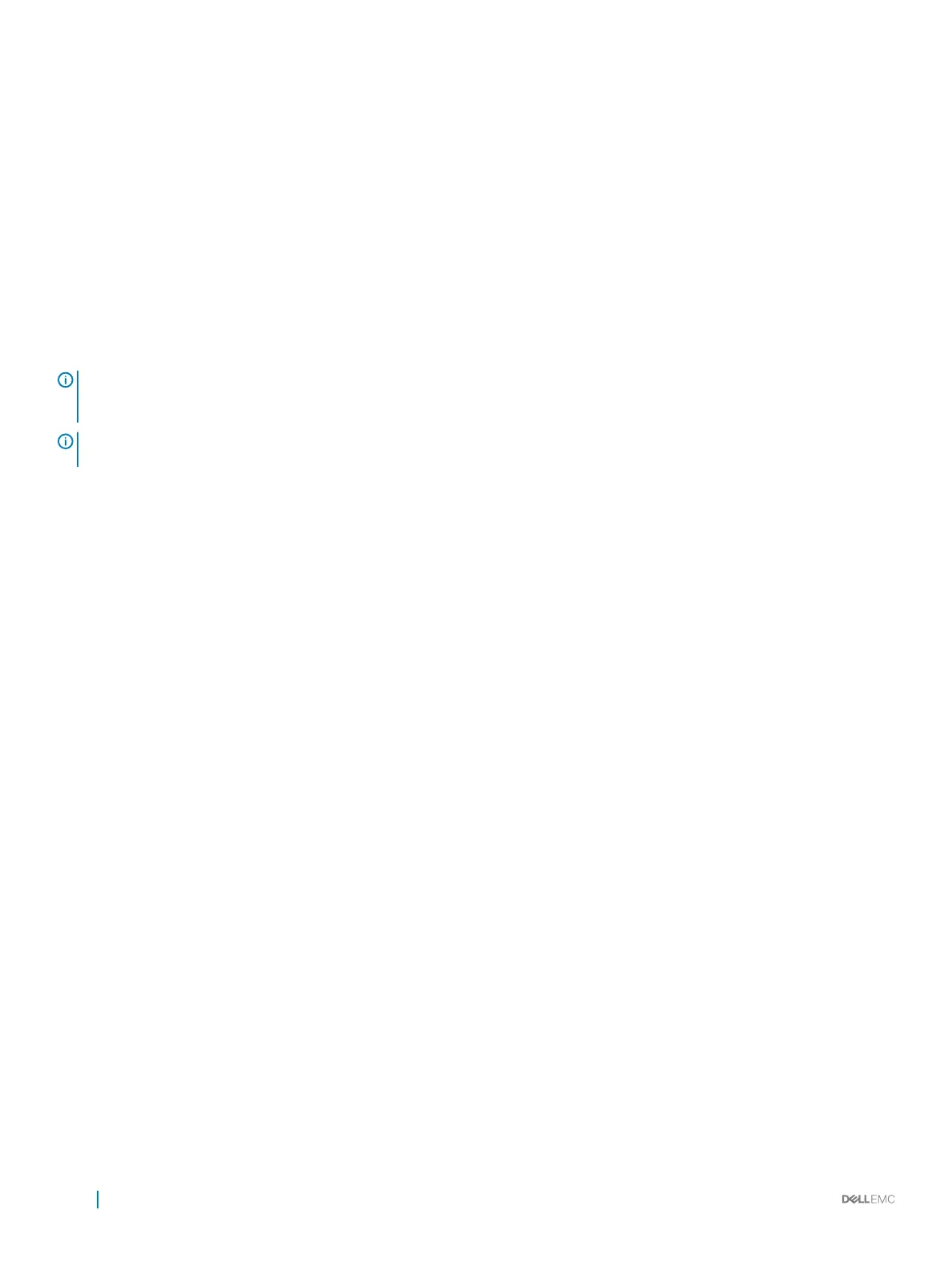The boot order is incorrect for a bootable virtual disk
1 When prompted at system startup, press Ctrl+R to access the system BIOS conguration utility.
2 Check Virtual Disks and ensure that the bootable virtual disk is the rst virtual disk listed.
3 If required, use the Swap Two Virtual Disks option to reposition the virtual disks.
A Non-RAID virtual disk is no longer in rst position in the
BIOS conguration utility list after a system reboot
NOTE: When booting from a Non-RAID virtual disk, creating a virtual disk in OpenManage Server Administrator changes the
virtual disk order and displaces the bootable Non-RAID virtual disk from the rst position. PERC S140 then attempts to boot
from the rst virtual disk.
NOTE: A Non-RAID virtual disk can be created from Non-RAID physical disks—which are physical disks initialized by a controller
other than PERC S140.
1 When prompted at system startup, press Ctrl+R to access the BIOS conguration utility.
2 Check Virtual Disks and determine if the bootable Non-RAID virtual disk is no longer in the rst position.
3 Use the Swap Two Virtual Disks option to swap the virtual disks and place the bootable Non-RAID virtual disk in the rst position of
the Virtual Disks eld.
The BIOS conguration utility option does not display
The BIOS conguration utility Ctrl+R option does not display if the PERC S140 mode is set incorrectly in the system BIOS. For the
correct SATA Setting, see Controller mode is set incorrectly at System Setup
Conguring RAID using the Option ROM Utility is
disabled
Use the PERC S140 Conguration Utility to congure RAID on systems with NVMe PCIe SSD(s).
Warning Messages
The Dell Inc. PERC S140 Controller system BIOS screen is one of the rst screens to appear during your system’s boot sequence. If the
system’s virtual disks were in Normal or Ready status before a system boot, the boot sequence continues normally to the Microsoft
Windows Server operating system. But, if a virtual disk is in Degraded or Failed status, or if specic options in the Controller Options eld
were changed previously at the BIOS Conguration Utility (<Ctrl><R>), the following warning messages appear during the boot
sequence.
WARNING- Found virtual disks that are degraded
This warning message is displayed when at least one virtual disk is in a Degraded state and Pause if Degraded is set to ON at the BIOS
Conguration Utility Ctrl+R.
46
Troubleshooting your system
