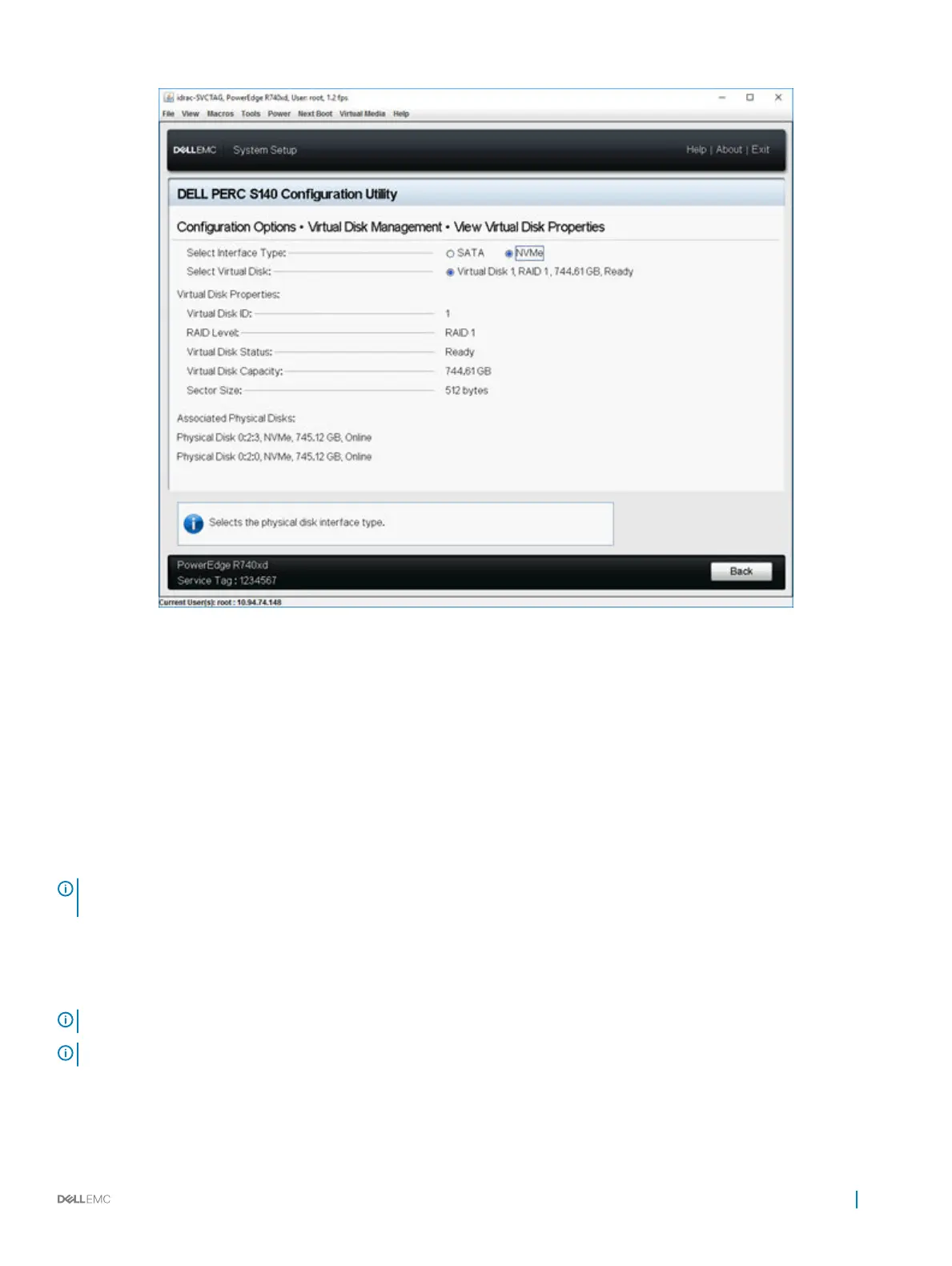Figure 5. Virtual Disk Properties Screen
Deleting a virtual disk
1 Enter the Dell PERC S140 Conguration Utility. See Entering the DELL PERC S140 Conguration Utility.
2 Click Virtual Disk Management > Select Virtual Disk Operations.
3 Select a virtual disk that you want to delete from the drop-down menu.
4 Click Delete Virtual Disk.
5 Select Conrm and click Yes to continue.
The selected virtual disk is deleted.
NOTE
: When a degraded or a failed virtual disk from one system is added to another system, and if the number of virtual disks
exceeds the maximum limit of 16, you cannot delete the virtual disks that are in the Normal or Ready state.
Physical disk management
This section allows you to view, select and manage physical disks.
NOTE
: NVMe PCIe SSDs may not be sorted by slot number or ID in the physical disk list.
NOTE: Physical disk capacity displayed may be lower than the actual capacity.
UEFI RAID conguration utility 35
