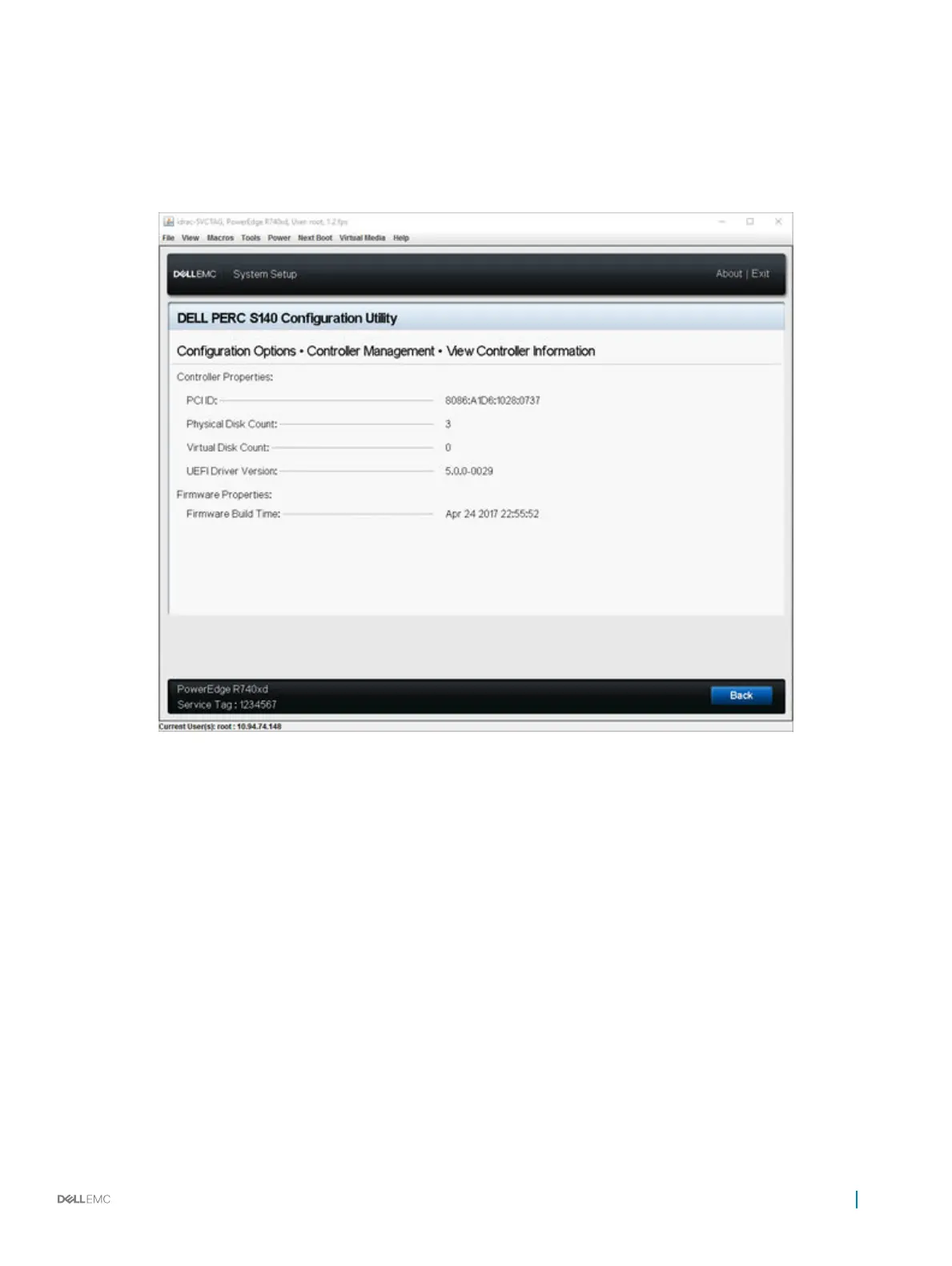Physical disk Count Displays the total number of physical disks available on the system
Virtual Disk Count Displays the total number of virtual disks available
UEFI Driver Version Displays the UEFI driver version installed on the system
Firmware Build Time Displays the time and date the rmware was last updated.
Figure 3. View Controller Information Screen
Changing the boot order of the virtual disks
Set Bootable Device allows you to change the boot order of the virtual disks.
1 Enter the Dell PERC S140 Conguration Utility. See Entering the DELL PERC S140 Conguration Utility.
2 Click Controller Management > Change Controller Properties.
3 Click Set Bootable Device.
A Change Order dialog box displays the list of virtual disks available.
4 Use the arrow keys to set a virtual disk and + or – to change the order of the virtual disks that need to be booted rst.
5 Click Ok.
The changes to the boot order of the virtual disks are displayed.
UEFI RAID
conguration utility 29
