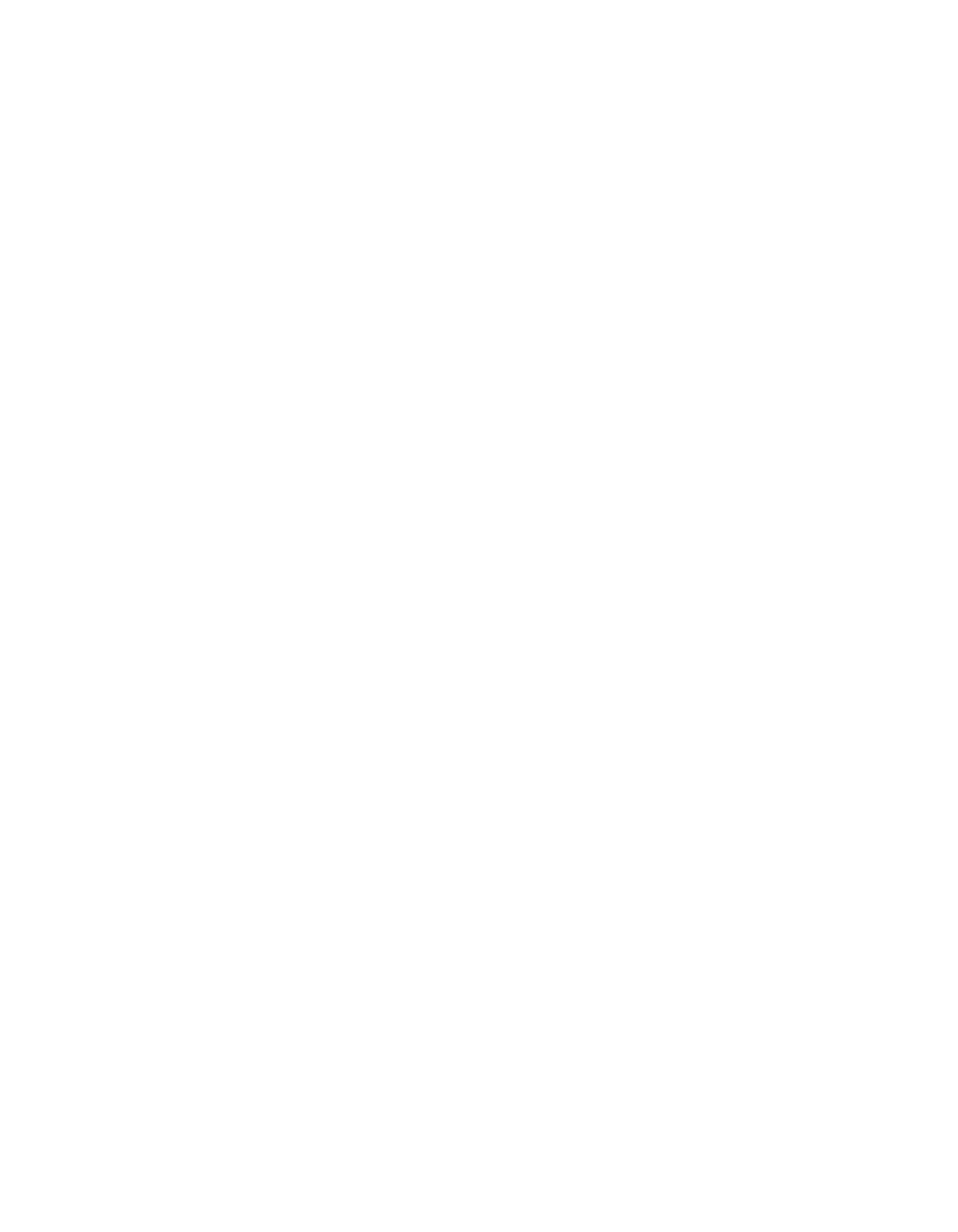90030500B Configuring Multiple Sessions and Multiple Screens Page 101
4. Linda starts a new session on
Engineering
:
Linda is currently logged into
Corporate
through PortServer II. She escapes the
Corporate
login prompt and returns to the PortServer II command line prompt
using the
telnet
escape sequence:
Ctrl–]
5. At the PortServer II command line prompt, Linda starts a session on the host com-
puter called
Engineering
by typing:
#>telnet engineering
6. Linda logs into
Engineering
using her login and password set up on that host.
7. Linda switches between sessions:
Linda’s session on
Corporate
is session 1, and her session on
Engineering
is ses-
sion 2. From her
Engineering
session, she can switch to
Corporate
by typing:
Ctrl–] 1
(The telnet escape character
Ctrl–]
followed by the number
1
).
8. From her session on
Corporate
, she can switch to the
Engineering
session by
typing:
Ctrl–]
2
Note:
She can switch between the two sessions by pressing
Ctrl–]
].
9. From
either
session, Linda can go back to the PortServer II command line prompt
by typing the telnet escape sequence
Ctrl-]
and pressing
Carriage
Return
.
Once at the PortServer II command line prompt, Linda can start other sessions (up
to a maximum of nine), or enter other commands. She can go to switch either to
session 1 (
Corporate
) or to session 2 (
Engineering
) by typing the number
1
or
2
respectively as the
first
character on a line.
10. Linda logs out of
Corporate
:
Linda now switches back to her
Corporate
session (using one of the methods
described in the previous step), and logs out of that session using the command
sequence required by the host.