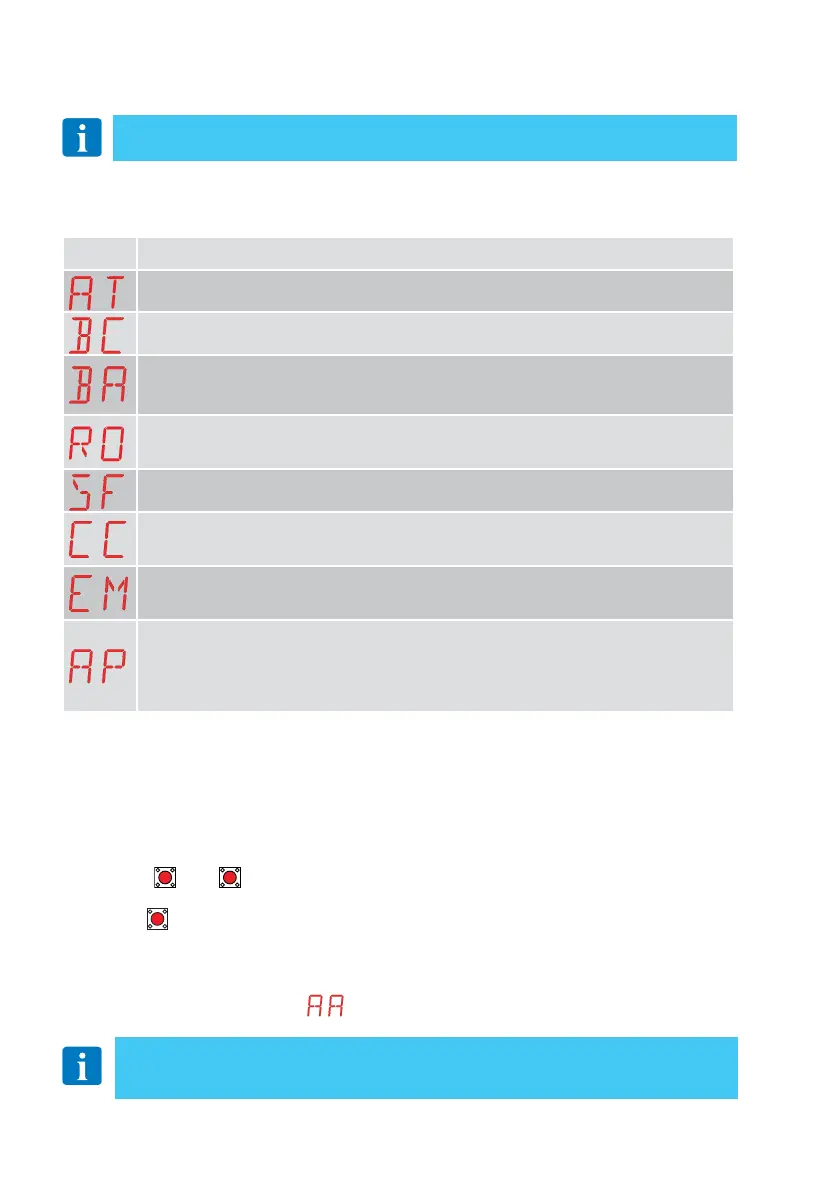18
IP2251EN
• use the
UP
and
DOWN
keys to select the required function
• press
ENTER
to confirm
After confirming the selection, you access the second level menu.
11.1 Main menu
Display Description
AT - Automatic Configurations.
The menu allows you to manage the automatic configurations of the control panel.
BC - Basic Configurations.
The menu allows you to display and modify the main settings of the control panel.
BA - Basic Adjustments.
The menu allows you to display and modify the main adjustments of the control panel.
NOTE: some settings require at least three operations before they are set correctly.
RO - Radio Operations.
The menu is used to manage the radio functions of the control panel (alarm management, diag-
nostics enabling, FW updating).
SF - Special Functions.
The menu allows you to set the password and manage the special functions in the control panel.
CC - Cycles Counter.
The menu allows you to display the number of operations carried out by the automation and
manage the maintenance interventions.
EM - Energy Management.
The menu allows you to display and modify the energy saving settings and adjustments (Green
Mode and battery management).
AP - Advanced Parameters.
The menu allows you to display and modify the advanced settings and adjustments of the control
panel (limit switch mode, selection of devices connected to the terminals, disengagement duration
adjustments, flashing light adjustments, etc.).
NOTE: some settings require at least three operations before they are set correctly.
11. Adjustments
For each function of the main menu, there are also additional configurations that
can be viewed by enabling the
function (see the following paragraph).
From the main menu you can access the second level menu as follows:
NOTE: depending on the type of automation and control panel, some menus may not
be available.
NOTE: to check if the parameters have actually been modified, quit the relative pa-
rameter and then access it again. The modifications will take effect from the next op-
eration.
