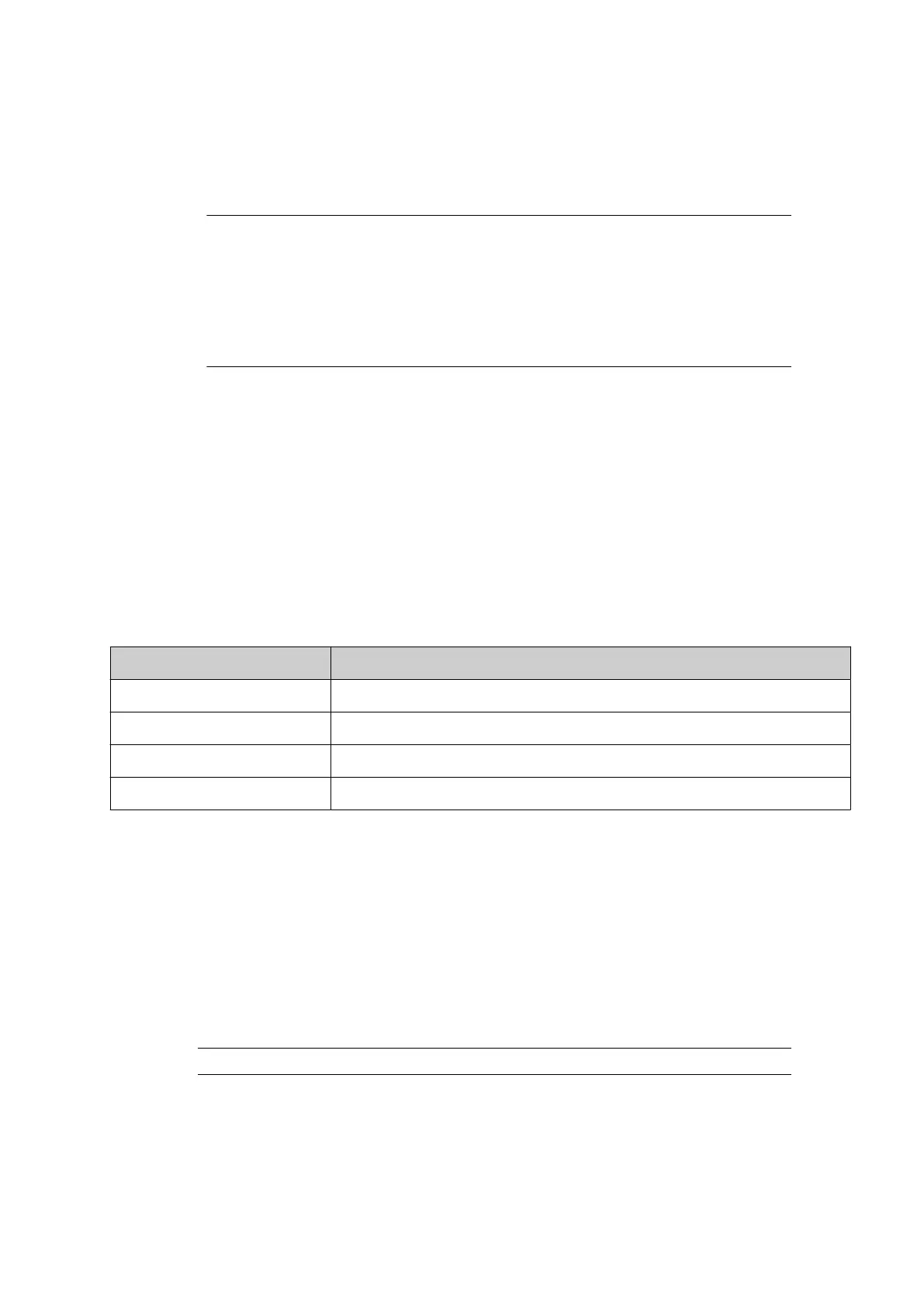REMOTE SECURITY MODE
Remote security mode enables Dynamark based access to the controller. When enabled, the
controller can communicate with an external server to electronically authenticate users before
granting access to the controller's features.
1.Notes Remote security mode operates in the same way as the Domino G-Series
remote authentication software.
2.
If connection to the remote server is temporarily lost, it will not be possible
to log in to the controller until the connection is restored.
3.
If connection to the remote server is permanently lost, contact your local
support oce for help.
Enable Remote Security Mode
To enable remote security mode:
1. Connect an Ethernet cable from the controller, to the same network that the authentication
server is on.
2.
Log into the controller as an "Administrator" in "Essential security mode", see Essential
Security Mode on page 124.
3. Select Home > Setup > Security.
4. Change Security mode to Remote.
5. Enter the information described in the table below:
Item Details
IP Address The IP address of the authentication server.
Port Number The port number of the authentication server.
Group identifier The numerical identifier for a group of devices.
Client identifier The unique identifier for this client.
6. Select Save.
End of procedure.
Log In
To log in when remote security mode is enabled:
1.
Select the Padlock icon in the bottom right corner of the user interface.
2.
Select Log in.
3.
Enter a valid Username and Password.
Note
Usernames and Passwords are stored on the authentication server.
End of procedure.
OPERATION
EPT053091 - Issue 5 - 07 May 2021 126
