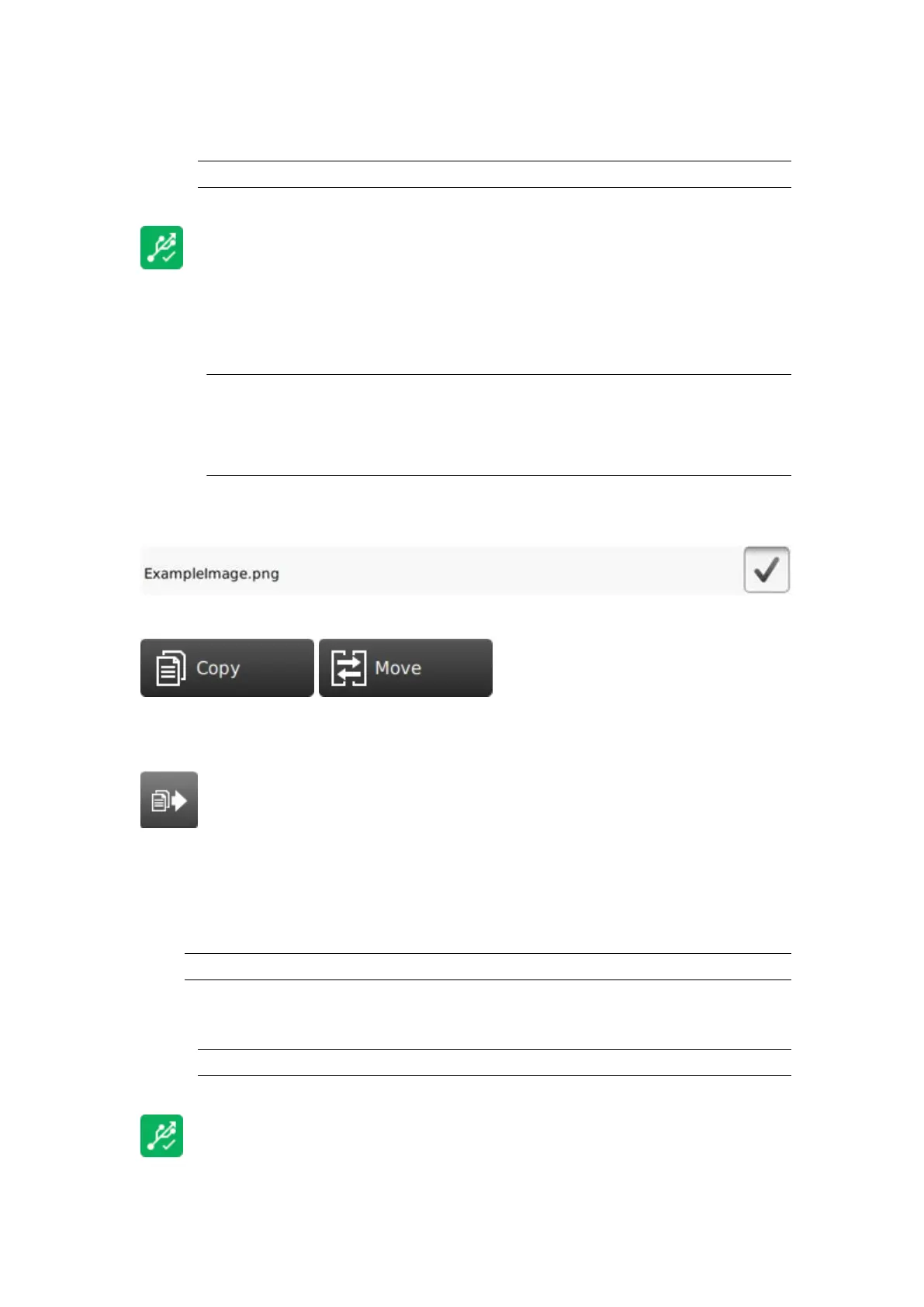To import an image into the controller from a USB memory device:
1. Insert the USB memory device containing the image file into a USB port on the controller.
Note
FAT32
2. Wait until the USB icon on the information bar turns green.
3.
Select Home > Setup > File Manager.
4. Open the USB folder.
5.
Open the sda1 or sdb1 folder.
1.Notes "sda1" and "sdb1" are the top level partitions of USB memory devices that
are connected to the controller.
2.
"sda1" is the first USB memory device that was connected. "sdb1" is the
second USB memory device that was connected.
6.
Open the folder that contains the image file.
7.
Select the tick box next to the image to be imported.
8. Select the Copy or Move icon.
9. On the right side of the screen, navigate to and open the controller's Label folder.
10. Select the Move/Paste icon.
11. Remove the USB memory device from the controller.
End of procedure.
Import Font
Note
All true type fonts are supported.
To import a true type font into the controller from a USB memory device:
1.
Insert the USB memory device containing the font file into a USB port on the controller.
Note
FAT32
2.
Wait until the USB icon on the information bar turns green.
3.
Select Home > Setup > File Manager.
OPERATION
171 EPT053091 - Issue 5 - 07 May 2021
