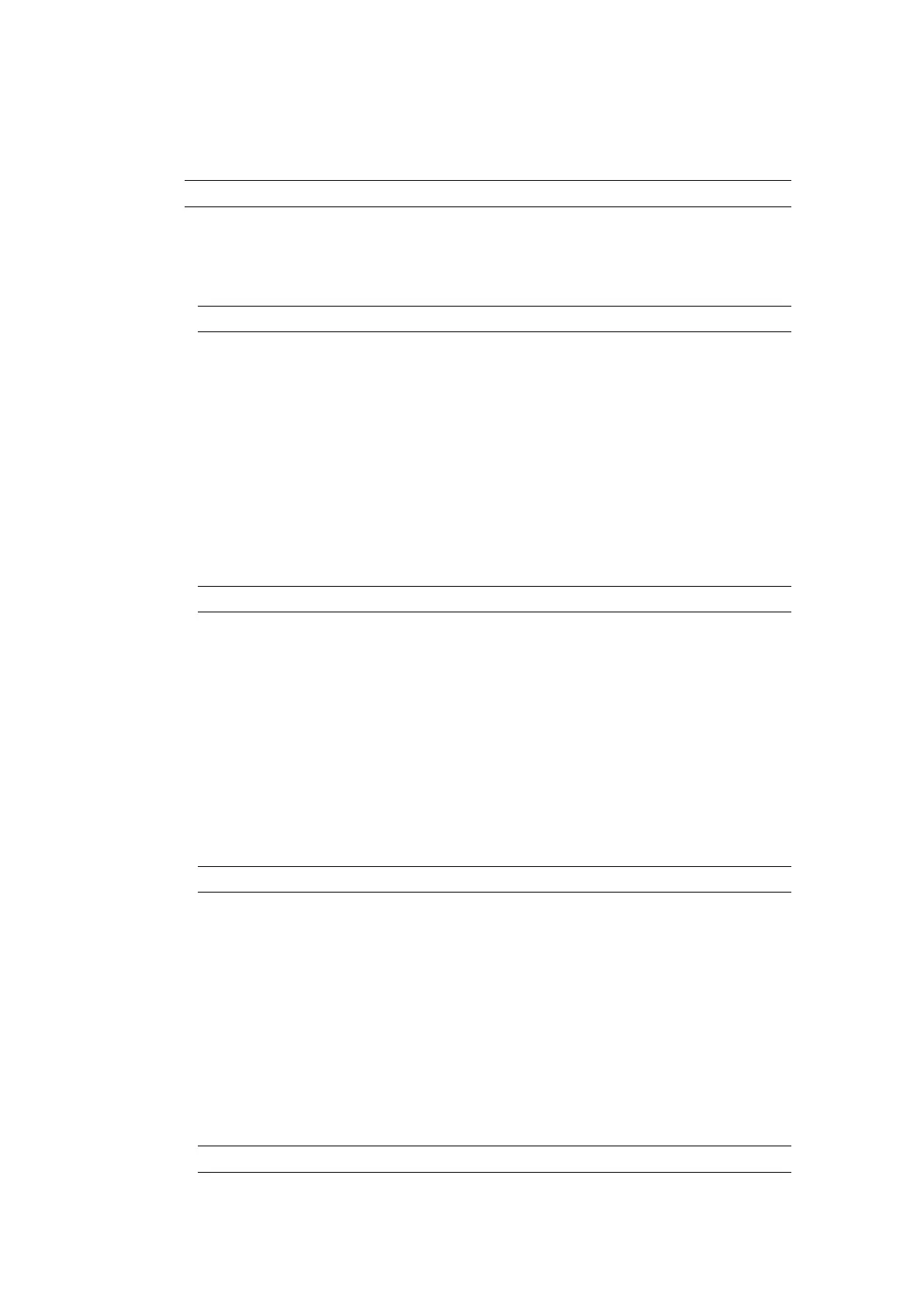Counter Reset Types
Digital Input
Note An input will need to be assigned to Counter, see Inputs on page 82
To set a counter that will reset each time an input is activated:
1.
Select Home > Setup > Global Print Settings > Counter settings.
2.
Select a counter name.
Note
Counter elements that are assigned this name will use these settings.
3.
Select Reset type and select Digital Input.
4.
Select Reset source and select the I/O connector/terminal block input pin number that will
trigger the counter to reset.
End of procedure.
Counter Overrun
To set a counter that will reset when another counter in the label reaches its end value:
1.
Select Home > Setup > Global Print Settings > Counter settings.
2. Select a counter name.
Note Counter elements that are assigned this name will use these settings.
3. Select Reset type and select Counter Overrun.
4. Select Reset source and select the counter that will trigger this counter to reset.
End of procedure.
After Each Message Group
To set a counter that will reset after each label is printed. Or if repeat printing, the counter will
reset after all repeats of the label has been printed:
1. Select Home > Setup > Global Print Settings > Counter settings.
2. Select a counter name.
Note Counter elements that are assigned this name will use these settings.
3.
Select Reset type and select After Each Message Group.
4.
Select Reset source and select the print group that the label is loaded to. Or select another
print group to trigger the counter reset.
End of procedure.
No Reset Source
To set a counter that has no reset source
1.
Select Home > Setup > Global Print Settings > Counter settings.
2.
Select a counter name.
Note
Counter elements that are assigned this name will use these settings.
OPERATION
165 EPT053091 - Issue 5 - 07 May 2021
