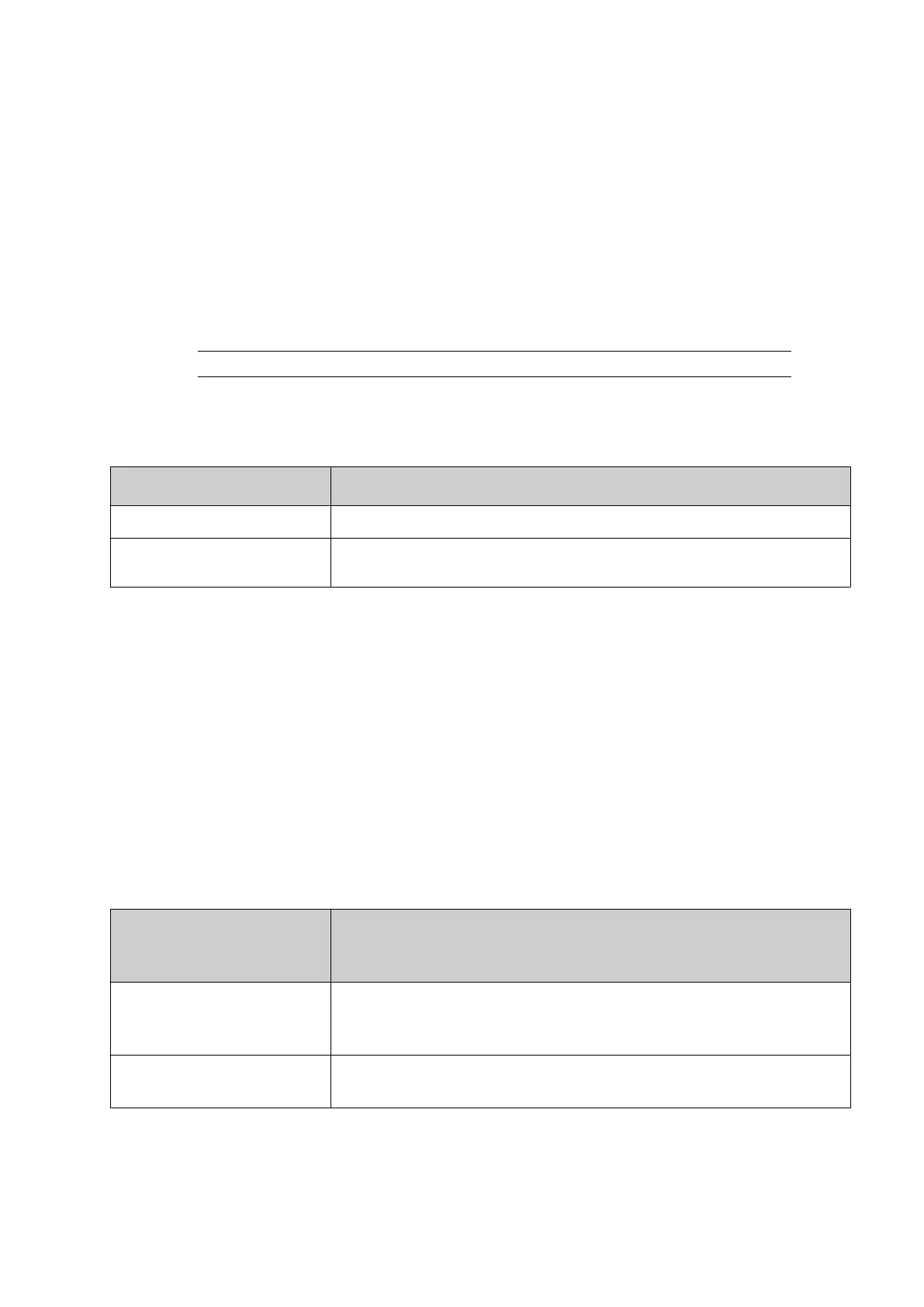3. Select Increment type and select No Reset Source.
End of procedure.
Counter Output Properties
Define the settings used when the counter interacts with or is used to trigger an external device
via an I/O connector/terminal block.
To set the counter output properties:
1.
Select Home > Setup > Global Print Settings > Counter settings.
2. Select a counter name.
Note
Counter elements that are assigned this name will use these settings.
3. Select Set counter output and select the I/O connector/terminal block output pin number
that the counter will interact with.
4.
Select Reset output source and choose how the output signal will be reset:
Setting Name Explanation
With the Next Increment The output will reset when the counter increments.
With the Next Reset The output will be reset by an operator, see Reset Counters on
page 161.
VARIABLE TEXT SETTINGS
The label containing the variable text element must have been loaded for printing at least once
before it can be updated.
In addition to using Dynamark buer data to change the content of variable text elements, there
are two ways for the user to change the content using the controller:
Update Using Variable Text Settings Menu
To update variable text using the variable text settings menu:
1. Select Home > Setup > Global print settings > Variable text settings.
2.
Select the View text variables by drop down setting, to view variable text data fields by:
Item Details
Print group: This setting allows variable data to be sent to print groups
independently. If the same label is loaded to more than one print
group, the data must be manually changed for each print group.
List: This setting allows variable data to be sent to all print groups at
the same time.
3.
Change the contents of the Variable data field.
4.
The variable text element is immediately updated in the printed label.
End of procedure.
OPERATION
EPT053091 - Issue 5 - 07 May 2021 166
