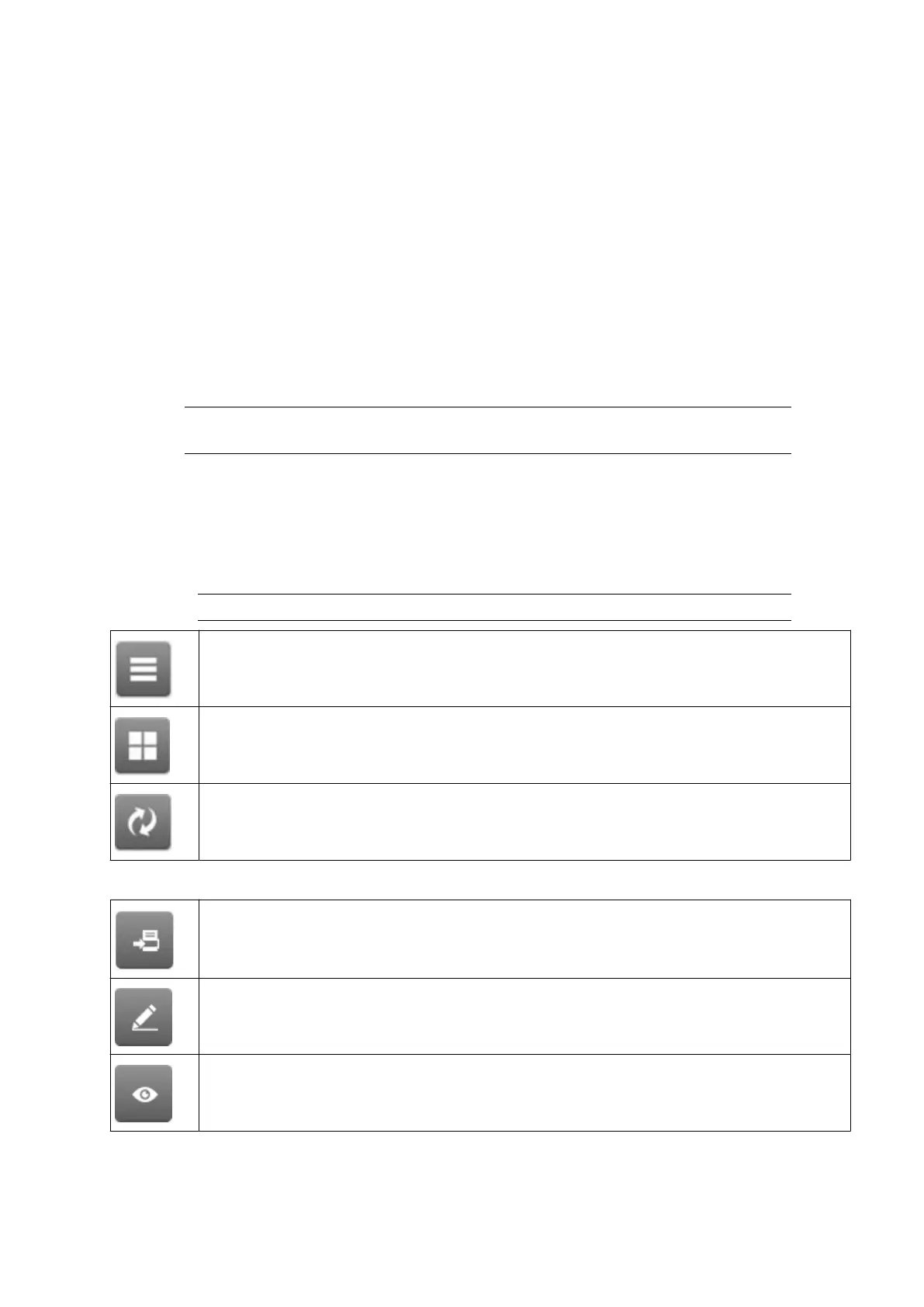Update Using Prompt at Print
To prompt the user to update variable text when the label is loaded for printing:
1.
Select Home > Setup > Global print settings > Variable text settings.
2. Change the Print prompt options drop down setting to Prompt at print.
3.
When printing starts, the user will be prompted to enter variable text data.
End of procedure.
LABEL STORE AND FILE MANAGEMENT
Select Existing Label
Note Where no label is selected, "No label selected" will be displayed on the Home
screen.
To open an existing label:
1.
Select Home > Label manager > Open.
2.
If the label name or part of the label name is known, select Filter labels... and enter the
label's name. If the label name is not known, swipe the screen vertically to scroll through
the available labels.
Note Stored labels can be viewed by name, or by name and a preview image:
View labels by name.
View labels by name and preview image.
Refresh the label list.
3. When the required label has been found, select one of the options listed below:
Print
Edit
Preview
OPERATION
167 EPT053091 - Issue 5 - 07 May 2021
