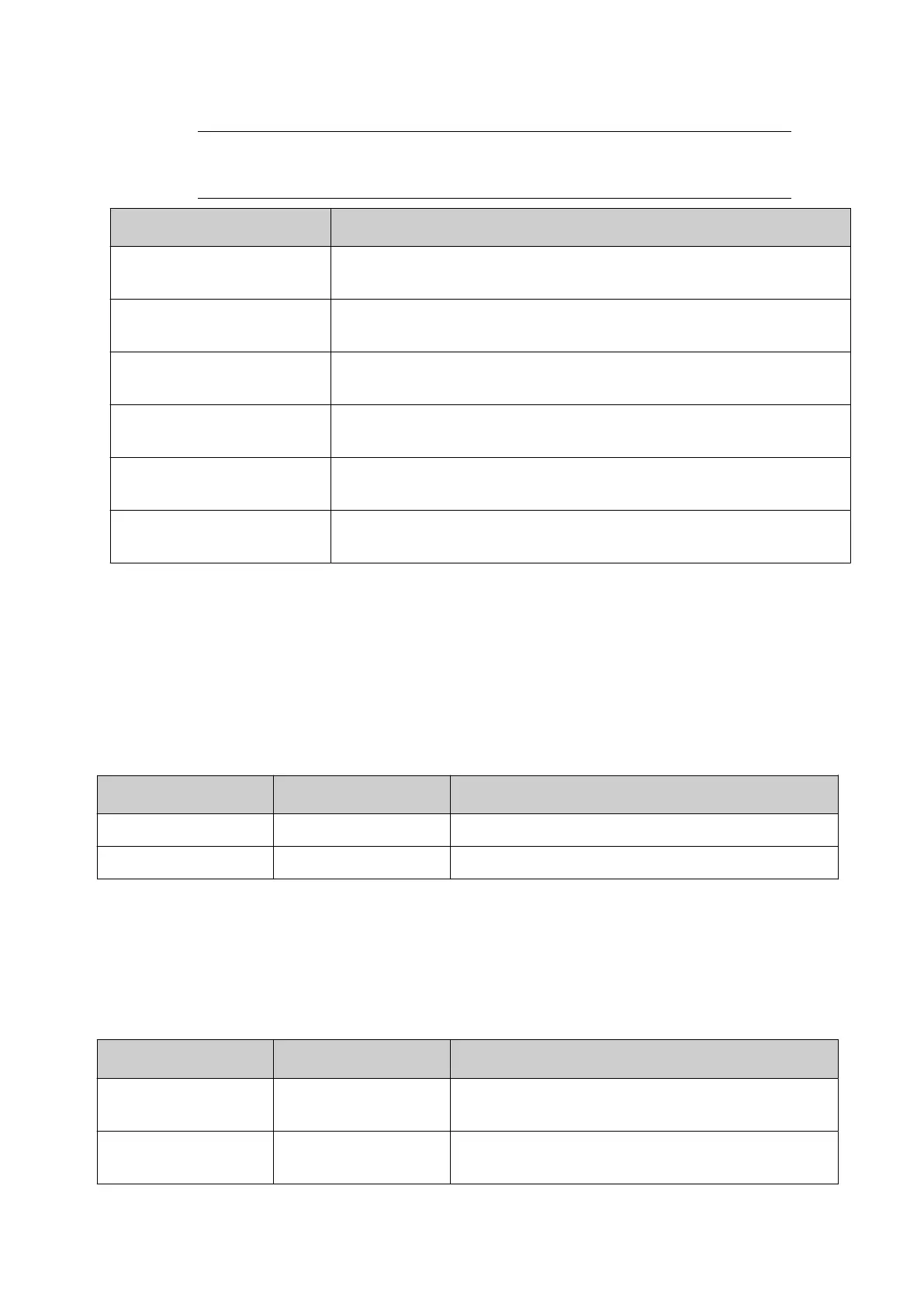3. Select a Print group tab, to view statistics about that print group.
Note In traversing or other applications where one print trigger is used to make
multiple prints, the "Products coded" and "Products detected" values may
not match each other.
Statistic Details
Label name Displays the name of the label that is currently loaded to the print
group.
Label store Displays the name of the folder where the label that is currently
loaded to the print group is stored.
Products coded Displays the number of products that have been coded during the
current print run.
Products detected Displays the number of products detected by the product detect
sensor during the current print run.
Total print counter Displays the total number of prints made by the print group over
the controller's lifetime.
Resettable print counter A count of prints made by the print group since this counter was
last reset. To reset this counter to 0, select Reset.
End of procedure.
STATUSES, ALERTS AND FAULT FINDING
Statuses
Shown below are some printer statuses and their explanations. Printer statuses are displayed on
the Status tab at the top of the QuickStep interface.
Status Status Tab Colour Explanation
Idle Grey The print group is not active.
Ready Green The print group is ready to print.
Alerts
Alerts are displayed on the Status tab at the top of the QuickStep interface. When multiple alerts
occur, only the highest alert will be displayed. If multiple alerts occur, the full list of alerts can be
viewed by selecting the status tab.
There are two dierent alert levels:
Alert Level Status Tab Colour Explanation
Alarm Red There is a serious problem with the print group.
Printing may stop until the alert is cleared.
Warning Amber There is a problem with the print group but
printing will continue.
OPERATION
173 EPT053091 - Issue 5 - 07 May 2021
