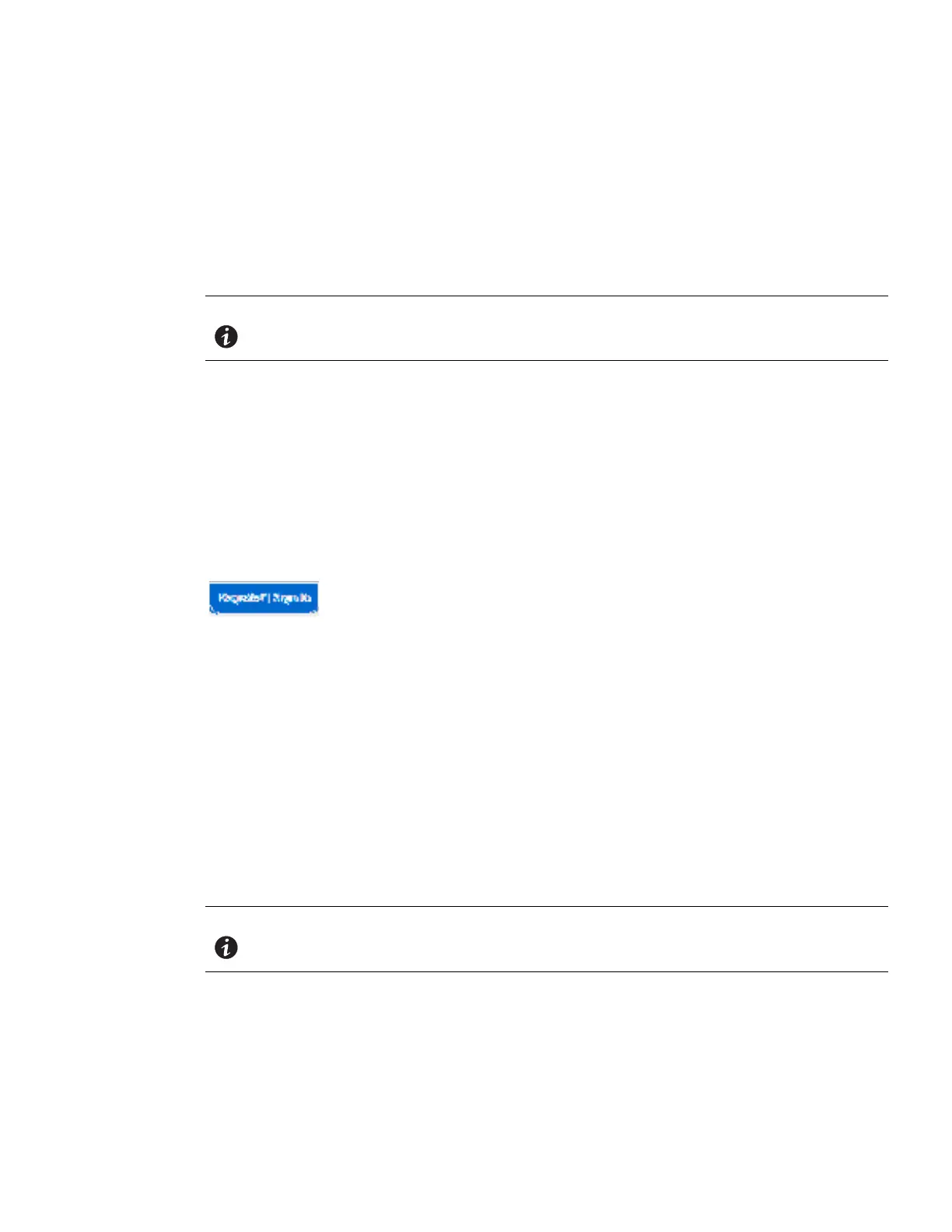Maintenance and Alarms
Eaton ePDU G3 Operation Manual P-164000277—Rev 1 www.eaton.com/ePDU 128
1. Remove the two eNMC module mounting screws.
2. Tilt up one side of the eNMC module and locate the attached cable harness.
3. Disconnect the cable harness and remove the eNMC module.
4. Locate and unwrap the new eNMC module. Connect the cable harness to the new eNMC module.
5. Reinsert the new eNMC module.
6. Install the two eNMC module mounting screws
NOTE After the new eNMC module is connected, the “internal communication error”
message displays until the configuration file is uploaded to the eNMC module.
.
7. The new eNMC module will not have the same MAC address as the one you are replacing. Ensure the old
MA
C address label is discarded and that new MAC address label is firmly adhered to the product.
8. Download the hardware configuration file using one of the following processes:
l
From the Web (go to Step 9)
l
From the USB with an ePDU with the same configuration (go to Step 14)
9. Go to www.eaton.com/ePDU.
10. In the upper left corner of the page, click the Sign In button. If you are already logged in, the button will say
“Sign Out” instead of “Sign In” (see Figure 77).
Figure 77. Sign In/Sign Out Button
11. After signing in, use the ePDU Part Number Search to find the webpage for the desired model. (The link to
the configuration file only displays if you are signed in.
12. Download the hardware configuration file to your com
puter using the link near the bottom of the page for
your model. Be sure that the Configuration number on the unit rating label also appears in the file name of
the hardware configuration file.
13. Go to Step 17.
14. Connect a USB flash drive to a working PDU of the same configuration as the one that has just had the
eNMC replaced.
15. Using the LCD display, follow the procedure to “Save the eNMC Hardware Configuration File to the USB”
on page 54.
16. Disconnect the USB device from the working ePDU.
NOTE To perform the eNMC configuration upload with USB, only one hardware
configuration file must be stored in the USB key.
17. Upload the configuration file using one of the following processes:
l
FTP (Step 18)
l
USB (Step 28)
