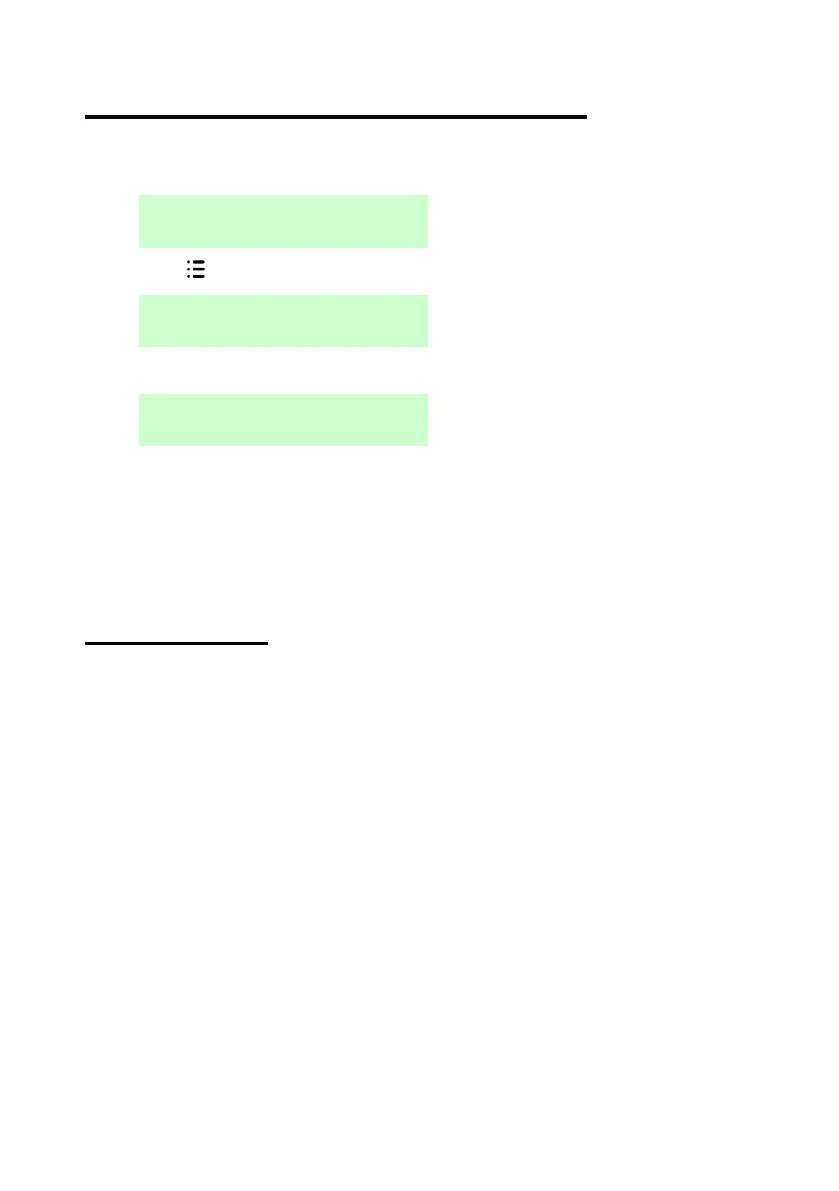User Menu Options
Page 30
Entering and exiting the user menu
To access the user menu:
1. Make sure the display shows the standby screen. For example:
2. Press . The following is displayed:
3. Enter your access code. The first option is displayed:
4. Press or to scroll through the options, followed by to select
the option you require. Refer to the following sections for information
about each option.
5. To leave the menu and return to the standby screen, press (if
necessary several times).
Entering text
You can use the numeric (0-9), * and # keys (see Figure 6) to enter
numbers and text.
Press a key one or more times to obtain the letter you require. For
example, to enter a "B", press the "2" key twice, or to enter an "C", press
"2" three times. The bottom line of the display shows the character you are
about to insert and the other characters available using that key. Wait a
moment before each new letter.
Press # to change between capitals and lower case letters. Press 0 to enter
a zero, space or other characters such as "&", "@" and "/".
Press to move the cursor left, or to move the cursor to the right.
Press to remove letters to the left of the cursor. Press to insert a
space.
