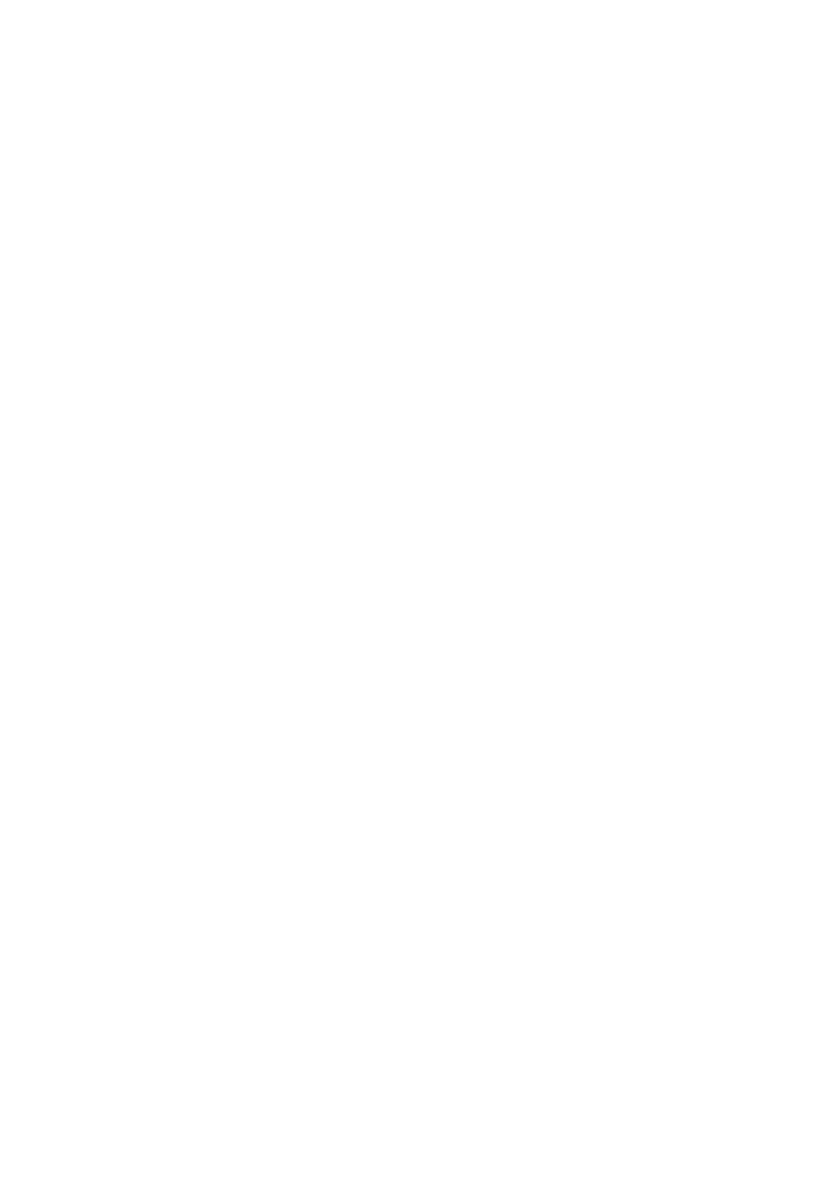User Menu Options
Page 60
Connecting to a Wi-Fi network
You can use the System Config – Wi-Fi menu to connect the control unit to
a Wi-Fi network. The menu is available only if a module that supports LAN
communication via Wi-Fi is fitted, and the installer has enabled the option
using the Installer – System Options – User Options – User access – Wi-Fi
Setup option.
The Wi-Fi menu contains the following options:
Network This option allows you to select the Wi-Fi network to
use. The signal strength of each network is shown in
brackets.
An asterisk (*) displayed next to a network name
indicates that it is the selected network; it does not
indicate connection status.
Enter the password when prompted; use:
1-9 keys to enter numbers and letters, as labelled
on the keys. For example, use the “2” key to enter
A, B, C or 2.
# to change between upper/lower case.
0 to enter 0, space, or other character (e.g. “&”,
“@” and “/”).
The Menu key to show the password when
entering.
or to move the cursor left or right, to add a
space, or to delete the previous character.
A "Connected" message is displayed if the connection is
successful.
Note: The Network and WPS options are also available
in the Installer menu.
WPS Select this option if you want to connect using WPS.
When you see “Waiting to connect”, press the WPS
button at the router. If no connection is made within two
minutes, the control unit cancels the procedure.
