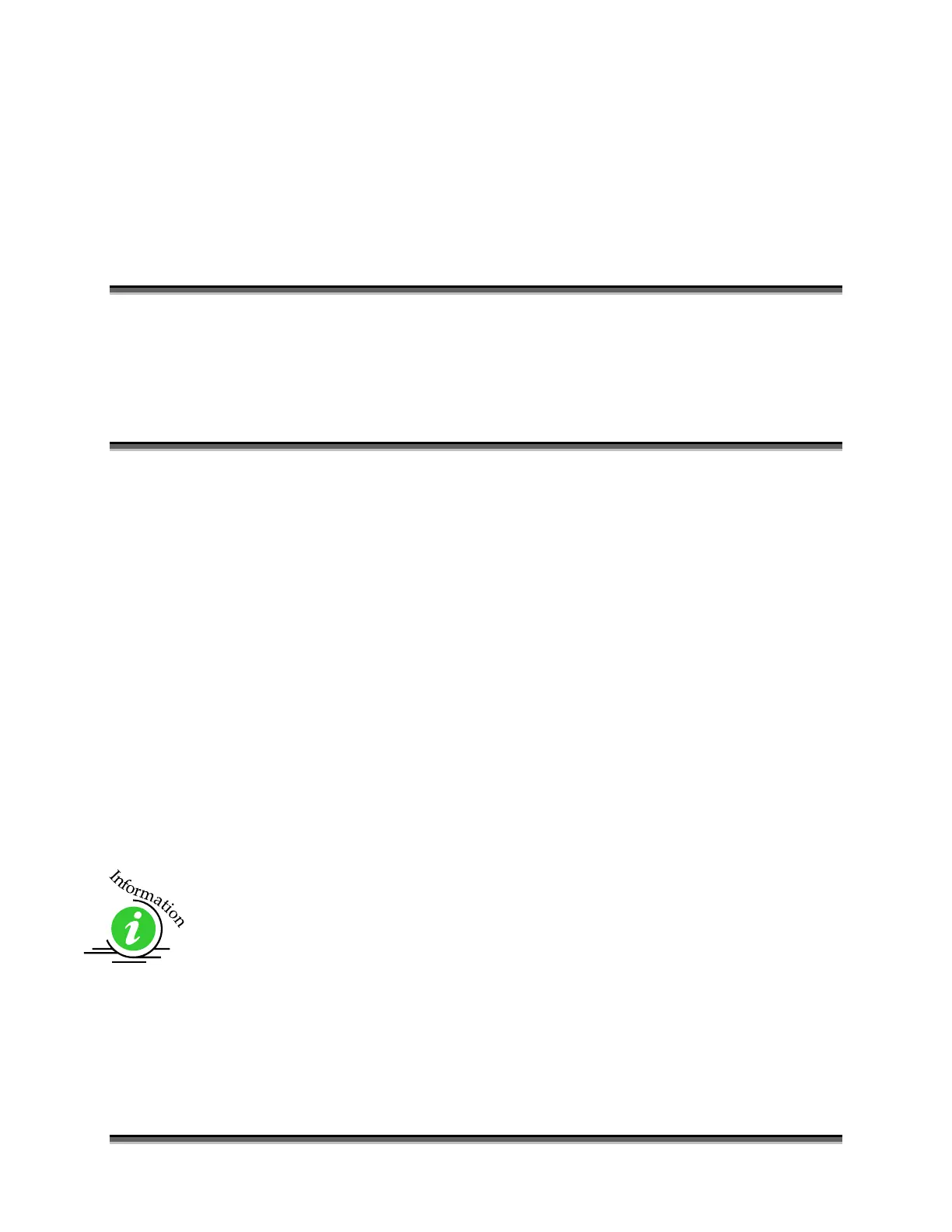43
Section 6: Quick Start & Easy
Setup
In This Section
Artwork Setup
Job Setup
Your Epilog laser system is ready to use once you have followed the steps in
Sections 1 – 5. To get started quickly and run a sample piece of material on your
new laser, the following is a very quick setup guide to describe the general steps
for running a first job. A detailed set of instructions for each step of the process
follows this quick setup guide:
1. Set up a simple piece of artwork in your software program (e.g.
CorelDraw).
2. Turn on the power to your laser and wait for a “Beep” to note the machine
is initialized.
3. Turn on your exhaust.
4. Place your sample material on the table in the upper left corner (make sure
the table is low enough to accommodate the material).
5. Set focus.
6. Close the door.
7. From CorelDraw click on the File pull down menu to print.
8. Select Print. Make sure your Printer Destination is the “Epilog Engraver
Win32 Zing”.
9. Click Properties to go to the Dashboard to set Speed, Power, etc., for the
material you are using. See the Speed and Power Recommendations
section of this manual.
More information on settings for the Dashboard are included in the Using the
Epilog Dashboard Driver section of this manual.
10. Click OK to exit out of the Dashboard driver with the settings in place.
11. Click Print to print the page to your laser.
