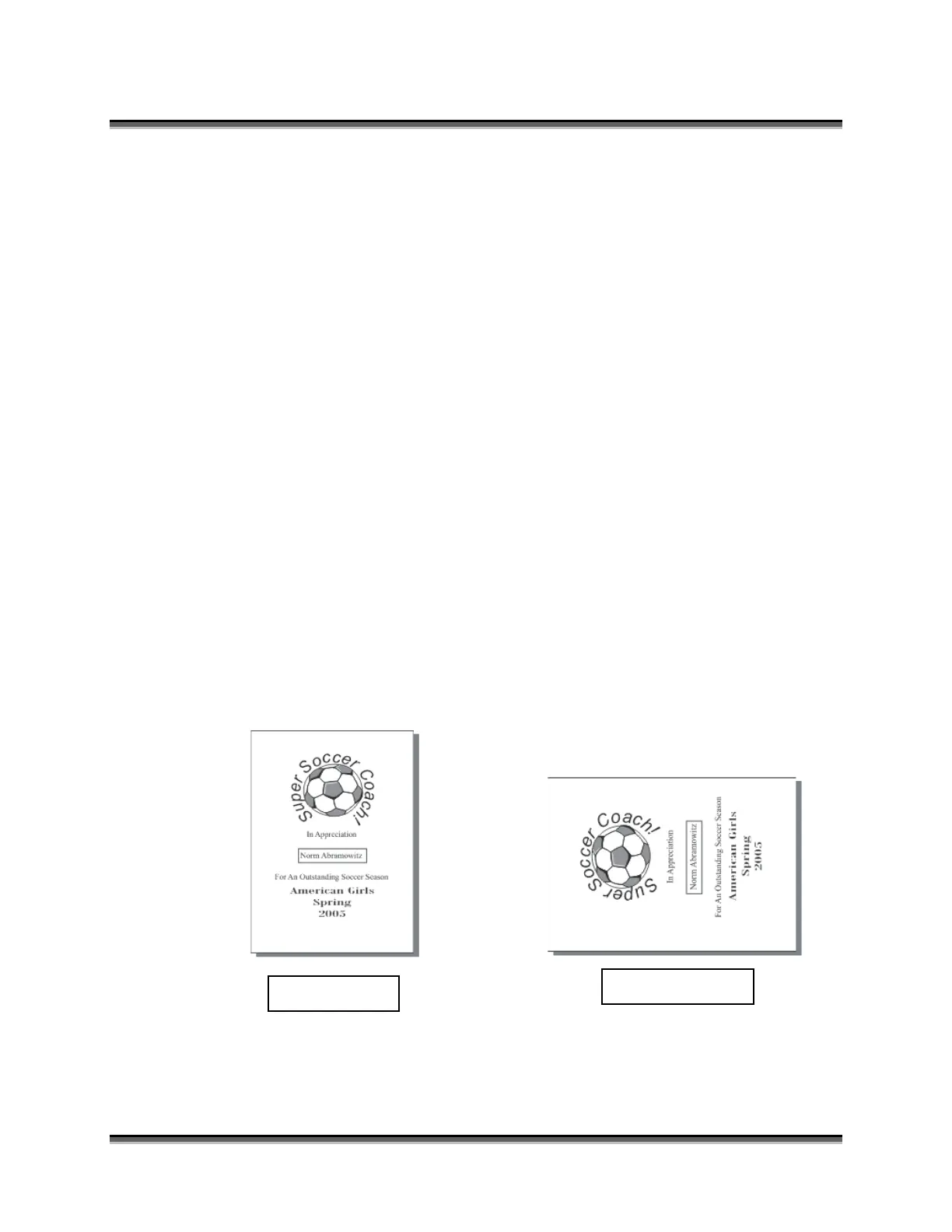Section 6: Quick Start and Easy Setup
48
Job Setup
Your Epilog laser system has a prime reference point that is in the upper-left
corner of the laser table. This is the 0,0 (zero, zero), or “Home” position. All
artwork and material placement is normally referenced from here. Keep this 0,0
point in mind when measuring and setting up your work.
Artwork Orientation
Landscape or Portrait – You can engrave using either landscape or portrait modes.
Depending on the artwork, you can increase your efficiency and decrease the time
it takes to engrave an image by changing the orientation of your file. Many users
set up their artwork in portrait mode and then rotate the artwork 90 degrees if they
are going to print from landscape mode.
The drawings below show the same job in portrait mode (left) and landscape
mode (right). The portrait mode will engrave in less time because there is a large
amount of horizontal white space between the lines of text that the laser will
automatically skip through. Engraving the same job in landscape mode eliminates
the lasers ability to skip through white space, resulting in a longer engraving time.
Experiment with the artwork that you use. It will quickly become second nature
which mode works best for different types of artwork.
Portrait Mode
Landscape Mode
