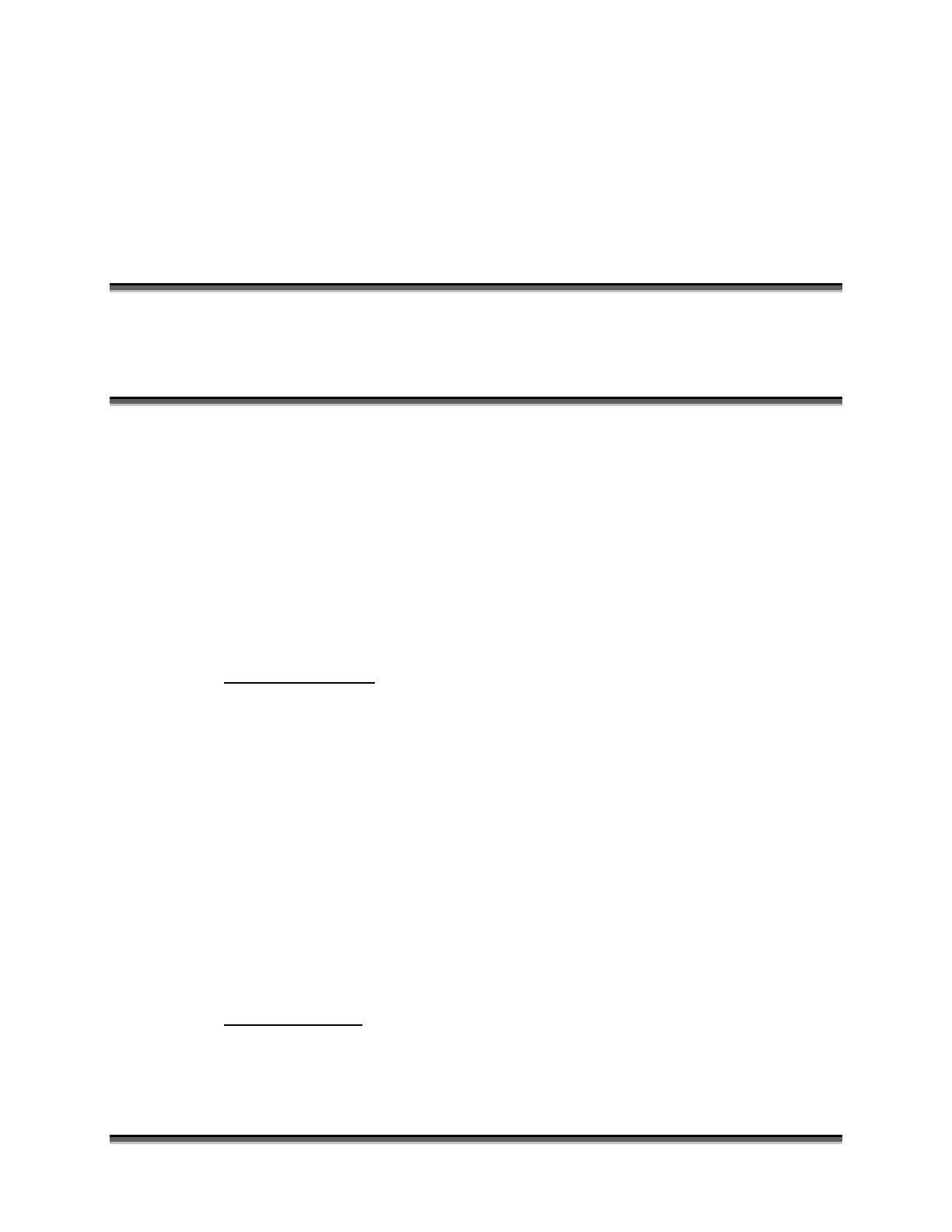231
APPENDIX B
PRINTING FROM AUTOCAD
In This Section
Printing from AutoCAD
The following include general instructions on Printing from AutoCAD Software.
AutoCAD is a very powerful software tool that is often used in conjunction with
the laser for cutting applications. Like any tool, understanding how it works and
its limitations are helpful in getting the most out of it. Below are general
instructions for printing from AutoCAD. AutoCAD versions 14 to the present are
mostly compatible with Epilog systems. Each version of AutoCAD uses slightly
different printing conventions that may or may not affect the way you print from
AutoCAD and each different version may produce different output from the laser.
Printing/Plotting
Sending jobs from AutoCAD is heavily dependent on the print settings in the
AutoCAD Print/Plot window. Since there are so many different settings that
AutoCAD requires, it is important that you double-check all of the settings that
are critical to success. Previewing your image before sending it to the laser is
very helpful in preventing print problems.
AutoCAD is capable of producing extremely complicated drawings with many
layers, colors, etc. Since there is no limit to the level of complexity that an
AutoCAD drawing can achieve, users should keep in mind that the laser is a 2D
cutting machine that usually cuts a single piece of material in any given job.
While your laser system is capable of handling complex drawings, users may find
that eliminating extraneous detail before “Printing/Plotting” may make their laser
equipment more productive.
Color Mapping
Creating objects of different colors in AutoCAD allows the user to take advantage
of the Vector Color Mapping capabilities of the Epilog Dashboard print driver.
Color mapping assigns different Speed and Power settings to an object based on
its color allowing you to both cut and mark in a single setup. For a detailed
