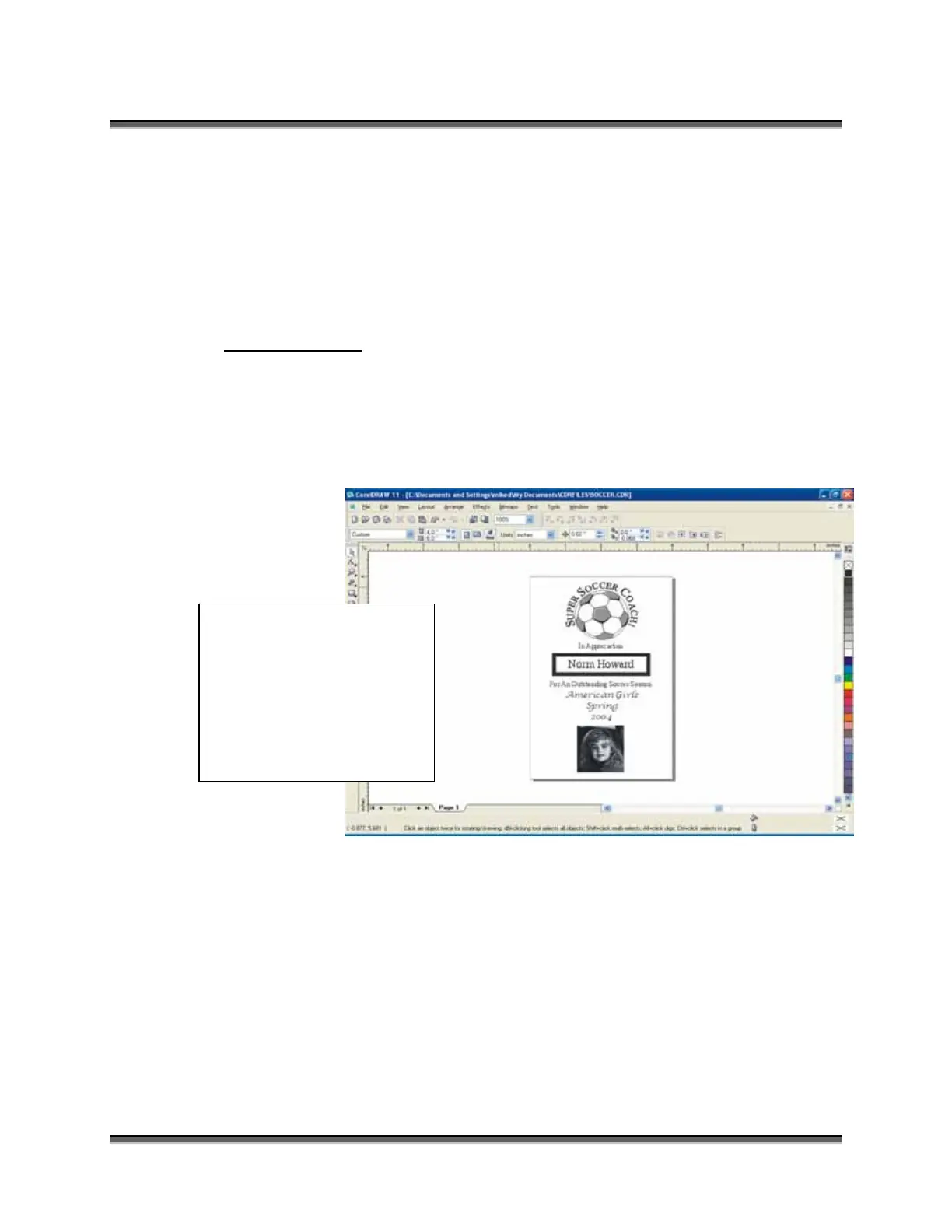Section 6: Quick Start and Easy Setup
45
Artwork Setup
Create your job in the graphics software of your choice, (for example –
CorelDraw). There are three different modes of operation for the laser and the
way you setup your artwork will determine if you raster engrave or vector cut.
Raster engraving can best be described as very high resolution dot matrix
"printing" with a laser. Raster engraving is used to create highly detailed graphic
images. The laser head scans back and forth, left to right, engraving a series of
dots one line at a time. As the laser head moves down line by line, the dot pattern
forms the image that was printed from your computer. You can raster engrave
scanned images, text, clipart, photographs, or line drawings. Use your
imagination and creativity.
This artwork is a good
representation of a raster
file. The soccer ball is a
clipart image. Text has
been added, and a scanned
photograph is also
incorporated.
