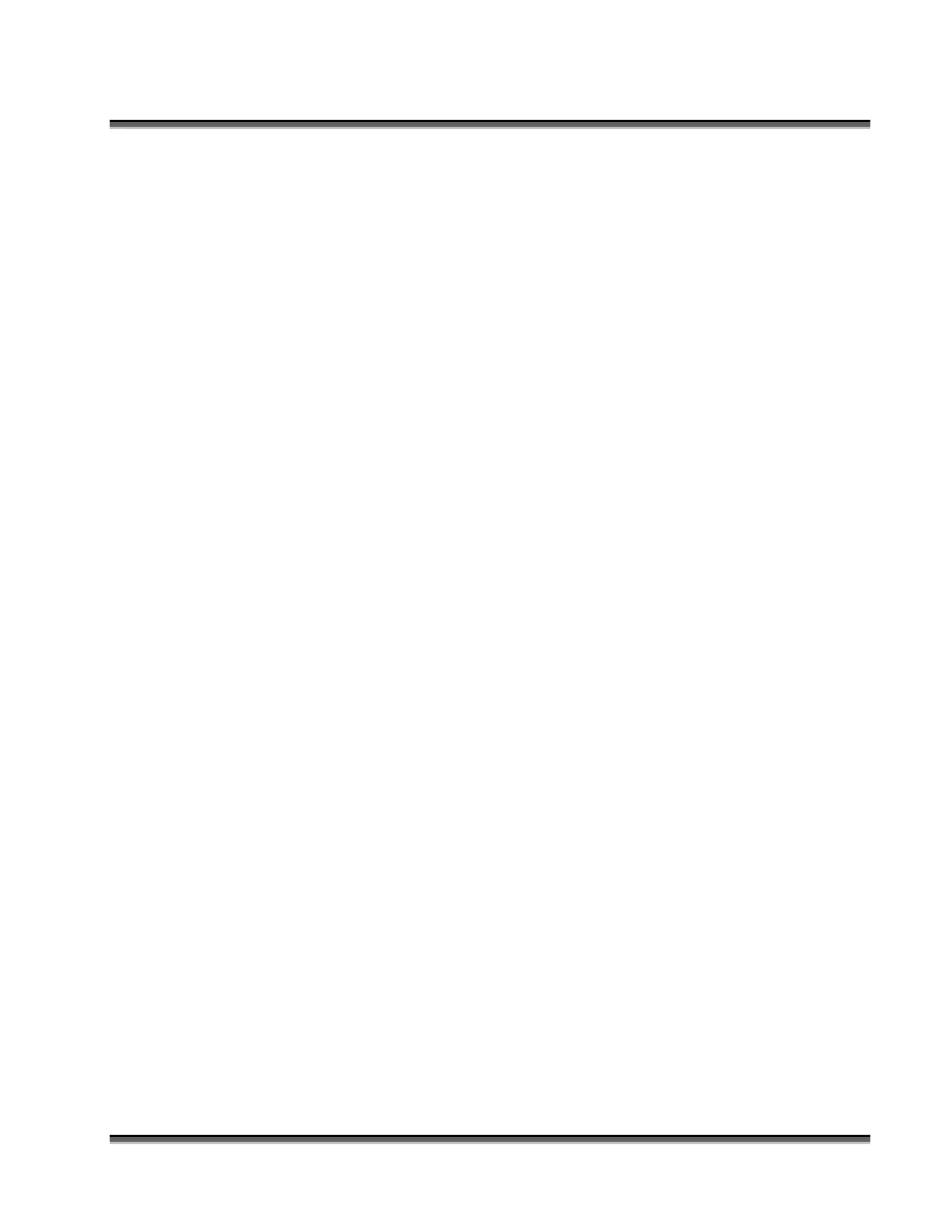Section 13: Material Engraving Techniques
183
Rubber Stamps
Engraving Rubber Stamps
The Dashboard includes settings for producing rubber stamps. Unique stamp
attributes are controlled from the driver including, Speed and Power settings,
Shoulders, Widening, and more.
Processing rubber stamp files requires a two step process. First, the computer must
process the file to add the shoulders and widening. The second step involves
transferring the data to the laser (Printing). Old, slow computers should not be used
for this application. If it seems like it takes forever to print the stamp file to the laser
you should consider upgrading your computer.
Many users like to create whole sheets of stamps in a single job. After processing,
these files can get quite large (50 to 100 MB in size). Epilog has developed
sophisticated technology that allows you to print virtually any size stamp file to the
laser without fear of going over the 64 MB memory limit in the laser system.
Creating Your Layout for Stamps
The Epilog Dashboard offers two different ways to set up a stamp file. The artwork
for a stamp file needs to be set up so that the background of the image will be
engraved away and the words and letters remain standing. The two ways of setting up
a stamp file are determined by the method you use to define the area that is to be
engraved away.
