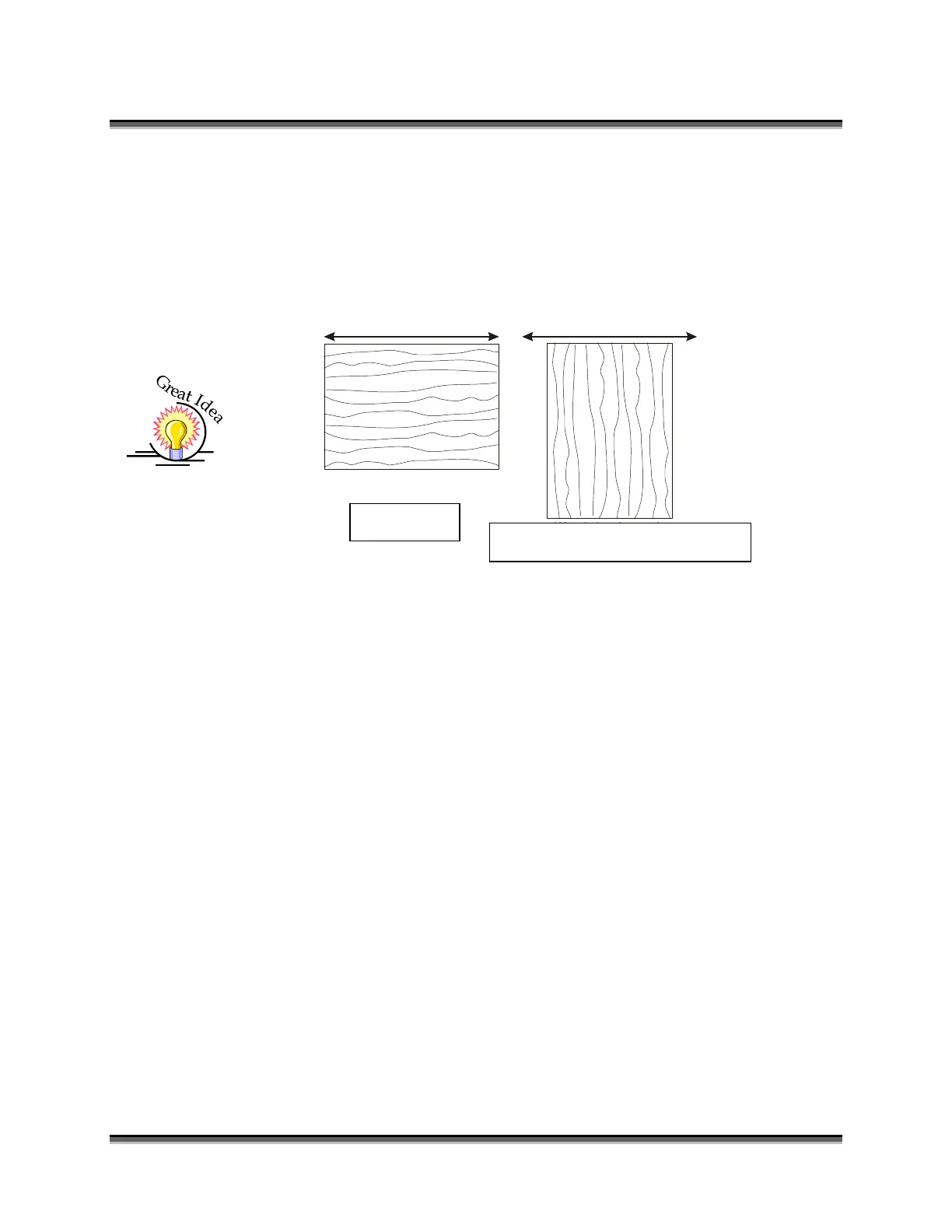Section 6: Quick Start and Easy Setup
49
Material Orientation
Some materials such as wood or plastics that have a grain (brushed look) will look
nicer when engraved if the grain of the material runs parallel with the X-stroke of
the carriage. The orientation of material without a grain pattern is usually not
important.
Piece and Page Size
Many users like to create their artwork on a page size in Corel that matches the
size of the piece that is to be lasered. Compensating for beveled edges or placing
an image in an exact location is easy when there is a one-for-one relationship
between the material and the page size of the artwork. If this method works for
you, remember that you must also set the Piece Size dimensions in the Dashboard
to match the page size you have set in your graphics software.
On the other hand, many users do not want to change the Piece Size dimensions in
the Dashboard every time they print something new. They prefer to use a page
size that matches the table size (16 x 12 (406 x 305 mm) for the Zing 16) and
place their artwork into the upper left corner of the page. Both methods are
effective and it is a matter of personal preference which method is used.
Place the material to be engraved on the engraving table in the upper left hand
corner, pressing the material firmly against the metal rulers along the top and left
edges.
Most material does not need to be held or clamped in place. Simply setting it on
the table and letting gravity hold it in place is enough. If you are using a material
that is very thin and likely to move during operation you can hold it in place by
using the optional Zing Vector Grid (described later in this manual). The vector
Wood showing grain
Wood showing grain
Travel direction of carriage Travel direction of carriage
Preferred
Less desirable
Preferred
Less Desirable Orientation