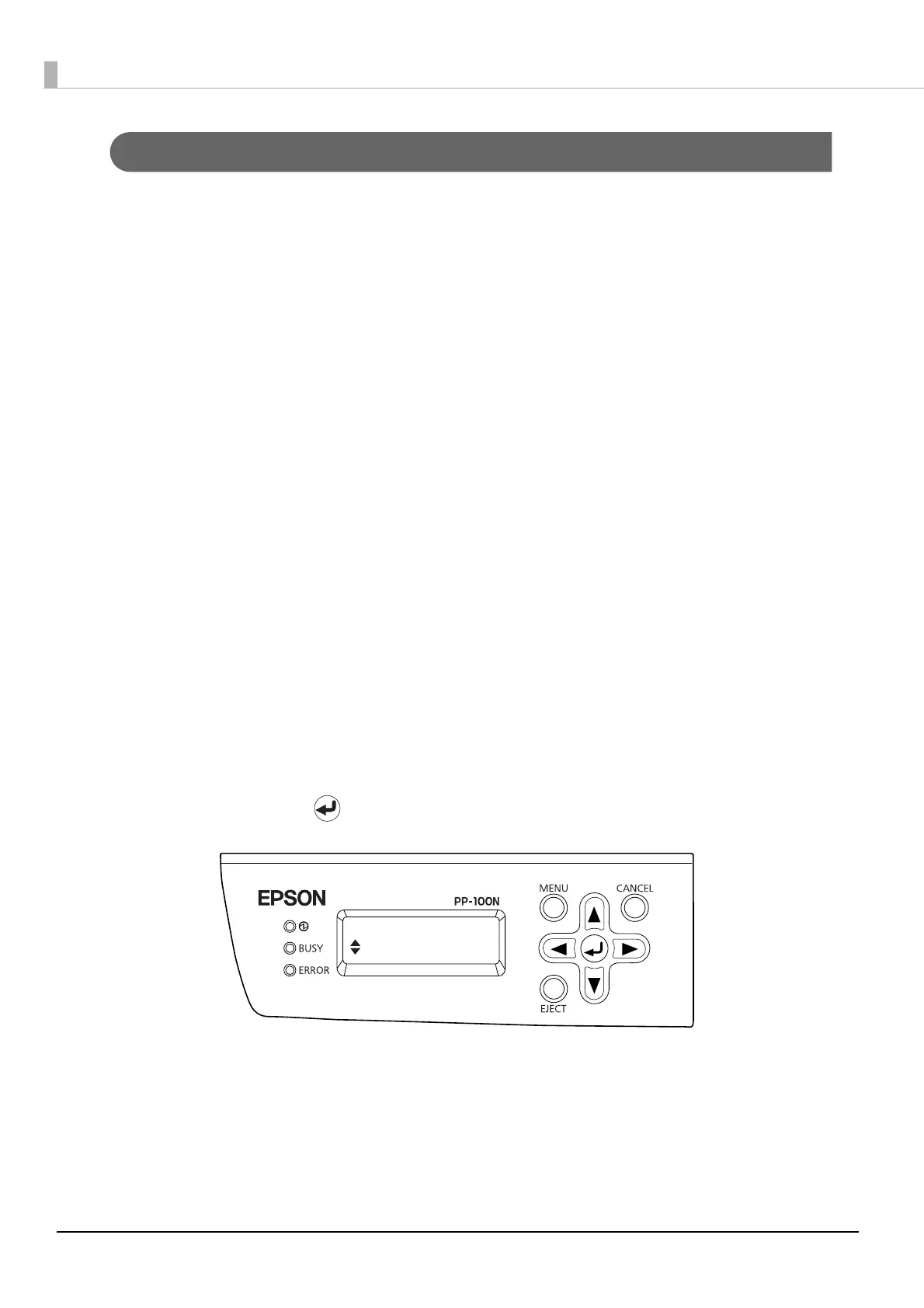98
Mode change II
Use the following procedure to change from Standard Mode/External Output Mode/Batch Mode to PIN Controlled
Mode/Security Mode.
1
Restore the product to the initial state.
See “Restoring to initial state” on page 107 in this guide for the procedure to restore the product to the initial
state.
2
Press the power button to turn off the power.
3
Connect the authentication keypad.
See “Connecting the authentication keypad” on page 21 in this guide for the procedure to connect the
authentication keypad.
4
Set the security lock switch to ON.
5
Remove Stacker 3 if it is inserted.
6
Set the lock lever to the [UNLOCK] position.
7
Close the disc cover, and check that the disc cover is locked.
8
Press the power button to turn on the power.
9
When the mode selection screen appears on the LCD, press the EJECT button three times,
and then press the MENU button.
10
In the mode selection screen displayed on the LCD, use ▲/▼ to display the Publish Mode
to use, and press the button.
Mode selection
Security