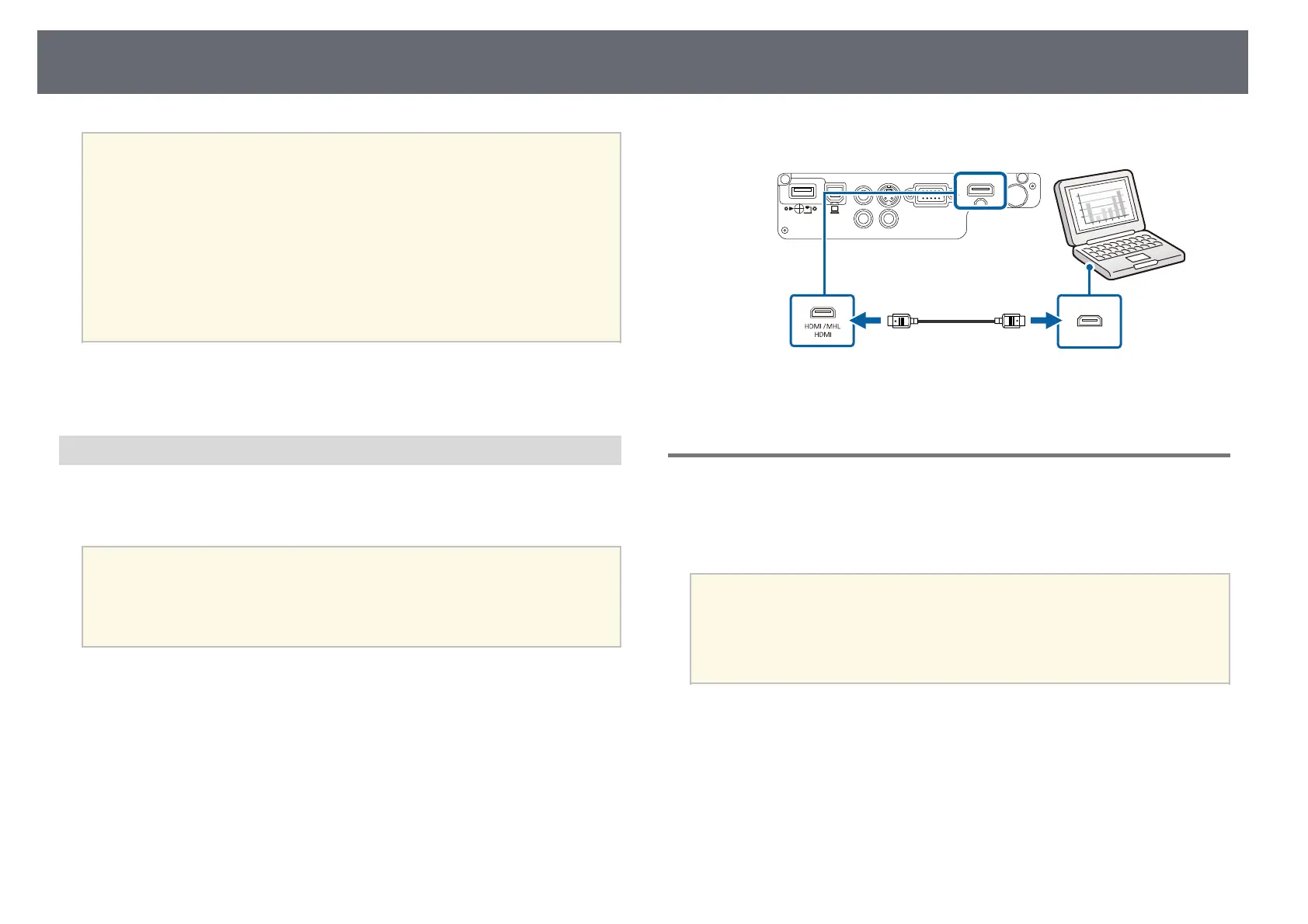23
Projector Connections
b
Connect the other end to the projector's HDMI/MHL port.
b
Connect the other end to the projector's HDMI port.
• If the projector does not project any images, do one of the following:
a
• Windows: Click All Programs > EPSON Projector > Epson USB
Display > Epson USB Display Ver.x.xx.
• OS X: Double-click the USB Display icon in the Application
folder.
• When you finish projection, do one of the following:
• Windows: Disconnect the USB cable. You do not need to operate
Safely Remove Hardware.
• OS X: Select Disconnect from the USB Display icon menu on the
menu bar or Dock, and then disconnect the USB cable.
gg Related Links
gg Related Links
• "USB Display System Requirements" p.159
• "Projector Setup Settings - Extended Menu" p.107
Connecting to a Computer for HDMI Video and Audio
Connecting to Smartphones or Tablets
If your computer has an HDMI port, you can connect it to the projector using
a commercially available HDMI cable and send the computer's audio with the
You can connect the projector to smartphones and tablets using a
projected image.
commercially available MHL cable and send the audio with the projected
image (EB-U32/EB-W32/EB-W31/EB-U04/EB-U130).
To connect a Mac that includes only a Mini DisplayPort, Thunderbolt
port, or Mini-DVI port for video output, you need to obtain an adapter
a
• You may not be able to connect an MHL cable to all devices.
that allows you to connect to the projector's HDMI port. Contact
a
• You may not be able to project correctly, depending on the model
Apple for compatible adapter options. Older Mac computers (2009 and
and settings of the smartphone or tablet.
earlier) may not support audio through the HDMI port.
• To check if your smartphone or tablet device supports MHL, contact
the manufacturer of your smartphone or tablet device.
a
Connect the HDMI cable to your computer's HDMI output port.
a
Connect the MHL cable to your device's MHL port.