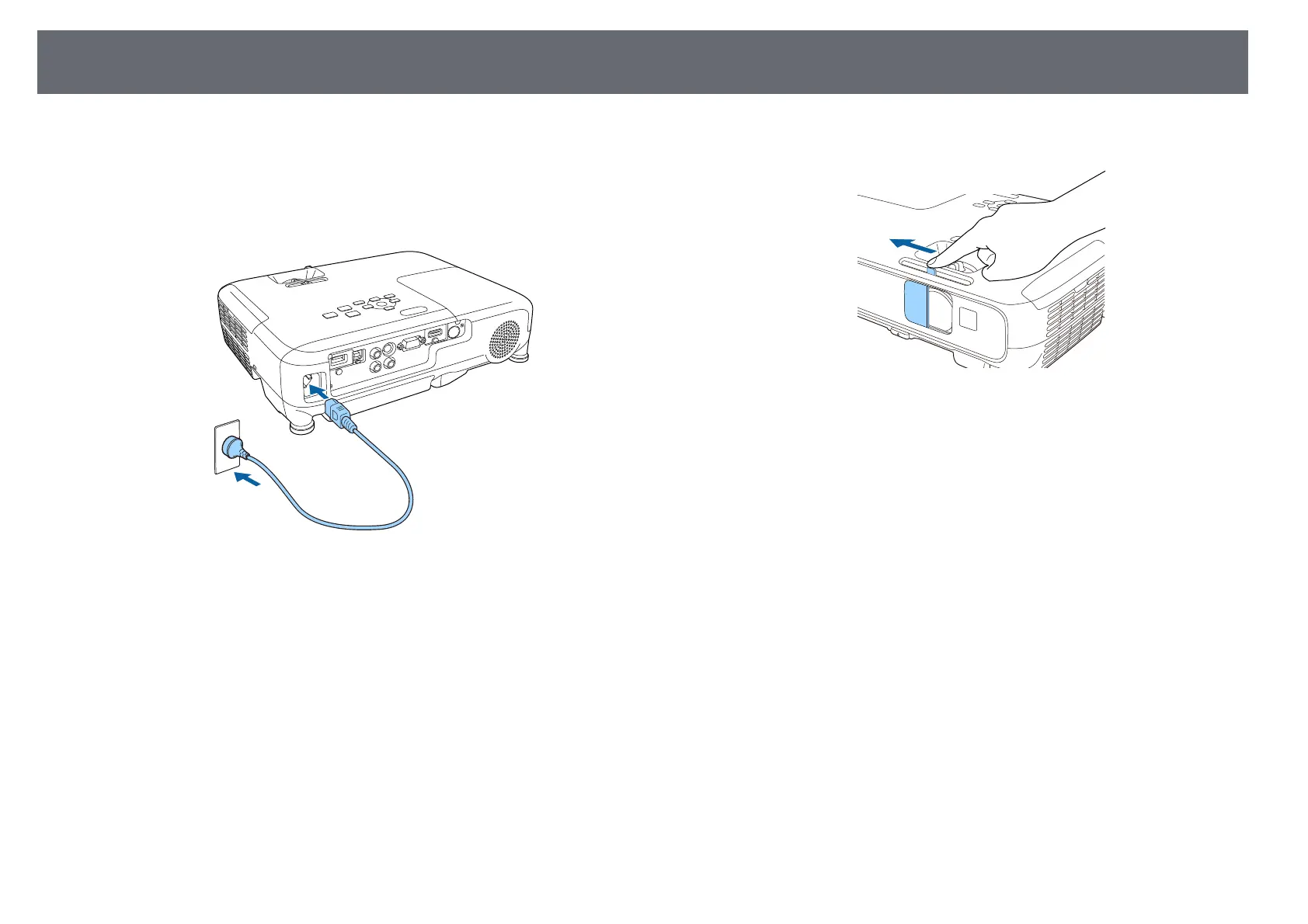33
Turning On the Projector
indicator stops flashing and turns blue.
Turn on the computer or video equipment you want to use after you turn on
c
Open the projector's lens cover.
the projector.
a
Connect the power cord to the projector's power inlet and plug it into
an electrical outlet.
Try the following if you do not see a projected image.
• Verify the lens cover is open all the way.
• Turn on the connected computer or video device.
• Change the screen output from the computer when using a laptop
computer.
• Insert a DVD or other video media, and press play (if necessary).
• Press the [Source Search] button on the control panel or remote control to
The projector's power indicator turns blue. This indicates that the
detect the source.
projector is receiving power, but is not yet turned on (it is in standby
• Press the button for the desired video source on the remote control.
mode).
• If the Home screen is displayed, select the source you want to project.
b
Press the power button on the control panel or remote control to turn
on the projector.
The projector beeps and the status indicator flashes blue as the
projector warms up. Once the projector is warmed up, the status