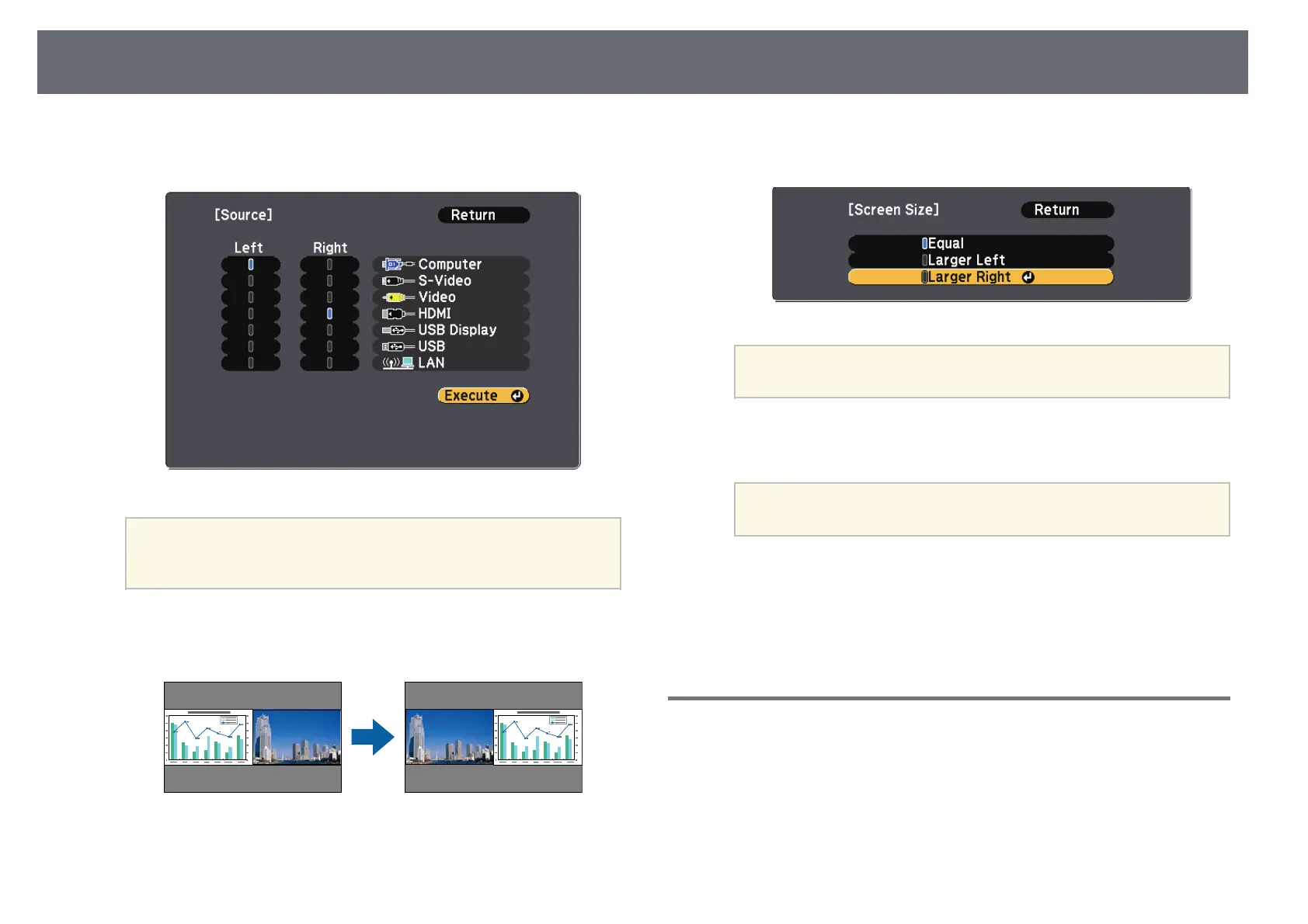58
Projecting Two Images Simultaneously
• USB Display, USB and LAN
c
To select an input source for the other image, select the Source setting,
e
To enlarge one image while reducing the other image, select Screen
press [Enter], select the input source, select Execute, and press [Enter]. Size, press [Enter], select a size, press [Enter], and press [Menu] to exit.
Depending on the video input signals, the images may not
appear at the same size even if you select Equal.
a
f
To select the audio, select Audio Source, press [Enter], select an audio
option, press [Enter], and press [Menu] to exit.
Select Auto to hear audio from the largest screen or the left
screen.
a
• You can only select input sources that can be combined.
a
• While using the split screen feature, the source screen appears
when you change the input source from the remote control.
g
To exit the split screen feature, press [Split] or [Esc].
gg Related Links
d
To switch images, select Swap Screens and press [Enter].
• "Unsupported Input Source Combinations for Split Screen Projection" p.58
The projected images on the left and right are swapped.
• "Split Screen Projection Restrictions" p.59
Unsupported Input Source Combinations for Split
Screen Projection
These input source combinations cannot be projected on a split screen.
• Computer, Video and S-Video