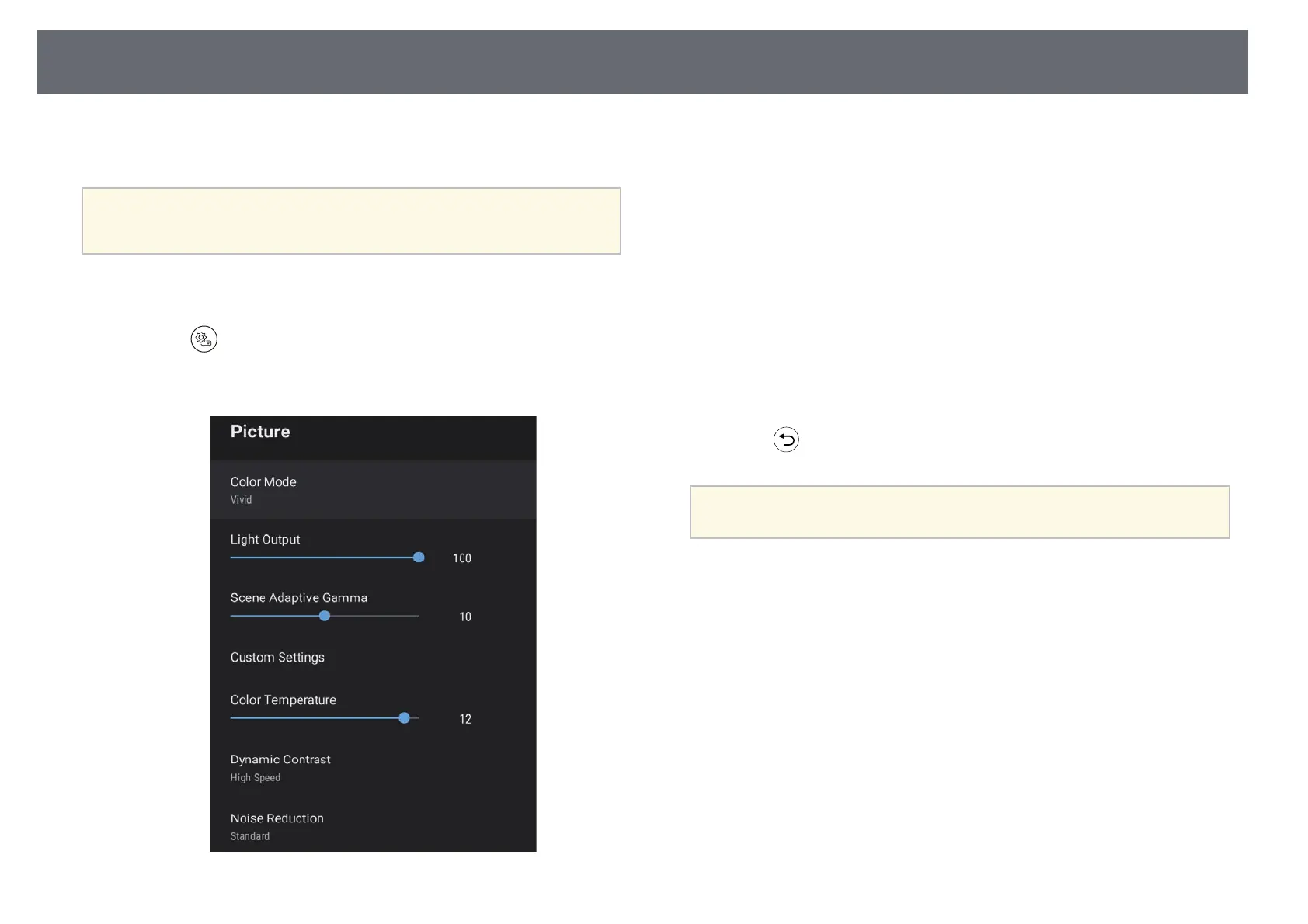Adjusting Image Quality in Detail
43
You can fine-tune various aspects of how quality and colors are displayed in
your projected images.
a
To optimize the color tone according to the scene, and to obtain a
more vivid image, correct the image by adjusting the Scene Adaptive
Gamma setting.
a
Turn on the projector and display an image.
b
Press the button on the remote control.
c
Select the Picture menu and press the [Enter] button.
d
Select Custom Settings and press [Enter].
e
Select one of the following options:
• To adjust the overall color brightness of the color, adjust the
Brightness setting.
• To adjust the difference between light and dark areas of the image,
adjust the Contrast setting.
• To adjust the overall vividness of the color, adjust the Saturation
setting.
• To adjust the balance of green to magenta tones in the image, adjust
the Tint setting.
• To adjust the outline of the image, adjust the Sharpness setting.
f
Press to exit the menus.
a
You can set the overall color tone by adjusting the Color Temperature
setting in the Picture menu if the image is too bluish or reddish.
gg Related Links
• "Image Quality Settings - Picture Menu" p.59