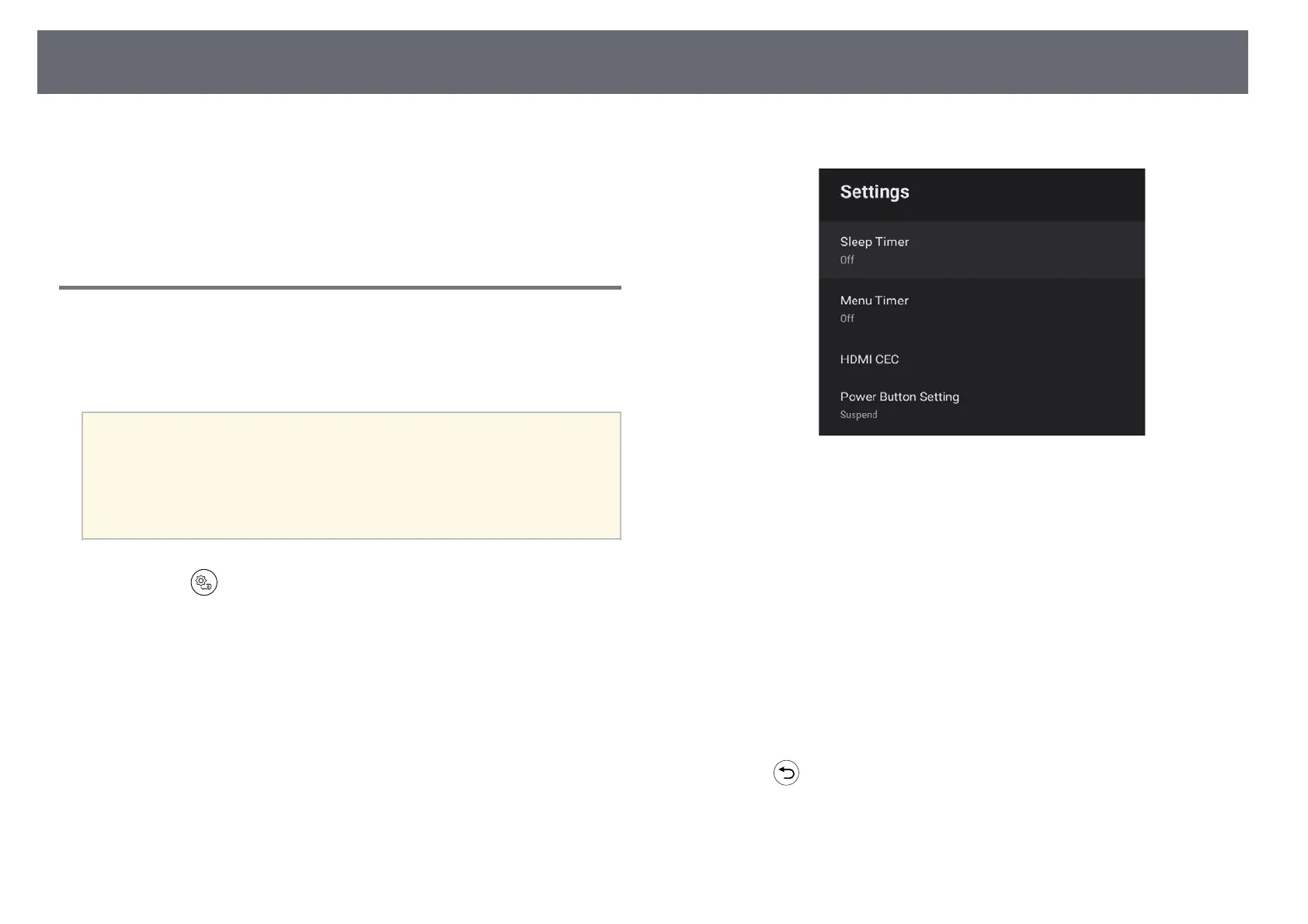HDMI CEC Features
52
When an audio/video source that meets the HDMI CEC standard is
connected to the projector's HDMI port, you can use the projector's remote
control to control certain features of the linked device.
gg Related Links
• "Operating Connected Devices Using the HDMI CEC Features" p.52
Operating Connected Devices Using the HDMI CEC
Features
You can control connected audio/video devices using the HDMI CEC
features.
a
• You must also configure the connected device. See the
documentation supplied with the device for more information.
• Some connected devices or functions of those devices may not
operate properly even if they meet the HDMI CEC standard. See the
documentation supplied with the device for more information.
• Use a cable that supports the HDMI standard.
a
Press the button on the remote control.
b
Select the Settings menu and press the [Enter] button.
c
Select HDMI CEC and press [Enter].
d
Set HDMI CEC to On.
e
Adjust the following HDMI CEC settings as necessary.
• To automatically turn off the connected device when you turn off the
projector, set Device Auto Power Off to On.
• To automatically switch the language settings of the connected
device according to the projector's language settings, set Auto
Language Change to On.
• To output audio to an HDMI ARC compatible AV system, set
HDMI2 ARC to On.
f
Press to exit the menus.
You can use the projector's remote control to control the linked device such
as playback, stop, or adjust the volume.