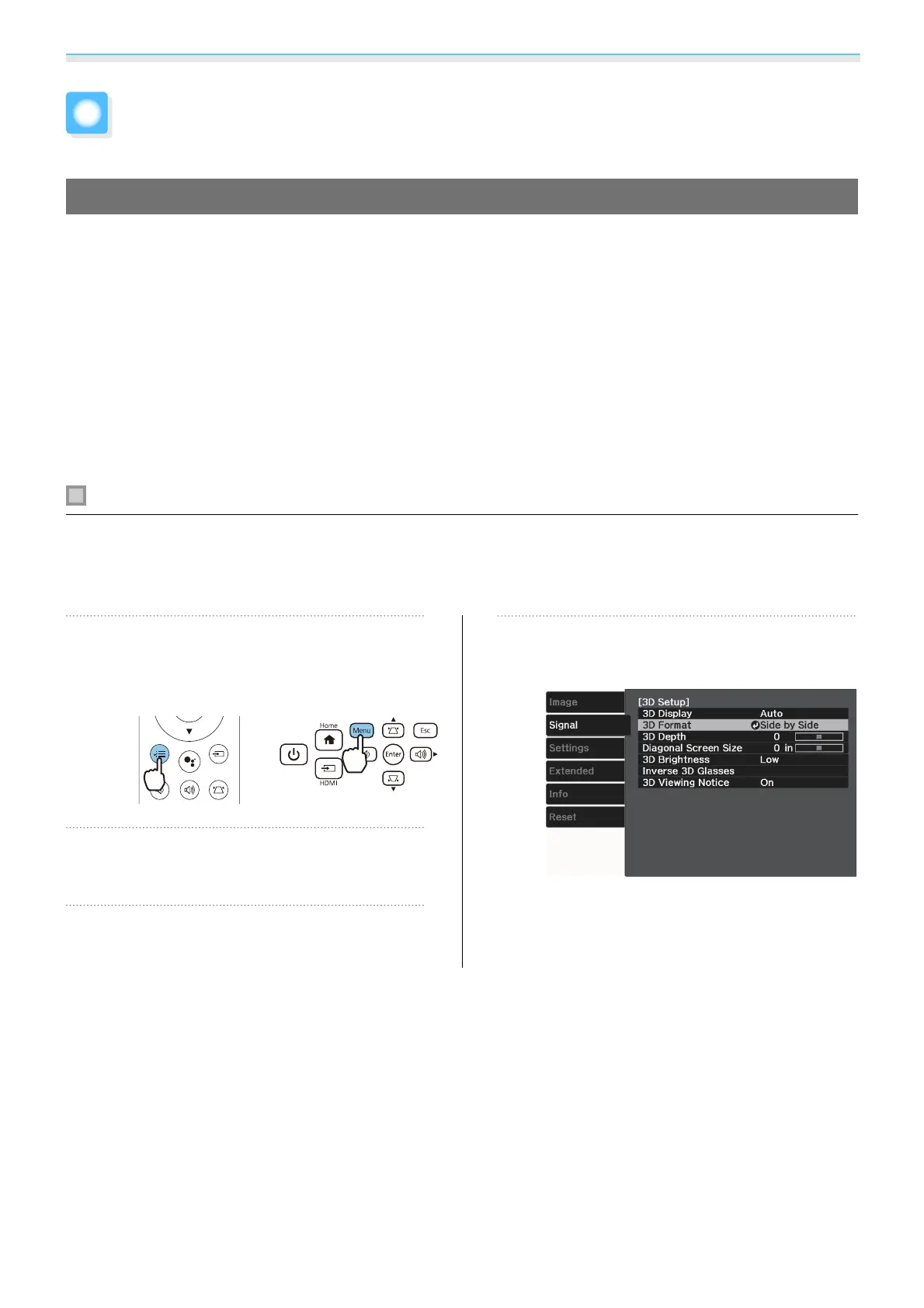Useful Functions
44
Enjoying 3D Images
Preparing to View 3D Images
To view 3D images, be sure to prepare a pair of commercially available 3D Glasses with an active shutter
system that supports radio waves (RF/Bluetooth) communication system in advance.
Check the following before viewing 3D images.
•
Set 3D Display to Auto or 3D. s Signal - 3D Setup - 3D Display p.51
•
Pair 3D Glasses.
This projector supports the following 3D formats.
•
Frame Packing
•
Side by Side
•
Top and Bottom
If the 3D image cannot be viewed
The projector automatically projects a 3D image when detecting a 3D format.
Some 3D TV broadcasts may not contain 3D format signals. If this happens, follow the steps below to set the
3D format.
a
Press the [Menu] button to display
menus in the order Signal - 3D Setup.
Remote control Control panel
b
Set 3D Display to 3D.
c
Press the [Esc] button to return to the
previous screen.
d
Select 3D Format, and then select the
3D format on the AV device.