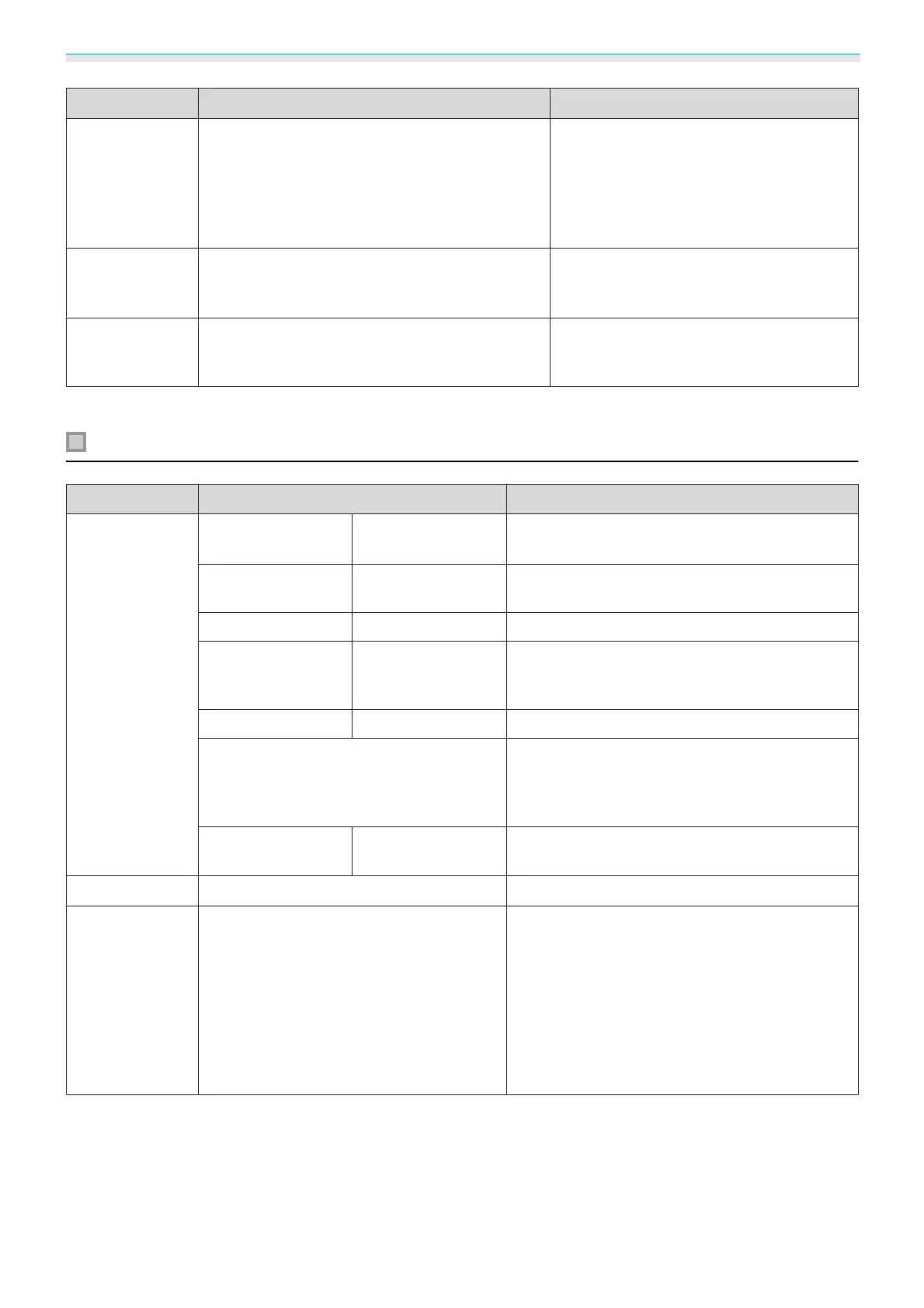Configuration Menu
51
Function Menu/Settings Explanation
Power Con-
sumption
Normal, ECO You can set the lamp brightness to one of
two settings.
Select ECO if the images being projected
are too bright. When ECO is selected, pow-
er consumption during projection decrea-
ses, and fan rotation noise is reduced.
Auto Iris
Off, Normal, High Speed You can change the luminance adjust-
ment tracking for changes in brightness in
the displayed image.
s p.35
Reset
Yes, No
Resets the adjustment values of Image set
in the current Color Mode to the default
settings.
*
Settings are saved for each type of input source or Color Mode.
Signal menu
Function Menu/Settings Explanation
3D Setup
3D Display Auto, 3D, 2D
To view 3D images, set this to Auto or
3D.
s p.44
3D Format Side by Side, Top
and Bottom
Sets the 3D format for the input signal.
3D Depth -10 to 10 Sets the depth for the 3D image.
Diagonal Screen
Size
60 to 300 Sets the projection size for the 3D image. By
matching this to the actual size, you can achieve
the optimum 3D effect.
3D Brightness Low, Medium, High Sets the brightness for the 3D image.
Inverse 3D Glasses Reverses the synchronization timing for the left/
right shutters on the 3D Glasses and the left/right
images. Enable this function if the 3D effect is not
displayed correctly.
3D Viewing Notice On, Off Turns on or off the notification that is displayed
when viewing 3D content.
Aspect
*1
Auto
*2
, Normal, Full, Zoom Selects the aspect mode. s p.33
Overscan
*1
Auto, Off, 4%, and 8% Changes the output image ratio (the range of the
projected image).
•
Off, 4%, 8%: Sets the range of the image. When
set to Off, the entire range of the image is pro-
jected. Depending on the image signal, you may
notice noise at the top and bottom of the image.
•
Auto: Automatically sets to Off or 8% depend-
ing on the input signal.