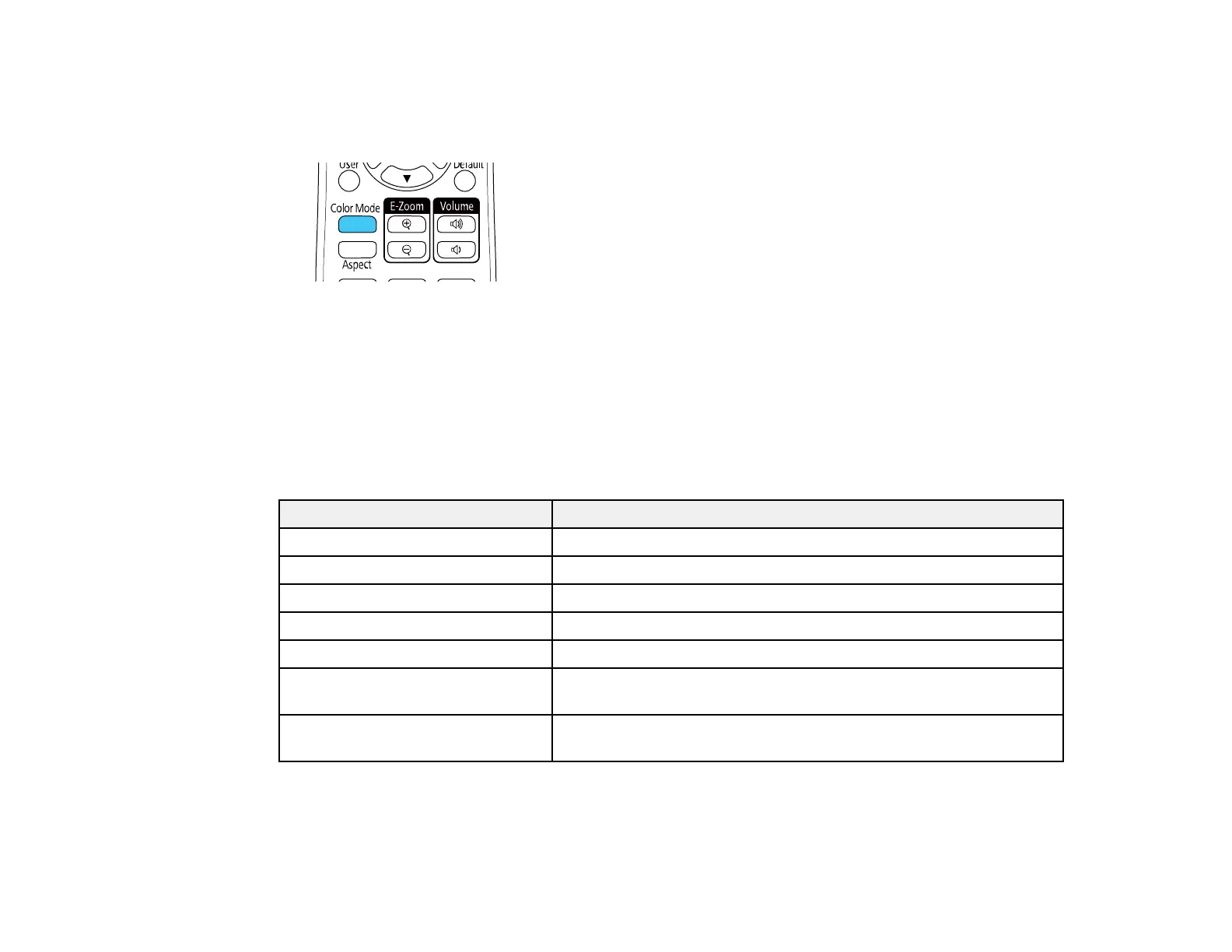125
2. If you are projecting from a DVD player or other video source, insert a disc or other video media and
press the play button, if necessary.
3. Press the Color Mode button on the remote control to change the Color Mode.
The image appearance changes and the name of the Color Mode appears briefly on the screen.
4. To cycle through all the available Color Modes for your input signal, press the Color Mode button
repeatedly.
Parent topic: Color Mode
Available Color Modes
You can set the projector to use these Color Modes, depending on the input source you are using:
Color Mode Description
Presentation Best for color presentations in a bright room
Dynamic Best for video games in a bright room
Cinema Best for movies projected in a dark room with natural tone images
sRGB Best for standard sRGB computer displays
Blackboard Best for projecting images directly on a green chalkboard
DICOM SIM Best for projecting X-rays and other medical images (shows clear
shadows)
Multi-Projection Best for projecting from multiple projectors (reduces the color tone
difference between images)
Note: The DICOM SIM color mode is for reference purposes only and should not be used to make
medical diagnoses.