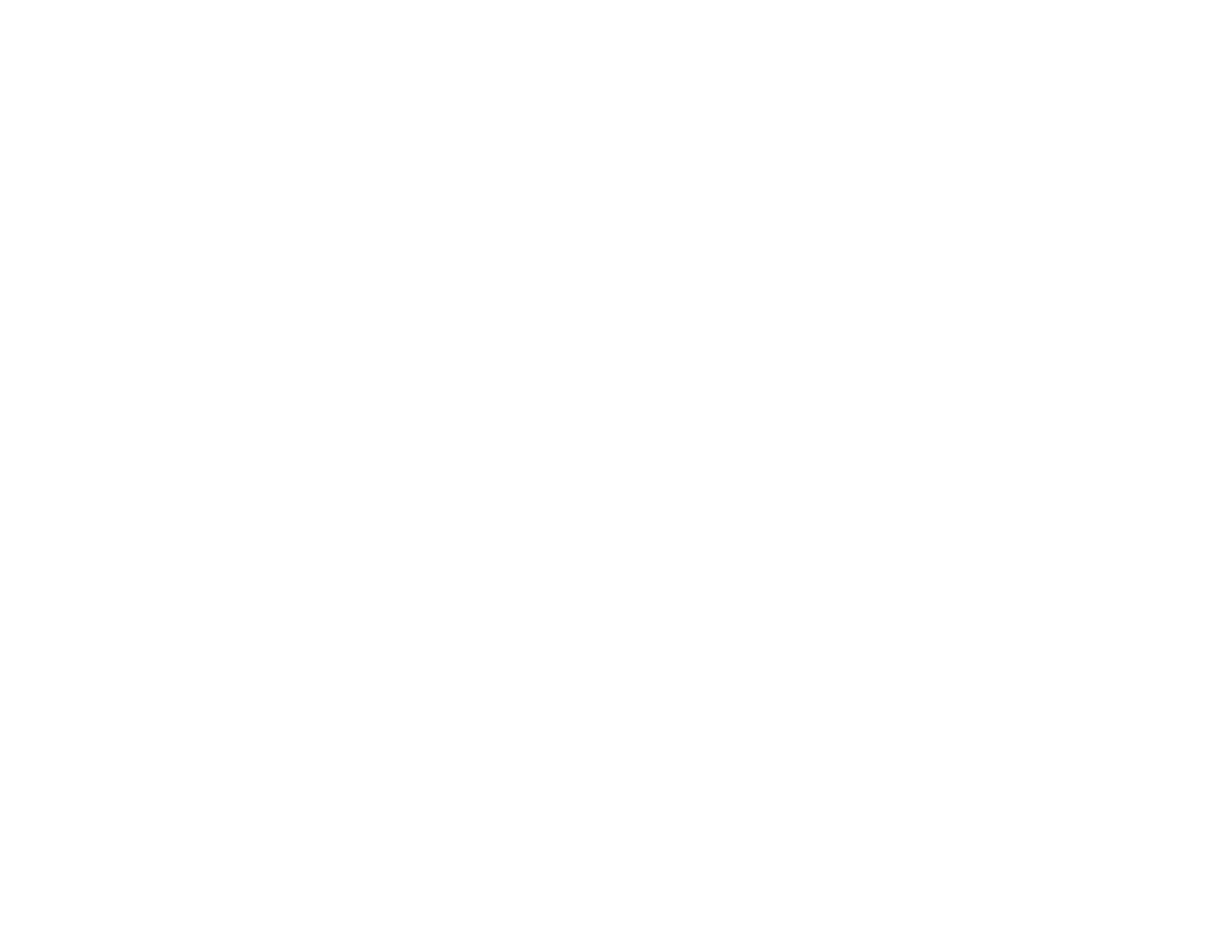45
Disconnecting a USB Device From the Control Pad or Projector
When you finish presenting with a connected USB device, you must prepare to disconnect the device
from the control pad (optional accessory required) or projector.
1. If the device has a power button, turn off and unplug the device.
2. Disconnect the USB device (or cable) from the control pad or projector.
Parent topic: Connecting to External USB Devices
Related tasks
Starting a PC Free Slide Show
Starting a PC Free Movie Presentation
Connecting to a Document Camera
You can connect a document camera to your projector to project images viewed by the camera.
Note: If you connect a document camera to one of the USB-A ports on the projector, select the USB2
source to display the image. You cannot simultaneously connect two document cameras to the USB-A
ports.
Depending on your Epson document camera model, do one of the following to connect the document
camera to your projector:
• For the Epson DC-07 document camera, locate the USB cable that came with the camera and
connect it to the projector's port and to the document camera's USB Type B port.
• For the Epson DC-11 document camera, connect it to the projector's Computer or Video port and to
the corresponding port on the document camera. See the document camera manual for details.
• For the Epson DC-12 document camera, connect it to the projector's HDMI, Computer, or Video port
and to the corresponding port on the document camera. See the document camera manual for details.
• For the Epson DC-13 document camera, connect it to the projector's HDMI, Computer, or Video port
and to the corresponding port on the document camera. See the document camera manual for details.
• For the Epson DC-20 document camera, connect it to the projector's HDMI, Computer, or Video port
and to the corresponding port on the document camera. See the document camera manual for details.
• For the Epson DC-21 document camera, connect it to the projector's HDMI, Computer, or Video port
and to the corresponding port on the document camera. See the document camera manual for details.
Note: For additional features supported by software, connect your document camera to your computer
instead of the projector. See the document camera manual for details.