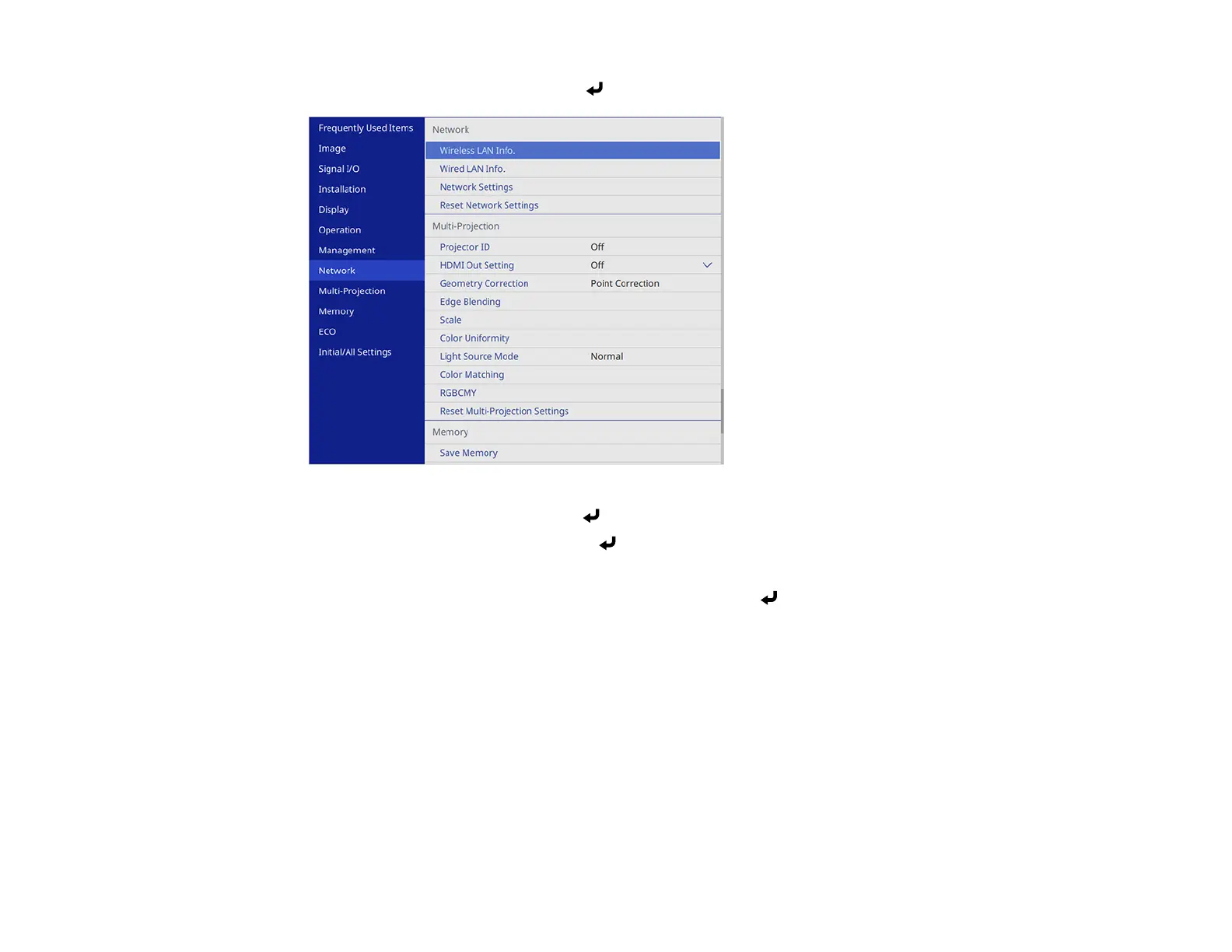77
4. Select the Network menu and press Enter.
5. Select Network Settings and press Enter.
6. Select Network Projection and press Enter.
7. Set the Screen Sharing setting to On.
8. When you finish selecting settings, select Return and press Enter to return the Network
Settings menu.
9. Select Set, and follow the on-screen instructions to save your settings and exit the menus.
When a projector on the same network shares its screen, the shared screen is automatically displayed
on your projector. If it isn't, press the LAN button on the remote control to switch to the screen sharing
source. To exit screen sharing, press the Esc button on the remote control.
Parent topic: Screen Sharing
Setting Up Projector Network E-Mail Alerts
You can set up the projector to send you an e-mail alert over the network if there is a problem with the
projector.