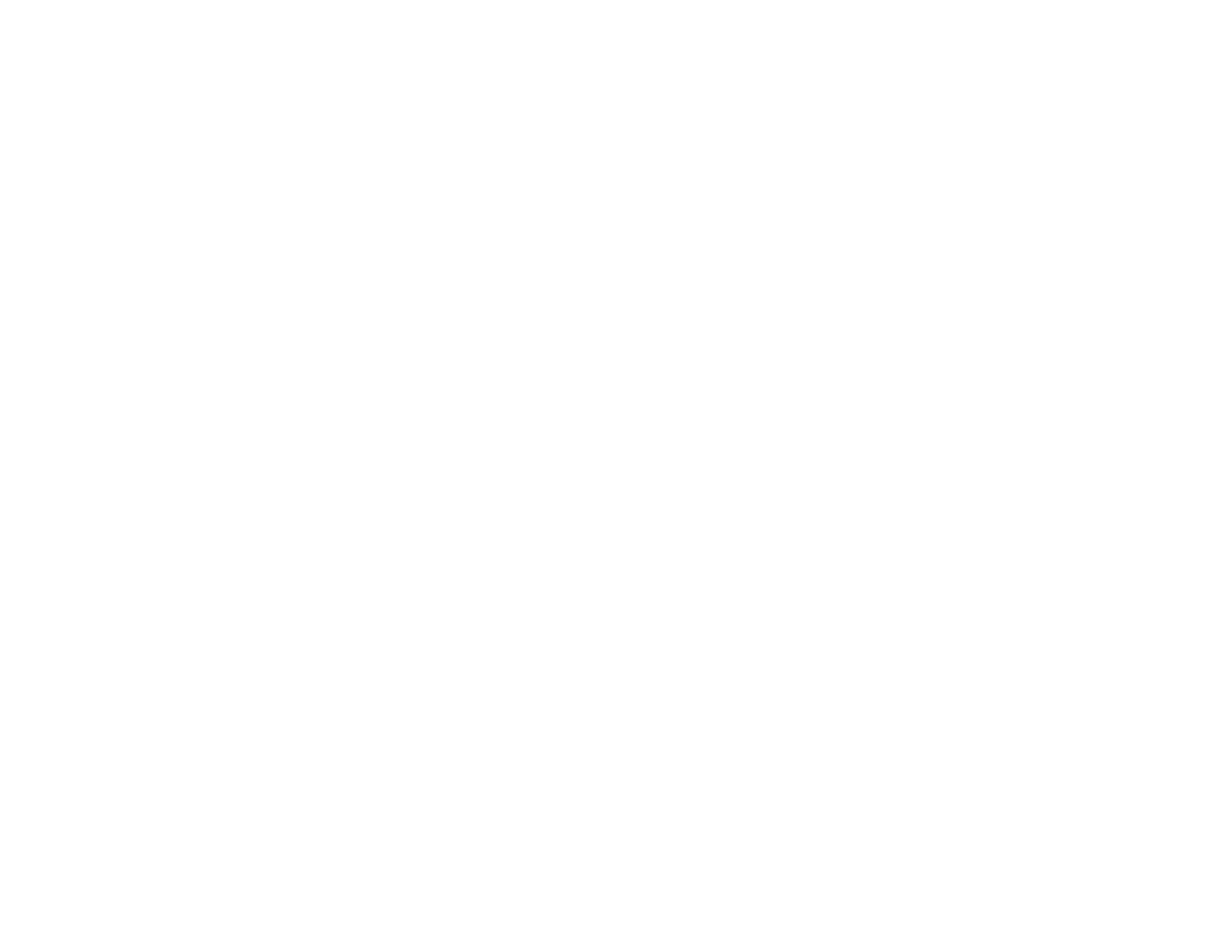262
• Not connected to an extension cable
• Make sure you selected the correct Signal Format or EDID settings in the projector's Signal I/O
menu, if available for your image source.
• Adjust the Noise Reduction, MPEG Noise Reduction, and Deinterlacing settings in the projector's
Image menu.
• If available for your video source, select Auto as the Resolution setting in the Image menu.
• Select a computer video resolution and refresh rate that are compatible with the projector.
• If you are projecting from a computer using a VGA cable, press the Auto button on the remote control
to automatically adjust the tracking and sync. If the problem remains, display a uniformly patterned
image on the screen and manually adjust the Tracking and Sync settings.
• If you adjusted the image shape using the projector controls, try decreasing the Sharpness setting to
improve image quality.
• If you connected an extension power cable, try projecting without it to see if it caused interference in
the signal.
Parent topic: Solving Image or Sound Problems
Related references
Input Signal Settings - Signal I/O Menu
Image Quality Settings - Image Menu
Supported Video Display Formats
Related topics
Connecting to Video Sources
Connecting to Computer Sources
Solutions When the Image is Fuzzy or Blurry
If the projected image is fuzzy or blurry, try the following solutions:
• Adjust the image focus.
• Clean the projector lens.
• Position the projector close enough to the screen, and directly in front of it.
• Position the projector so the keystone adjustment angle is not so wide that it distorts the image.
• Adjust the Sharpness setting to improve image quality.