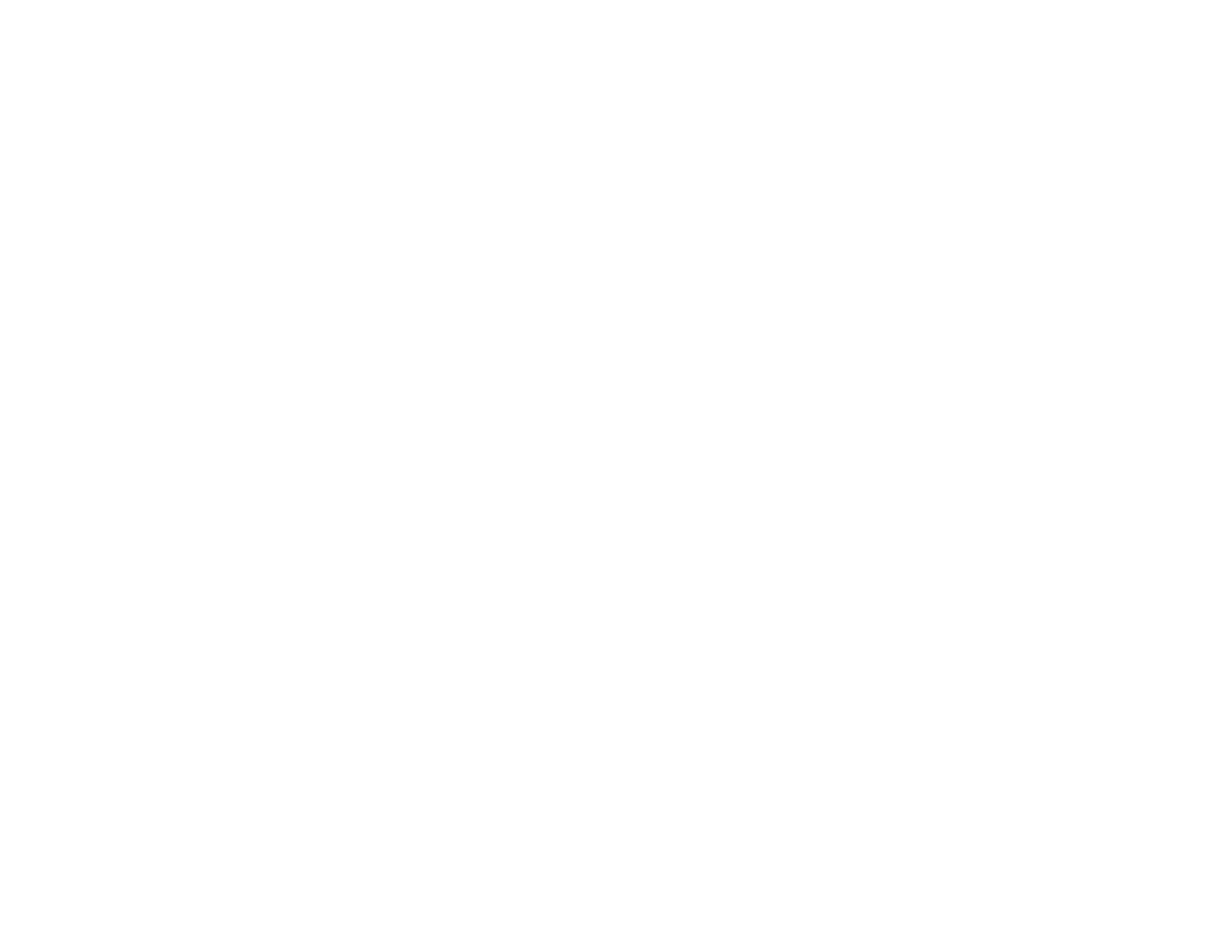143
• To display a slide show of all the images in a folder, press the arrow buttons to highlight the
Slideshow option at the bottom of the screen and press Enter.
Note: If any file names are longer than the display area or include unsupported symbols, the file
names may be shortened or changed only in the screen display.
4. While projecting, use the following commands to control the display as necessary:
• To rotate a displayed image, press the up or down arrow button.
• To move to the next or previous image, press the left or right arrow button.
Note: You can use the Freeze, A/V Mute, and E-Zoom functions while projecting in PC Free mode.
5. To stop the display, follow the on-screen instructions or press the Esc button.
6. Turn off the USB device, if necessary, and then disconnect the device from the projector.
Parent topic: Projecting a PC Free Presentation
Starting a PC Free Movie Presentation
After connecting a USB device or digital camera to the projector, you can switch to the USB input source
and start your movie.
Note: You can change the PC Free operation options by highlighting Option at the bottom of the screen
and pressing Enter.
1. Press the USB button on the projector remote control until the PC Free screen appears.