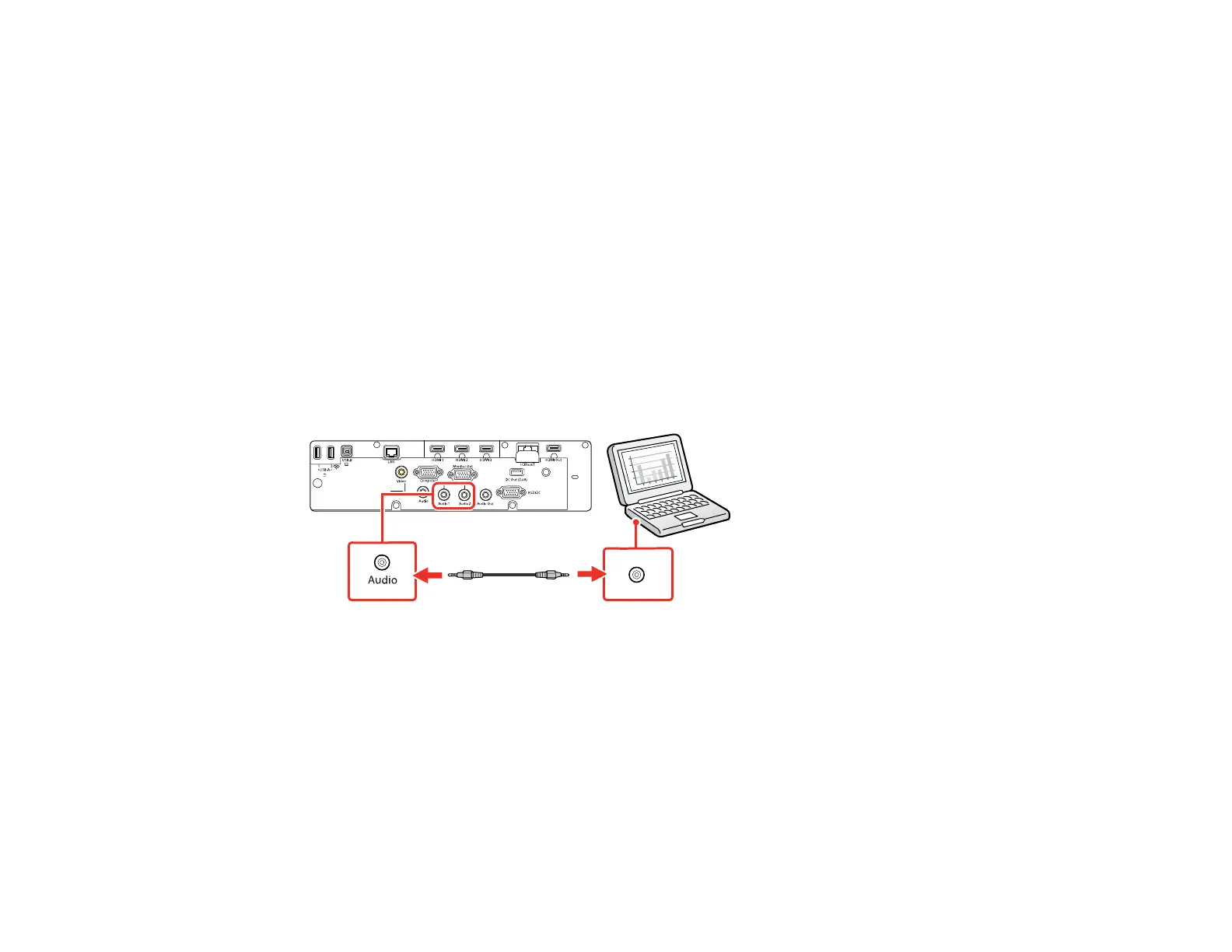37
Note: If you have problems hearing audio through the HDMI connection, connect one end of an optional
3.5 mm stereo mini-jack audio cable to the projector's Audio port and the other end to your computer's
audio out port. Then select the audio port you connected to as the HDMI Audio Output setting in the
Signal I/O menu.
Parent topic: Connecting to Computer Sources
Connecting to a Computer for Sound
If your computer presentation includes sound and you did not connect it to a projector port that receives
audio signals, you can still play sound through the projector's speaker system. Just connect an optional
3.5 mm stereo mini-jack audio cable as described here.
Note: Make sure the audio cable you use is labeled "No resistance."
1. Connect the audio cable to your laptop's headphone or audio-out jack, or your desktop's speaker or
audio-out port.
2. Connect the other end to the Audio port that corresponds to the Computer port you are using.
Parent topic: Connecting to Computer Sources
Connecting to Video Sources
Follow the instructions in these sections to connect video devices to the projector.
Connecting to an HDMI Video Source
Connecting to a Composite Video Source
Connecting to a Video Source for Sound
Parent topic: Projector Connections