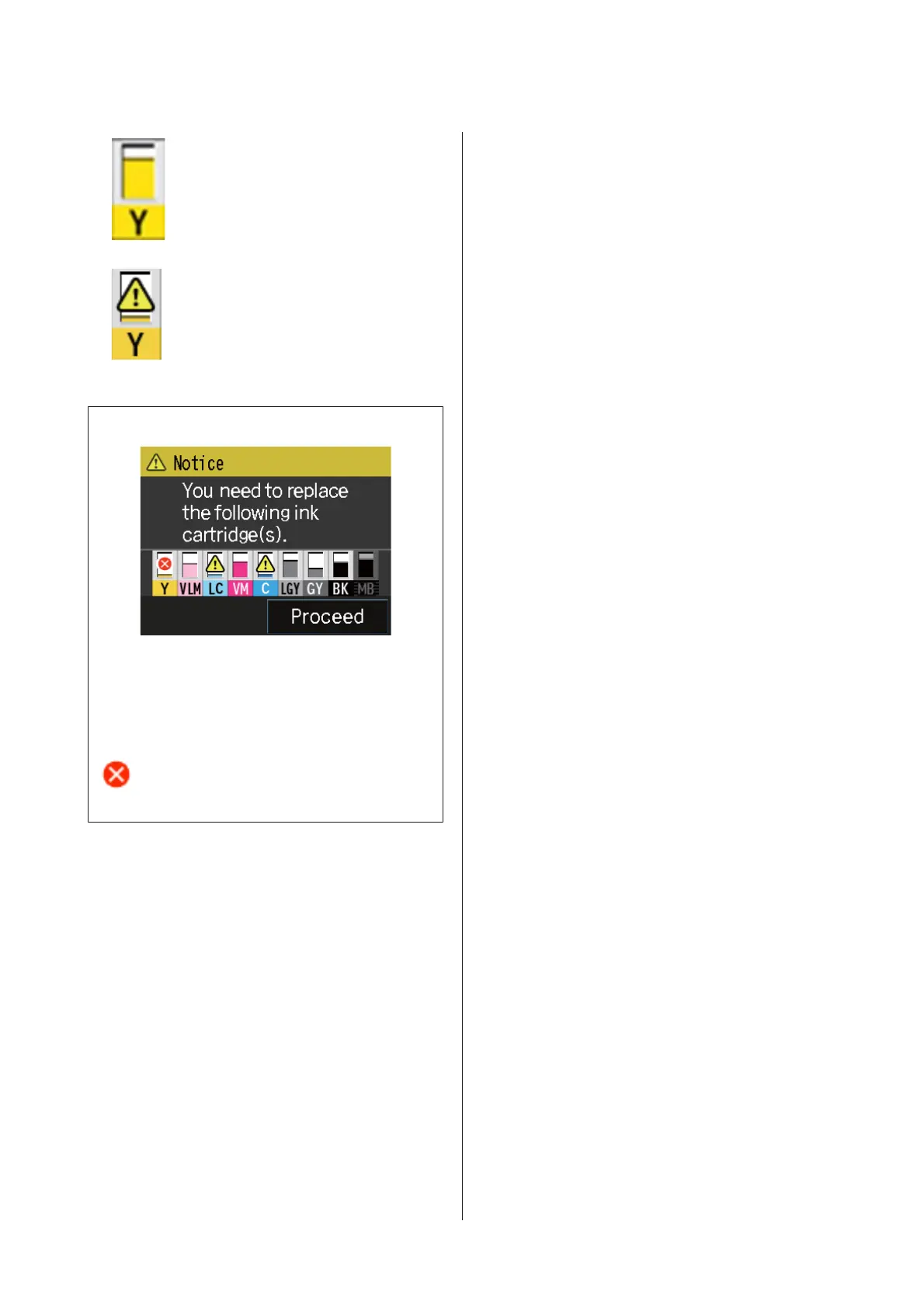: No error. The level of the indicator
changes depending on the amount of
ink remaining in the cartridge.
: Ink is low. You need to prepare a new
ink cartridge. We recommend replacing
the ink cartridge as soon as possible
because the ink may be expended while
printing.
Note:
During printing, ink replacement, or when an ink
cartridge error has occurred, the level and status of the
ink remaining is displayed.
As well as the above, the following icons are displayed.
: The amount of ink remaining is below the limit
or an error has occurred. Check the message on
the screen, and clear the error.
Ink color codes
Y
VLM
LC
VM
C
LLK
LK
PK
MK
:
:
:
:
:
:
:
:
:
Yellow
Vivid Light Magenta
Light Cyan
Vivid Magenta
Cyan
Light Light Black
Light Black
Photo Black
Matte Black
D BK Ink Change button
You can change from one type of black ink to
another.
U “Changing the Type of Black Ink” on
page 35
U “Supported Media” on page 111
E Network Summary Display button
Displays the status of the printer's connection to the
computer. You can also display Wi-Fi/Network
Settings and so on directly from the Menu.
U “Setting Items for the Network Summary
Display” on page 89
F F (setup) button
You can perform printer maintenance and adjust
printer settings.
U “Menus” on page 88
G Cut/Eject button
SC-P600 Series User’s Guide
Introduction
13