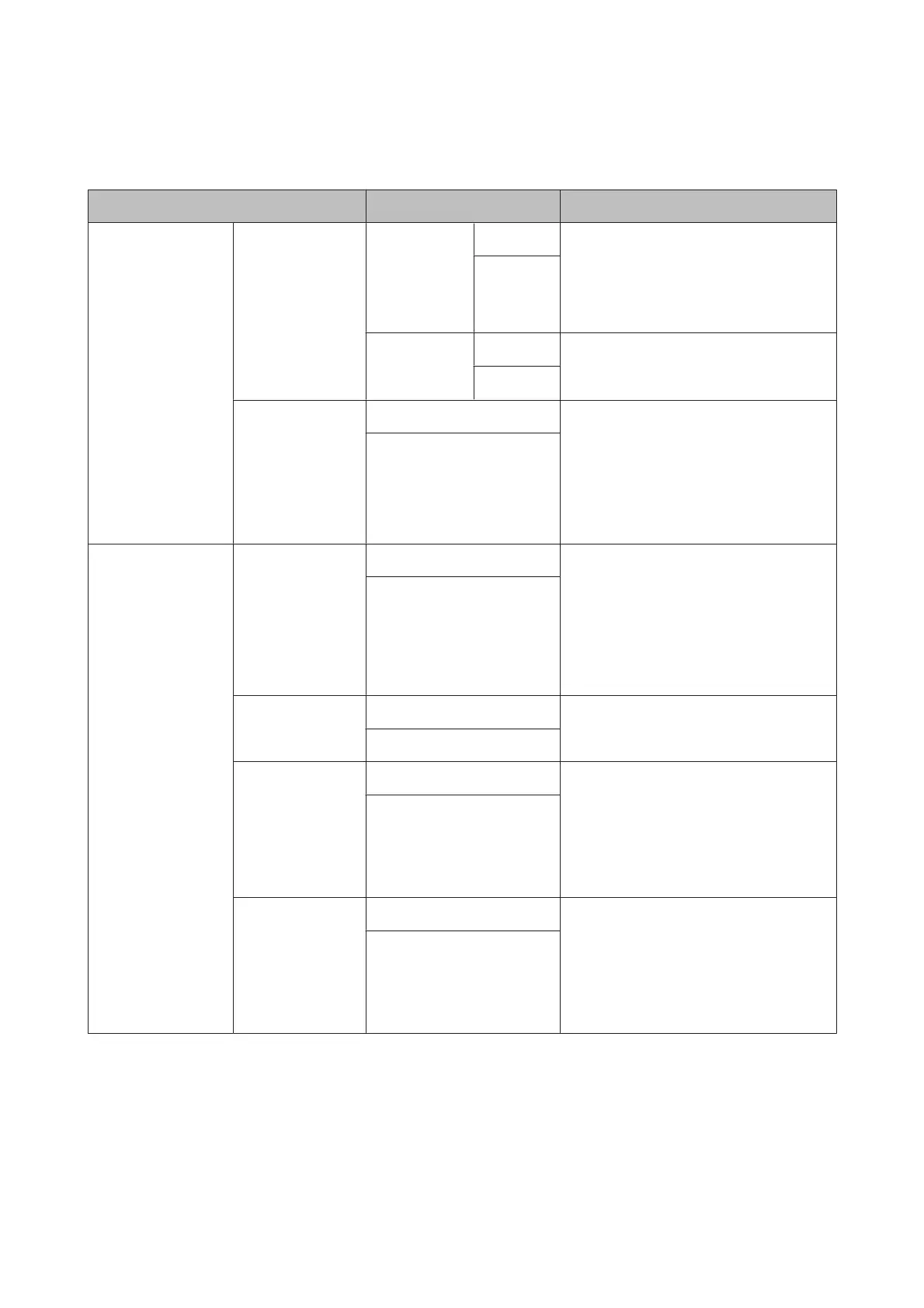System Administration
* indicates the default setting.
Item Parameter Content
Printer Settings Paper Source
Settings
Paper Setup
Display
On* Automatically displays the media setup
screen when paper is loaded.
When this is Off, AirPrint is unavailable. Also,
Error Notice from Paper Source Settings
becomes Off.
Off
Error Notice On Set whether or not to display an error if the
paper size or type differ from the printer
settings.
Off*
BK Ink Change
Setting
Normal*
Select Save Ink to reduce the amount of ink
consumed when switching from one black
ink to another. Note, however, that this may
result in uneven gloss in areas printed with
black ink after the switching.
Select Normal to ensure adequate print
quality after switching black inks.
Save Ink
Printer Settings Paper Skew Check On* This option only takes effect with fine art
media and poster board.
Select On to display an error in the control
panel’s screen when the paper is fed in at a
slant.
On is recommended, as feeding the paper at
a slant can cause the paper to jam.
Off
Print Page Line On*
When this is set to On, a dotted line is printed
on the roll paper.
Off
Paper Size Check On* Select whether or not (On/Off) to detect the
paper width. When this is set to Off, printing
may be performed beyond the edges of the
paper. If printing is performed beyond the
edges of the paper, the inside of the printer
will be soiled with ink. We recommend
setting this to On.
Off
BK Ink Auto
Change
On*
When this is set to On, the black ink is
changed automatically using the Media
Type selected in the printer driver.
U “Changing the Type of Black Ink” on
page 35
U “Supported Media” on page 111
Off
SC-P600 Series User’s Guide
Using the Control Panel
91