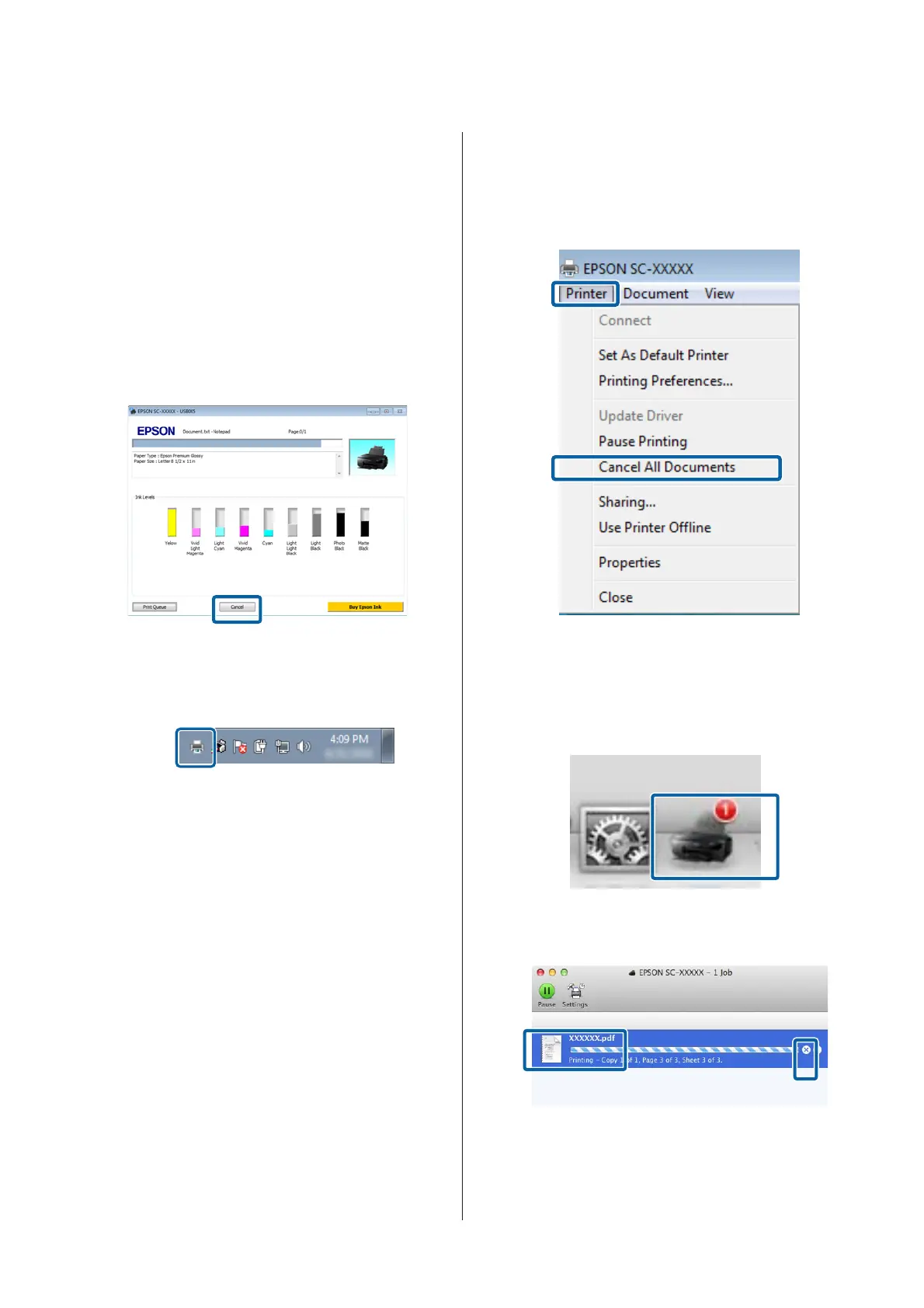Canceling Printing
There are a few ways to stop printing operations
depending on the situation.
When the computer has finished sending data to the
printer, you cannot cancel the print job from the
computer. Cancel on the printer.
Canceling from the computer (Windows)
When the Progress Bar is displayed
Click Cancel.
When the Progress Bar is not displayed
A
Click the printer icon on the Taskbar.
B
Select the job you want to cancel, and then select
Cancel from the Document menu.
When you want to cancel all jobs, select Cancel
All Documents from the Printer menu.
If the job has been sent to the printer, print data is
not displayed on the above screen.
Canceling from the computer (Mac OS X)
A
Click the printer icon in the Dock.
B
Select the job you want to cancel, and then click
Delete.
If the job has been sent to the printer, print data is
not displayed on the above screen.
SC-P600 Series User’s Guide
Basic Operations
38