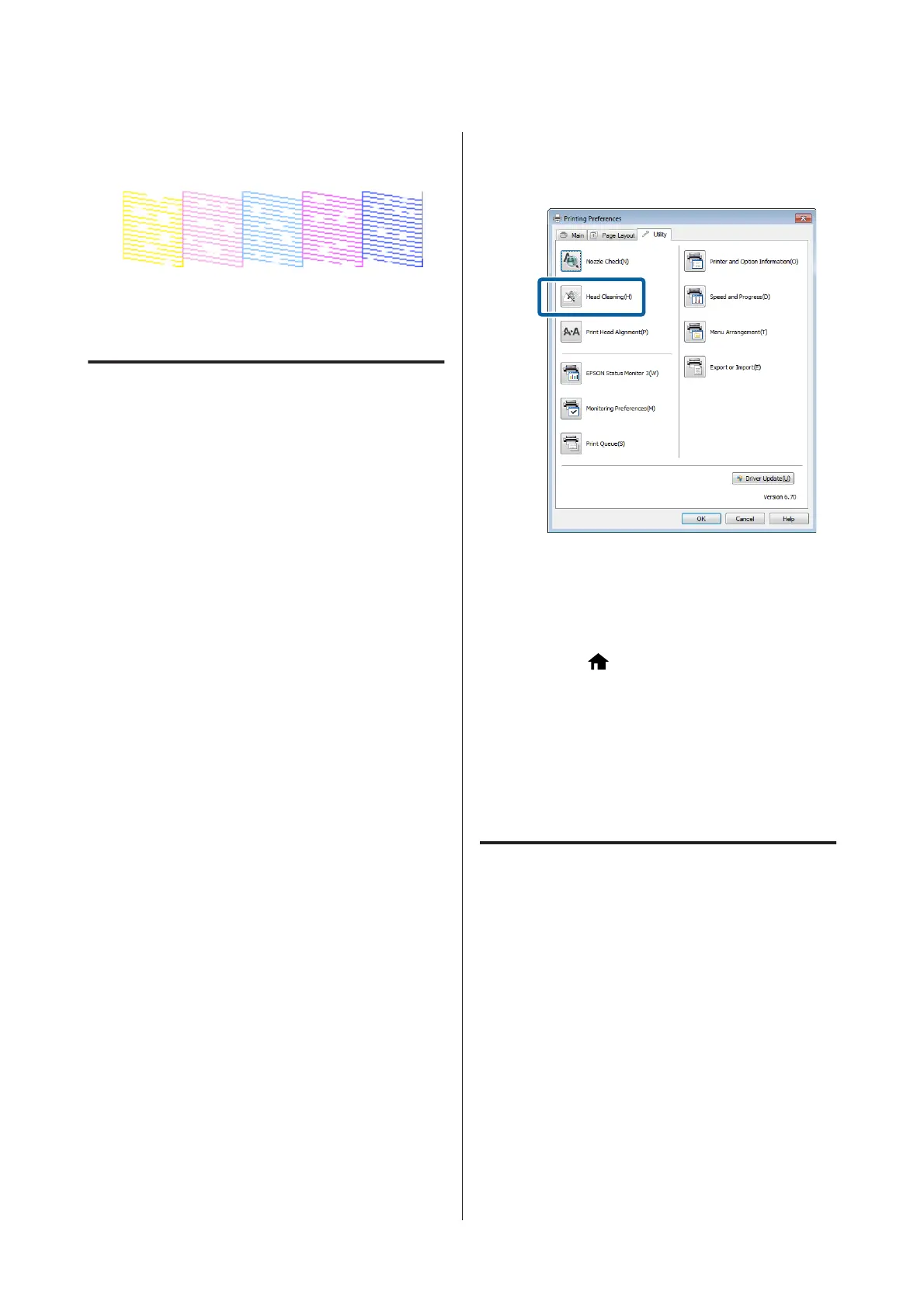There are no gaps in the nozzle check pattern.
Example of clogged nozzles
If any segments are missing in the nozzle check
pattern, perform head cleaning.
Head Cleaning
Notes on head cleaning
Note the following points when performing head
cleaning.
❏ Clean the print head only if print quality declines;
for example, if the printout is blurry or the color is
incorrect or missing.
❏ Head cleaning uses ink from all ink cartridges. Even
if you are using only black inks for black and white
printing, color inks are also consumed.
❏ If the nozzles are still clogged after you have
performed around four cycles of nozzle checks and
head cleaning, turn the printer off, wait for at least
six hours, and perform a nozzle check and head
cleaning again. Leaving the cartridges undisturbed
for a period of time may allow the ink that is causing
the clog to dissolve.
If the nozzles are still clogged, contact your dealer or
Epson Support.
Performing Head Cleaning
From the computer
Explanations in this section use the Windows printer
driver as an example.
Use Epson Printer Utility 4 for Mac OS X.
U “Using Epson Printer Utility 4” on page 47
A
Click Head Cleaning from the Utility tab in the
printer driver's Properties (or Print Settings)
screen.
B
Follow the on-screen instructions. Head
cleaning may take as long as about five and a half
minutes.
From the printer
A
Press the button to display the Menu.
U “Menus” on page 88
B
Press F - Maintenance - Print Head Cleaning.
Further instructions are displayed in the control
panel’s screen.
Correcting Print Misalignment
(Print Head Alignment)
Because there is a small distance between the print head
and paper, misalignment may occur due to humidity or
temperature, the inertial force of the print head's
movements, or by moving the print head
bidirectionally. As a result, print results may appear
grainy or out of focus. When this happens, perform
Print Head Alignment to correct the print
misalignment.
From the computer
Explanations in this section use the Windows printer
driver as an example.
Use Epson Printer Utility 4 for Mac OS X.
SC-P600 Series User’s Guide
Maintenance
95