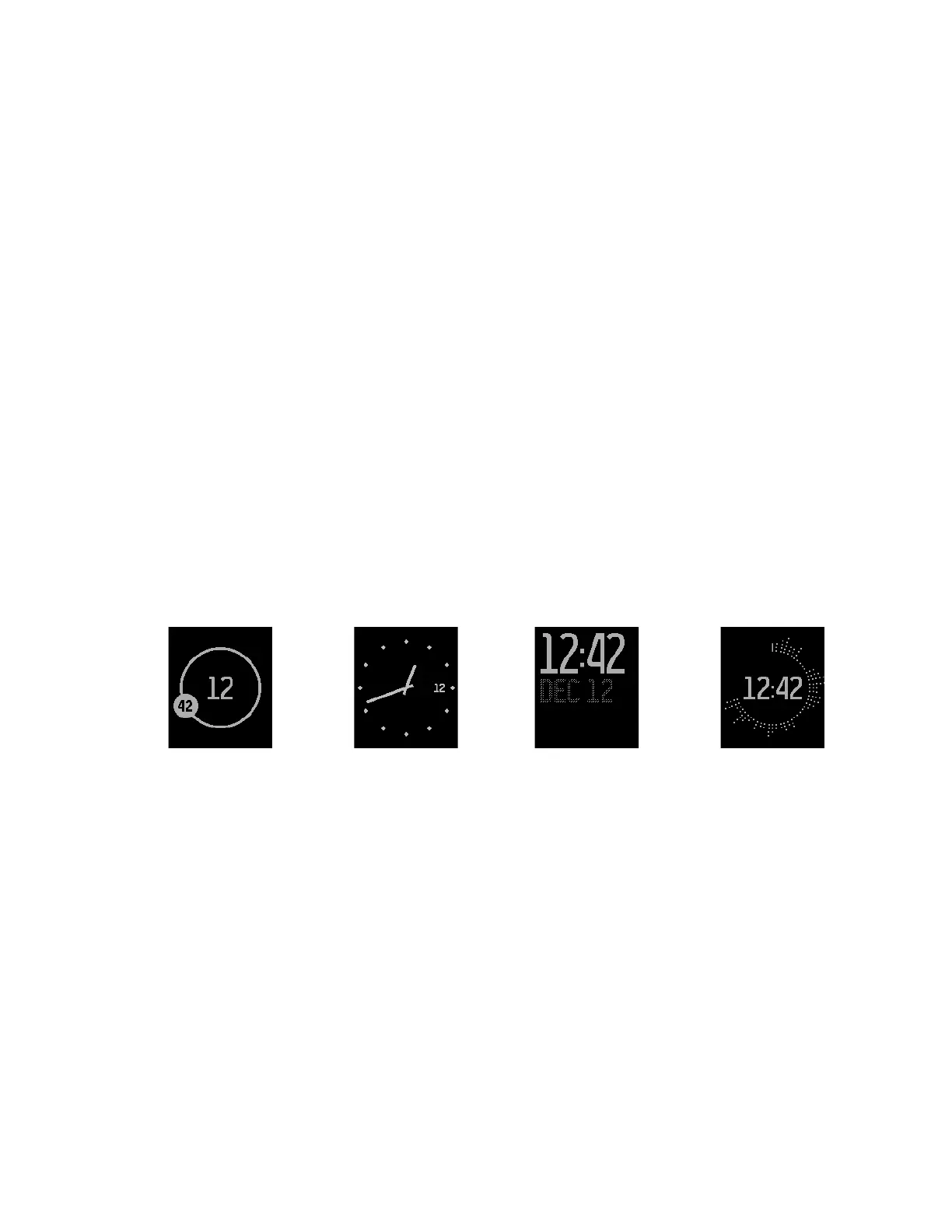8
The functions of the Select and Action buttons vary depending on what you’re doing.
An icon next to the button tells you what it does, such as pausing and resuming or
selecting an option.
Double-pressing the Home button displays the music playback control. For more
information, see “Controlling Music” on page 30.
Changing the clock display
You can choose a different clock face on the Fitbit app or the fitbit.com dashboard.
Changing the clock face also changes the appearance of the all-day stats to resemble
the style of the clock.
To choose a different clock face using the fitbit.com dashboard:
1. Log in to fitbit.com.
2. Click the gear icon in the top-right corner of the dashboard and select
Settings.
3. Using the navigation tabs on the left, find Clock Display and choose a clock
face. The default, called Flare, provides a visual representation of your activity
level during the current hour.
Orbit Analog Digital Flare
4. Sync your Fitbit Surge to update your tracker with the new clock face:
a. Click the Fitbit Connect icon located near the date and time on your
computer.
b. Make sure your Fitbit Surge is nearby and click Sync Now.
