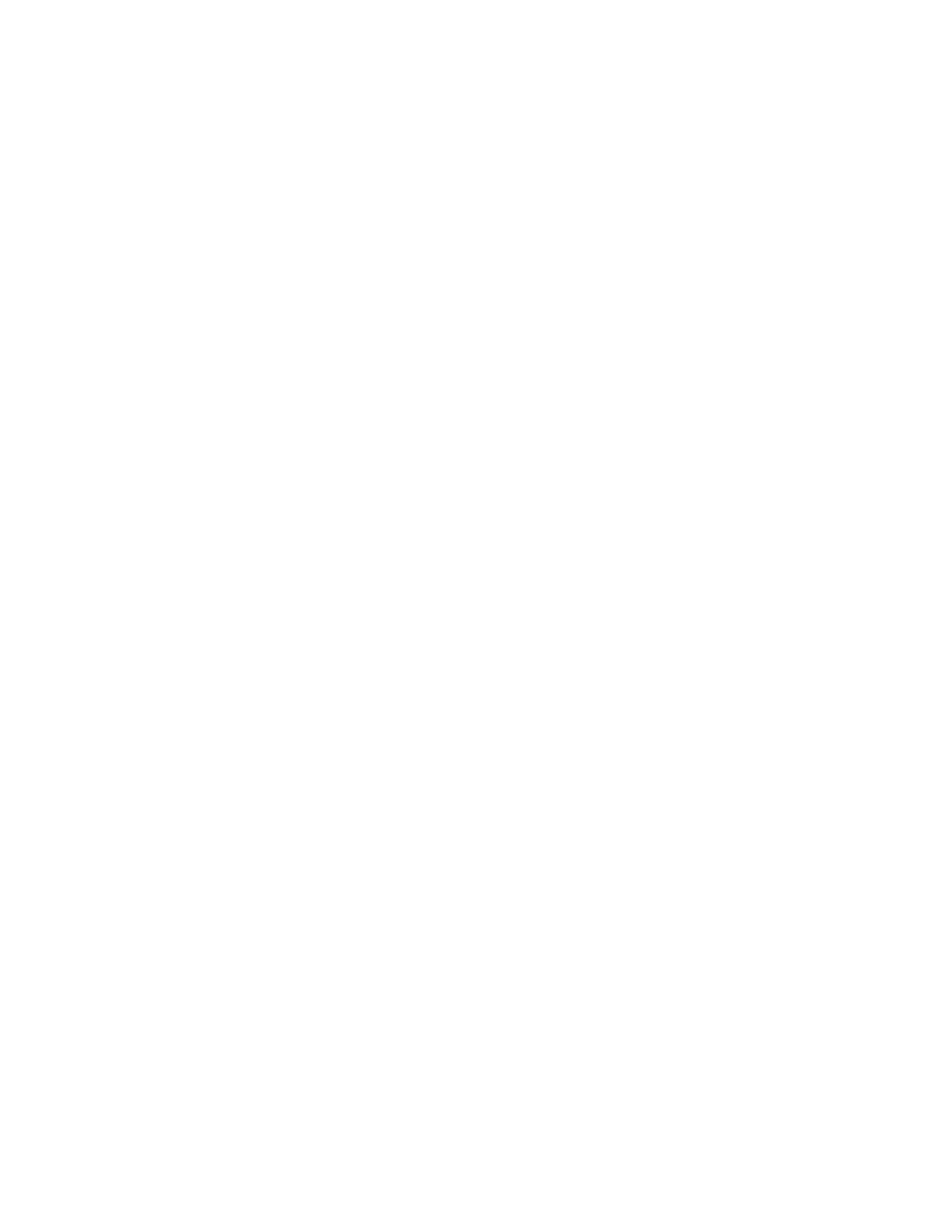4
Installing Fitbit Connect and pairing your tracker
1. Plug in the wireless sync dongle and have your tracker nearby, turned on, and
charged.
2. Go to the folder containing the file you just downloaded and look for the
installation program:
- For Mac: Install Fitbit Connect.pkg
- For Windows: FitbitConnect_Win.exe
3. Double-click the file name to start the installation process.
4. Follow the brief onscreen instructions to finish setting up. You’re ready to get
moving.
Syncing with a computer
Now that Fitbit Connect is installed, your Fitbit Surge will automatically and
wirelessly synchronize its data to your dashboard every 15-20 minutes under these
conditions:
• Your Fitbit Surge is within 15-20 feet of your computer and has new data to
upload (meaning if you haven’t moved, an automatic sync won’t occur).
• Your computer is powered on, awake, and connected to the Internet.
• The wireless sync dongle is inserted into a USB port and is recognized by the
computer.
To manually synchronize your Fitbit Surge with your dashboard, click the Fitbit
Connect icon on your computer (located near the date and time) and click Sync
Now.
