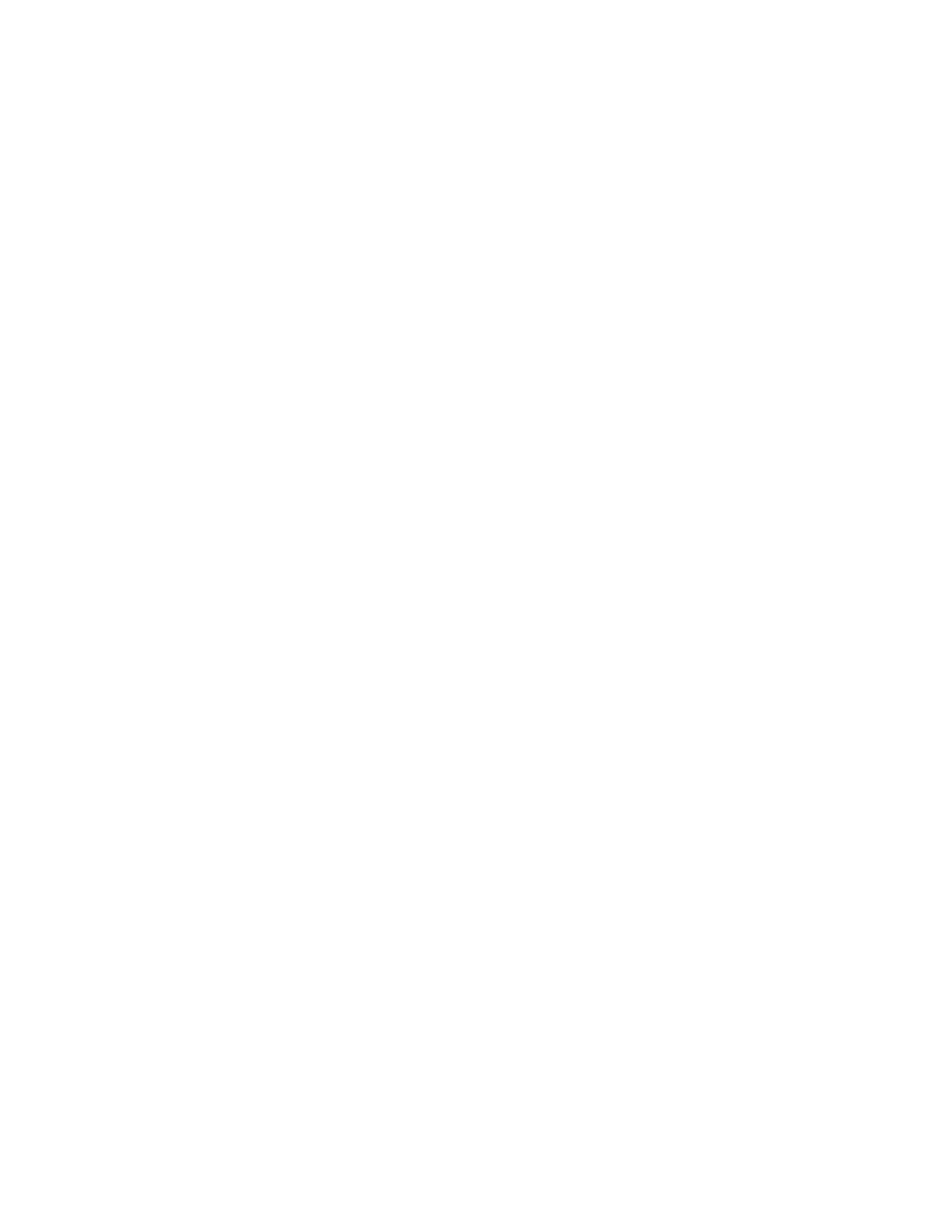35
Device info
To see the time your tracker last synced, its battery level, and upcoming alarms, click
the gear icon in the top-right corner of the page.
Managing your tracker from fitbit.com
To manage your tracker from fitbit.com, click the gear icon in the top right corner of
the page and choose Settings.
Using the navigation tabs you can find and change a variety of settings:
• Clock Display: Choose from four different clock face styles.
• Daily Goal Progress: Choose which goal you want your Fitbit Surge to
celebrate for you.
• Dominant Hand: Choose which wrist you wear your Fitbit Surge on to get the
most accurate data readings.
• Exercise Shortcuts: Select and order up to seven activities you want to choose
from on your Fitbit Surge.
• Heart Rate: Specify Auto, On, or Off. You can also change this setting on your
Fitbit Surge.
• Heart Rate Zone: Accept the default zones or specify a custom zone.
• Silent Alarms: Add, edit, and delete silent alarms.
• Sleep Tracking: Set the sensitivity of your sleep tracking by changing this
setting. The Normal setting, which is the default, is appropriate for most
people. If you are a sound sleeper, you can choose Sensitive to capture the
smallest movements of your body.
• Run Cues: Specify whether you want to track your splits during a Free Run by
time or distance.
You must sync your Fitbit Surge to apply any changed settings.
