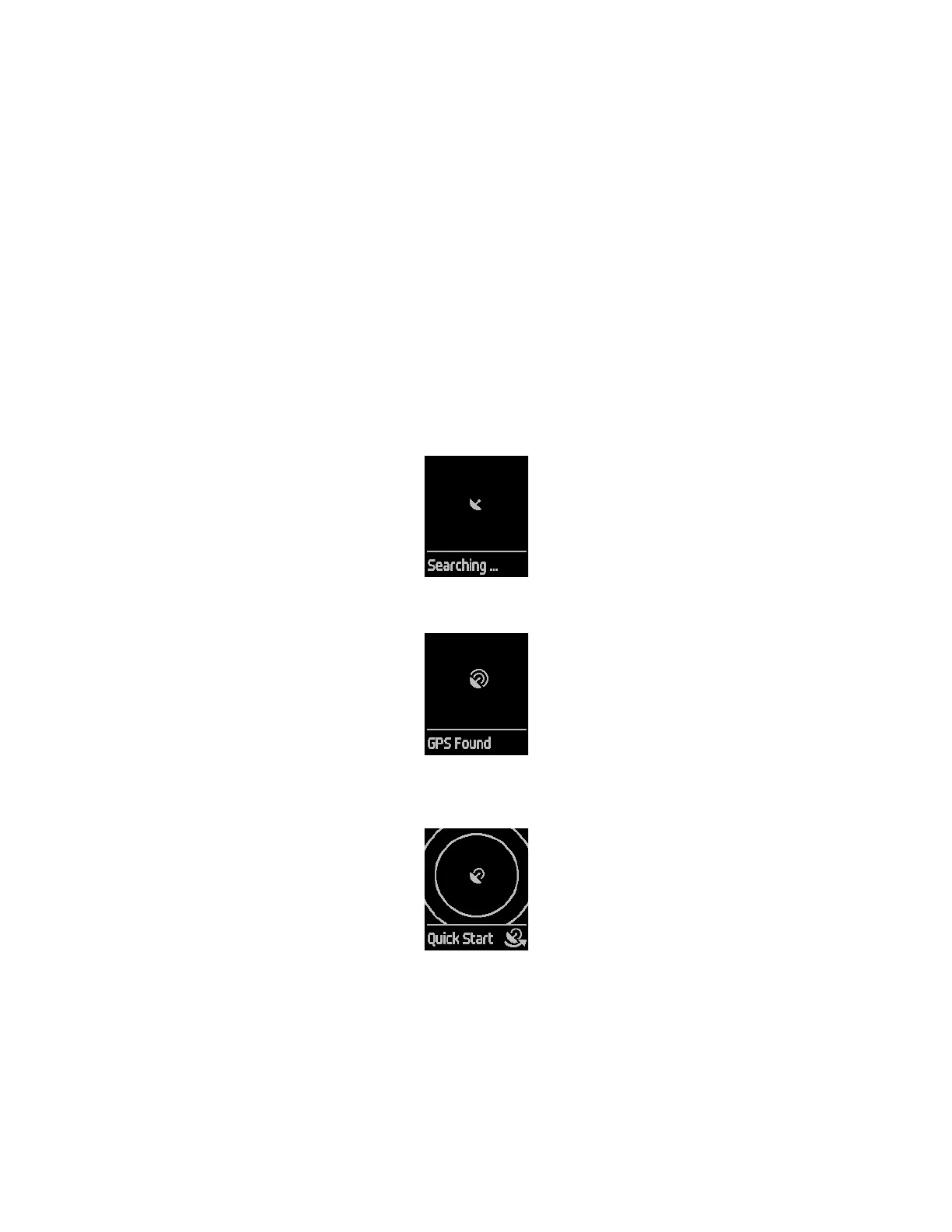11
If you don’t see your heart rate on your Fitbit Surge, first make sure you’re wearing it
correctly. Experiment with placing the tracker higher on your wrist; because blood
flow in your arm increases the farther up you go, moving the tracker up a couple
inches can be helpful. Also, make sure you're not wearing your tracker too tightly; a
tight band restricts blood flow, potentially affecting the heart rate signal. After a
short wait, you should see your correct heart rate again. If a heart rate signal is still
not found, check your Heart Rate Tracking setting; see “Managing Settings on your
Fitbit Surge” on page 32 for more information.
Using GPS
The Fitbit Surge includes a GPS receiver to track your route during several activities,
including Free Run, Lap Run, Walk, Bike, and Hike. On your dashboard, GPS data is
shown in a map view along with the stats tracked during the activity.
When you select a run or exercise that uses GPS, Fitbit Surge begins searching for a
GPS signal. As with any GPS device, a signal is likely to be discovered more quickly if
you are outside in an open area and standing still.
For best results, wait for the signal to be discovered before you start your activity.
If a GPS signal isn’t discovered within a few seconds, a Quick Start option appears for
all GPS exercises except Bike.
If you don’t want to wait for the GPS signal to be discovered, you can press the
Select (Quick Start) button to move to the activity screen and get started. Fitbit
Surge will continue to search for a GPS signal, but it will take longer to find than if
you were standing still.
