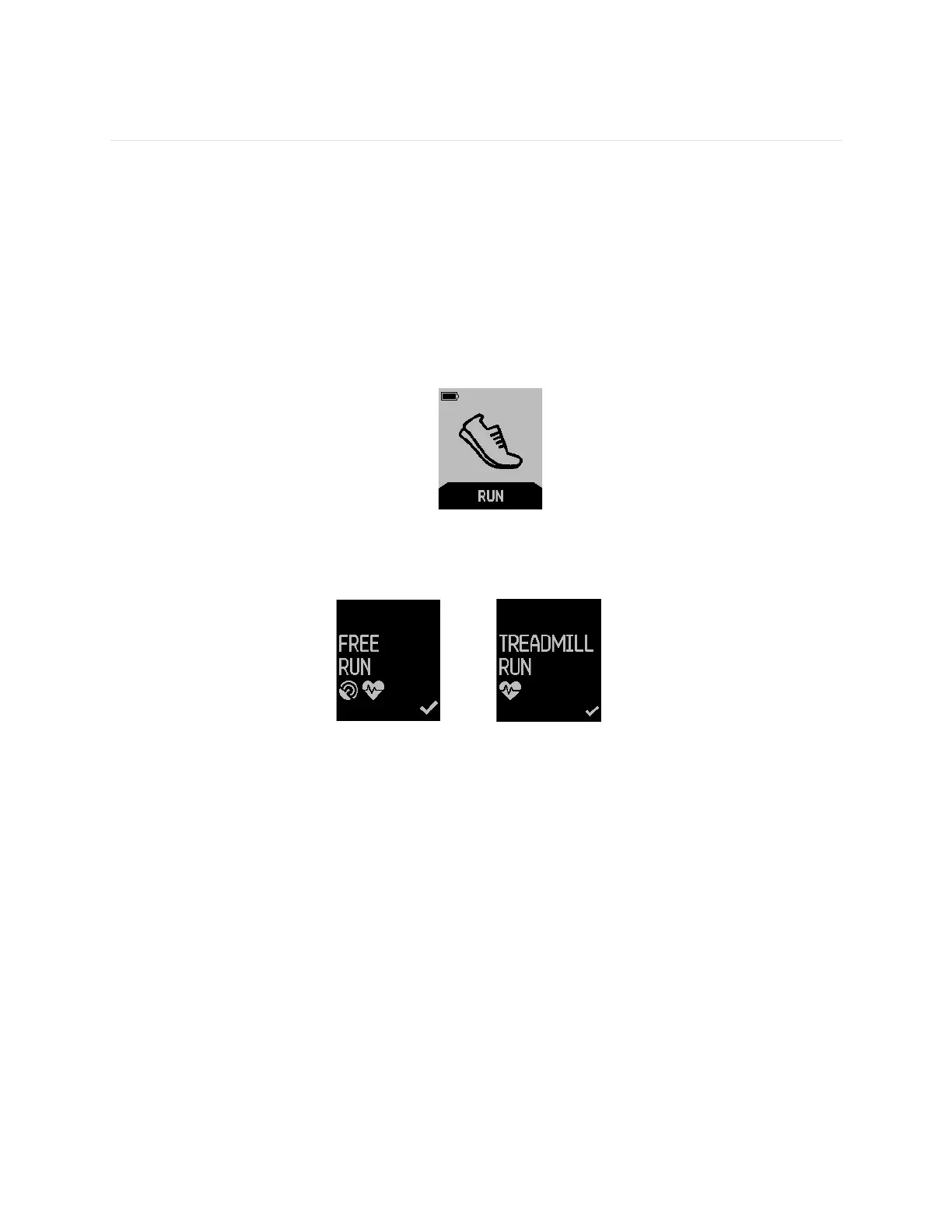20
Manually Tracking Runs with Fitbit Surge
You can track runs on your Fitbit Surge with or without GPS tracking. You should
manually track runs using the run tracking features on your Fitbit Surge when you
want to track your route with GPS, or if you want more detailed run data, including
real-time stats and workout summaries, on your Fitbit Surge.
Tracking a run
To track a run:
1. Display the Menu on your Fitbit Surge, then swipe to Run.
2. Press the Select button or tap the screen, then swipe to find the type of run
you want to track. If the run supports GPS, a GPS icon appears to the left of
the heart rate tracker icon.
Uses GPS Doesn’t use GPS
3. When the run you want appears, press the Select button or tap the screen. If
you change your mind, press the Home button to exit.
If your run uses GPS, the GPS searching screen appears. For best results, wait
for the signal before you start your run. See “Using GPS” on page 11 for more
information.
