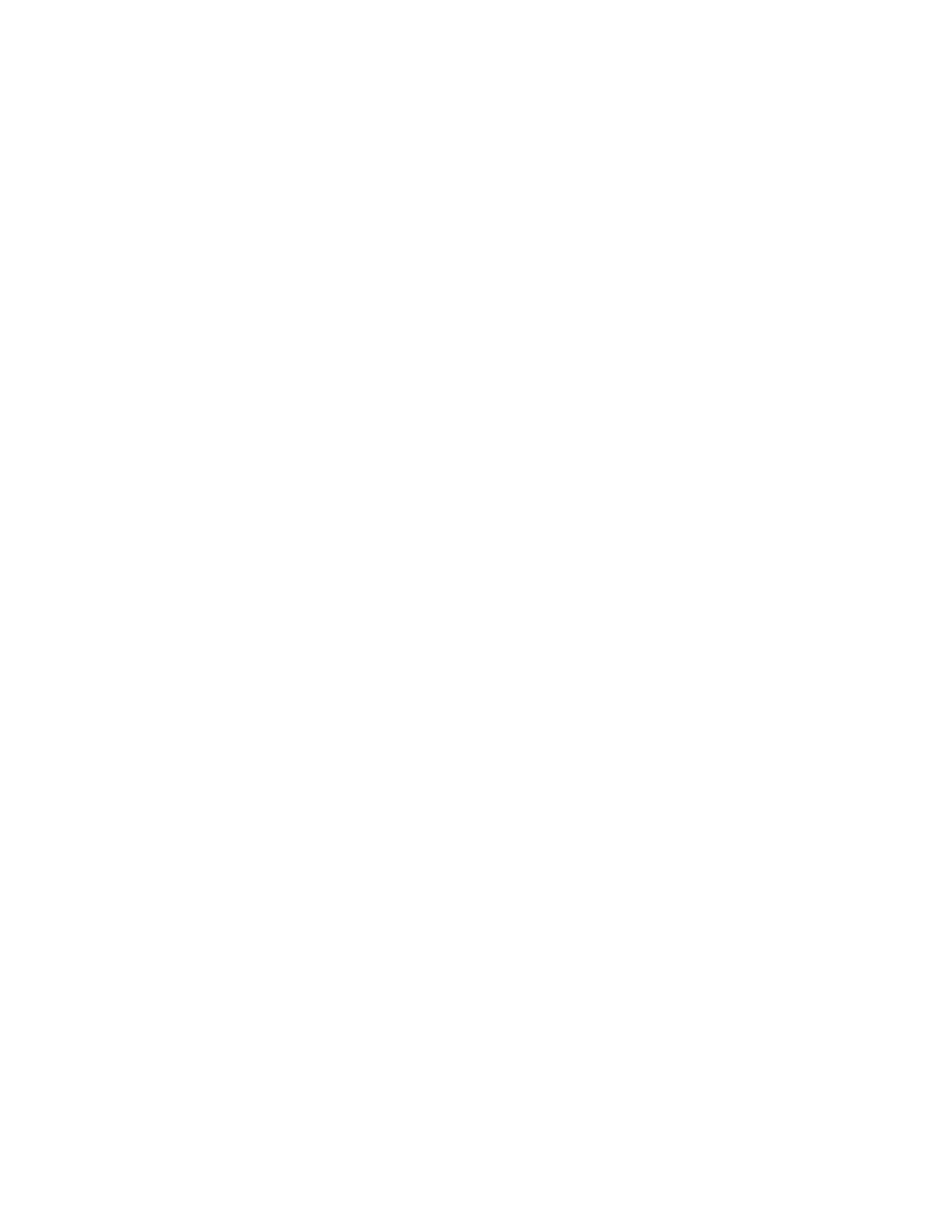25
To change or re-order exercises using the fitbit.com dashboard:
1. Log in to your fitbit.com dashboard.
2. Click the gear icon in the top-right corner of the page and select Settings.
3. Using the navigation tabs on the left, find Exercise Shortcuts.
4. Click Edit Exercise Shortcuts to choose the exercises you want available on
your device, then click Save. You must have at least one exercise enabled.
5. Click and drag the Row Reorder symbols to arrange the exercises in the order
you prefer.
6. Sync your Fitbit Surge to update it with the new exercise list.
You can update the exercises on your Fitbit Surge as often as you like. Even if you
remove an exercise from your Fitbit Surge, any existing stats for that exercise that
you’ve already tracked remain in your activity history on your dashboard.
Viewing stats tracked when exercising
While exercising you can swipe to display various stats and the time of day. The stats
tracked vary depending on the type of exercise.
After you sync your Fitbit Surge, your stats appear on your fitbit.com dashboard and
in the Fitbit app.
Using other Fitbit Surge functions when exercising
You can receive call and text notifications or control music while exercising. Press the
Action button to view notifications while they’re incoming, and double-press the
Home button to start music control. For more information, see “Receiving Call and
Text Notifications” on page 28 or “Controlling Music” on page 30.
To see the current time swipe through the stats.
