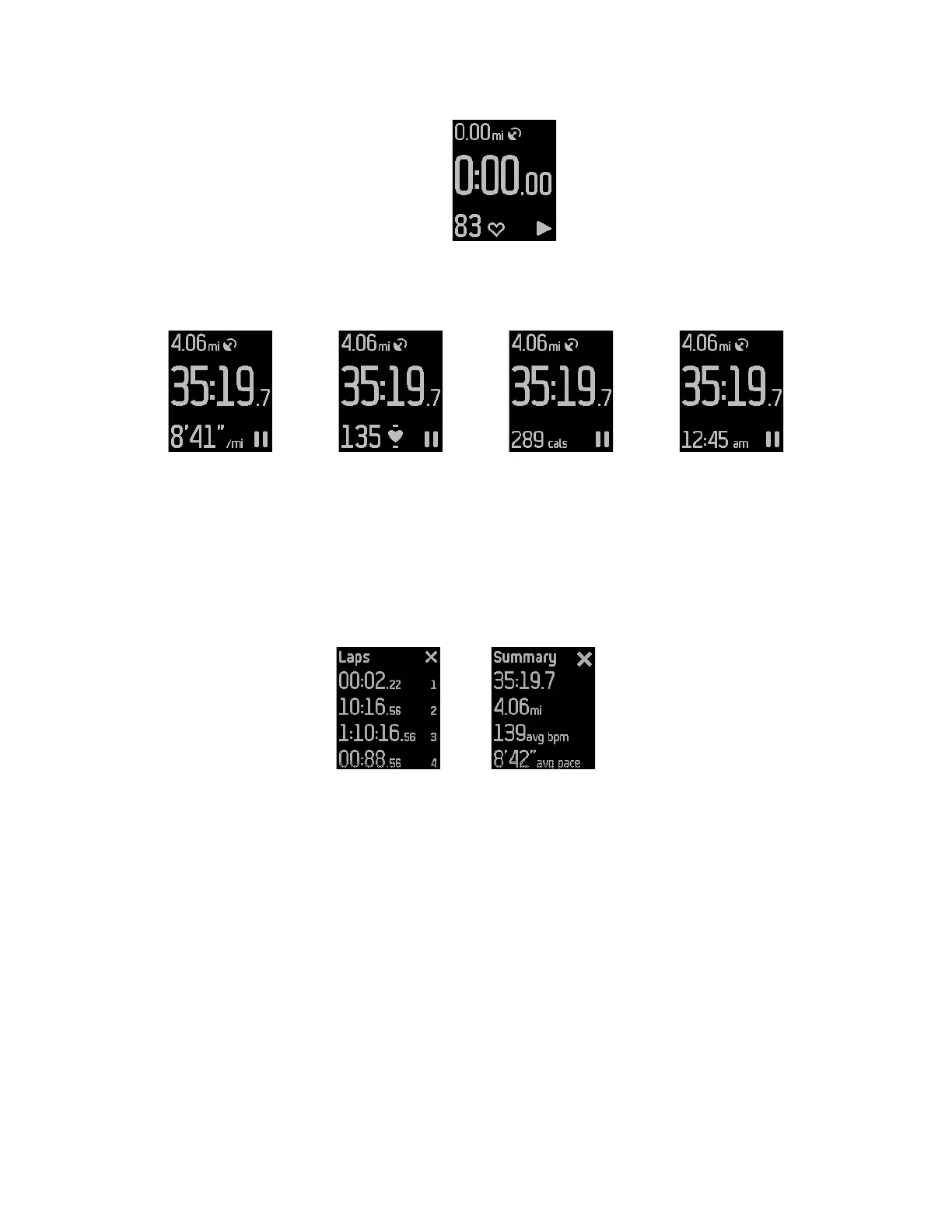21
A stopwatch screen appears with stats at the top and bottom of the screen.
4. Press the Select button to start your run.
5. While you are running, you can swipe to see various stats or the time of day.
Stats vary depending on the type of run.
Pace Heart Rate Calories Clock (time of day)
6. Press the Select button to pause or resume your run.
7. If you’re on a lap run, press the Action button while you’re running to start a
new lap. A summary of the lap you just completed appears for a few seconds.
8. When you’re done with your run, press the Select button to pause, then press
the Action button to see a summary. For a Lap Run, a summary of each lap is
shown before the summary for the entire run. Press the Action button on the
Laps screen to see the run summary.
9. Press the Action button to exit.
After you sync your tracker, your stats appear on your fitbit.com dashboard or in the
Fitbit app.
Tracking your splits during a run
You can track your splits when you run so that Fitbit Surge notifies you each time
you meet a predetermined time or distance. This run tracking feature, known as “run
cues,” helps you better track your progress during a run. Use the Free Run exercise
to take advantage of the ability to track splits in real time.
