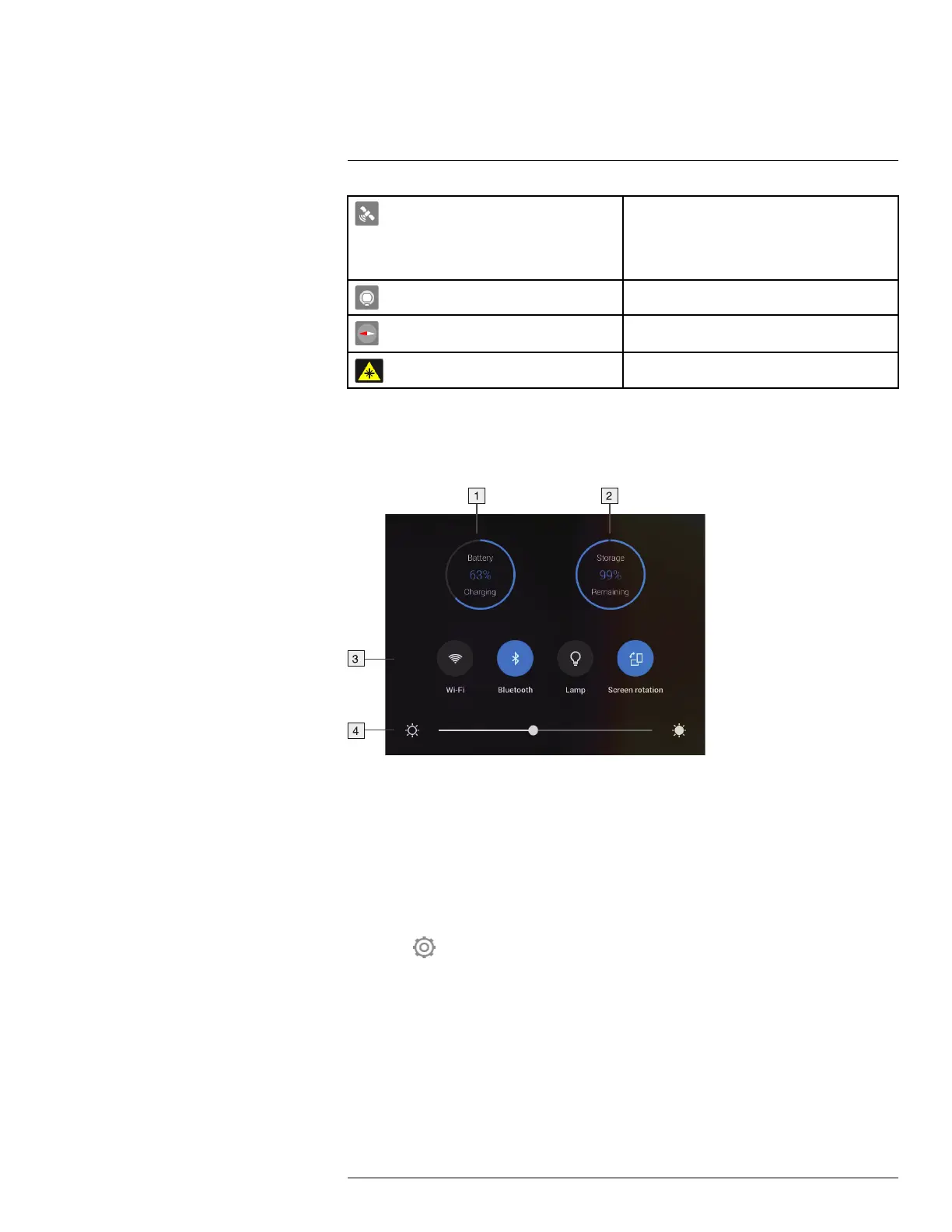Screen elements
8
The GPS indicator.
• Gray icon: GPS is enabled, but there is no sat-
ellite contact.
• White icon: GPS is enabled, with satellite
contact.
External infrared window compensation is enabled.
Compass indicator (part of the image overlay
information).
The laser is on.
8.4 Swipe-down menu
To open the swipe-down menu, place your finger at the top of the screen and swipe down.
1. Battery status indicator.
2. Memory card storage status indicator.
3.
• Wi-Fi button: Touch to enable/disable Wi-Fi. See also section 22 Configuring Wi-Fi,
page 95.
• Bluetooth button: Touch to enable/disable Bluetooth. See also section 21 Pairing
Bluetooth devices, page 94.
• Lamp button: Touch to turn on/off the camera lamp.
Note Before you can turn on the camera lamp, you need to enable the lamp. Se-
lect
(Settings) > Device settings > Lamp & laser > Enable lamp & laser or Ena-
ble lamp & laser + Use lamp as flash.
• Screen rotation button: Touch to enable/disable screen rotation.
4. Screen brightness slider: Used to control the brightness of the screen.
8.5 Image overlay information
The image information consists of items such as the date, emissivity, and atmospheric
temperature. All image information is saved in the image file and can be viewed in the
#T810190; r. AI/41890/41890; en-US
23
