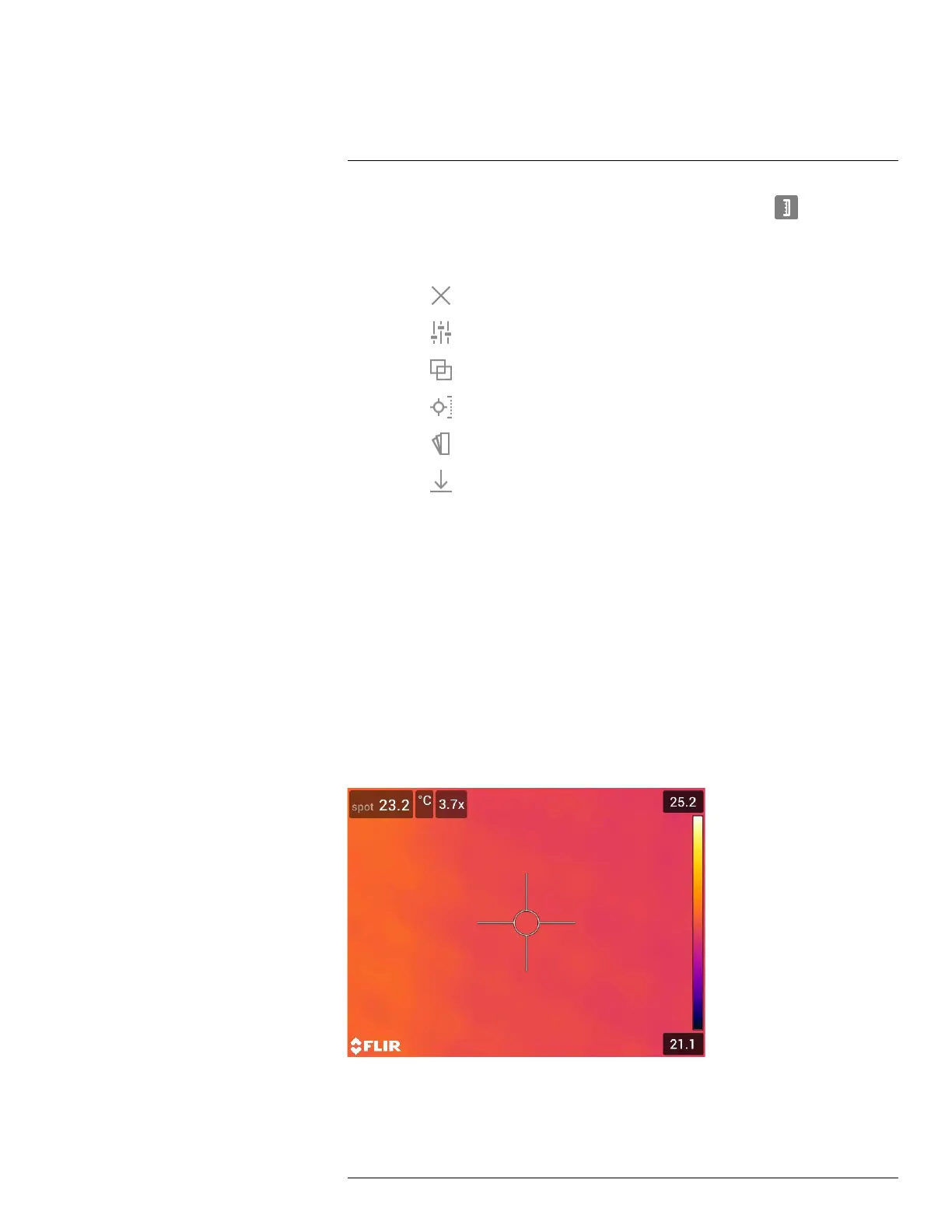Saving and working with images
11
7. Manual image adjustment mode is now active, and the status icon
is displayed.
For image adjustment instructions, see section 13.3 Adjusting the infrared image, page
60.
8. Push the navigation pad. This displays a context menu.
• Select
(Cancel) to exit edit mode.
• Select
(Measurement parameters) to change the global parameters.
• Select
(Image mode) to change the image mode.
• Select
(Measurement) to add a measurement tool.
• Select
(Color) to change the color palette or set a color alarm.
• Select
(Save) to save and exit edit mode.
11.5.3 Related topics
• 13.6 Changing the measurement parameters, page 64.
• 14 Working with image modes, page 67.
• 15 Working with measurement tools, page 69.
• 13.5 Changing the color palettes, page 63.
• 16 Working with color alarms and isotherms, page 79.
11.6 Zooming an image
11.6.1 General
You can zoom an image by using the camera’s digital zoom function. You can do this on
live images and on saved images in edit mode.
The digital zoom factor is displayed at the top of the screen.
#T810190; r. AI/41890/41890; en-US
53
