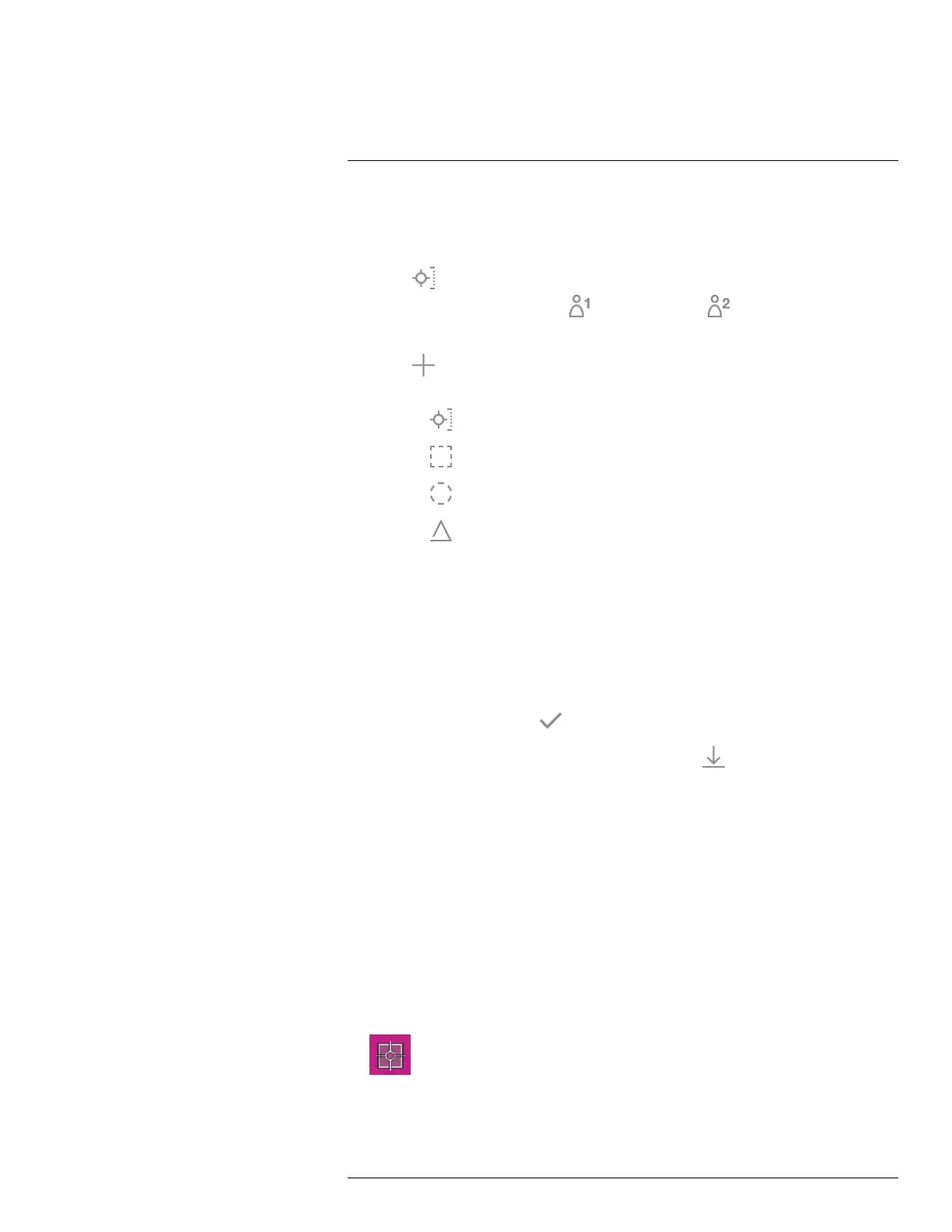Working with measurement tools15
15.3.2 Procedure
Follow this procedure:
1. Push the navigation pad to display the menu system.
2. Select
(Measurement) and push the navigation pad. This displays a submenu.
3. Use the navigation pad to select
(User preset 1) or (User preset 2).
4. Push and hold the center of the navigation pad. This displays the Edit user preset
menu.
5. Select
(Add measurement) and push the navigation pad. This displays a submenu.
6. Use the navigation pad to select one of the following:
• Select
(Add spot) to add a spot.
• Select
(Add box) to add a box.
• Select
(Add circle) to add a circle.
• Select
(Add delta) to set up a differential calculation.
7. Push the navigation pad. This displays the measurement tool on the screen.
8. Push the navigation pad. This displays a context menu, where you can select one or
more of the following actions (depending on the type of tool):
• Remove the tool.
• Resize, move, center, and rotate the tool.
• Set alarms.
• Display maximum, minimum, average, and area values.
• Set local parameters.
• When completed, select
(Done) and push the navigation pad.
9. When all measurement tools have been added, select
(Save as user preset).
10. Push the navigation pad to confirm and exit the menu mode.
15.4 Moving and resizing a measurement tool
15.4.1 General
You can move and resize a measurement tool.
15.4.2 Moving a spot
Note You can also move the spot by touching the screen.
Follow this procedure:
1. To select the measurement tool, touch the tool on the screen. The tool is now dis-
played with one or more handles.
2. Push the navigation pad—or touch and hold the tool. This displays a context menu.
#T810190; r. AI/41890/41890; en-US
70
