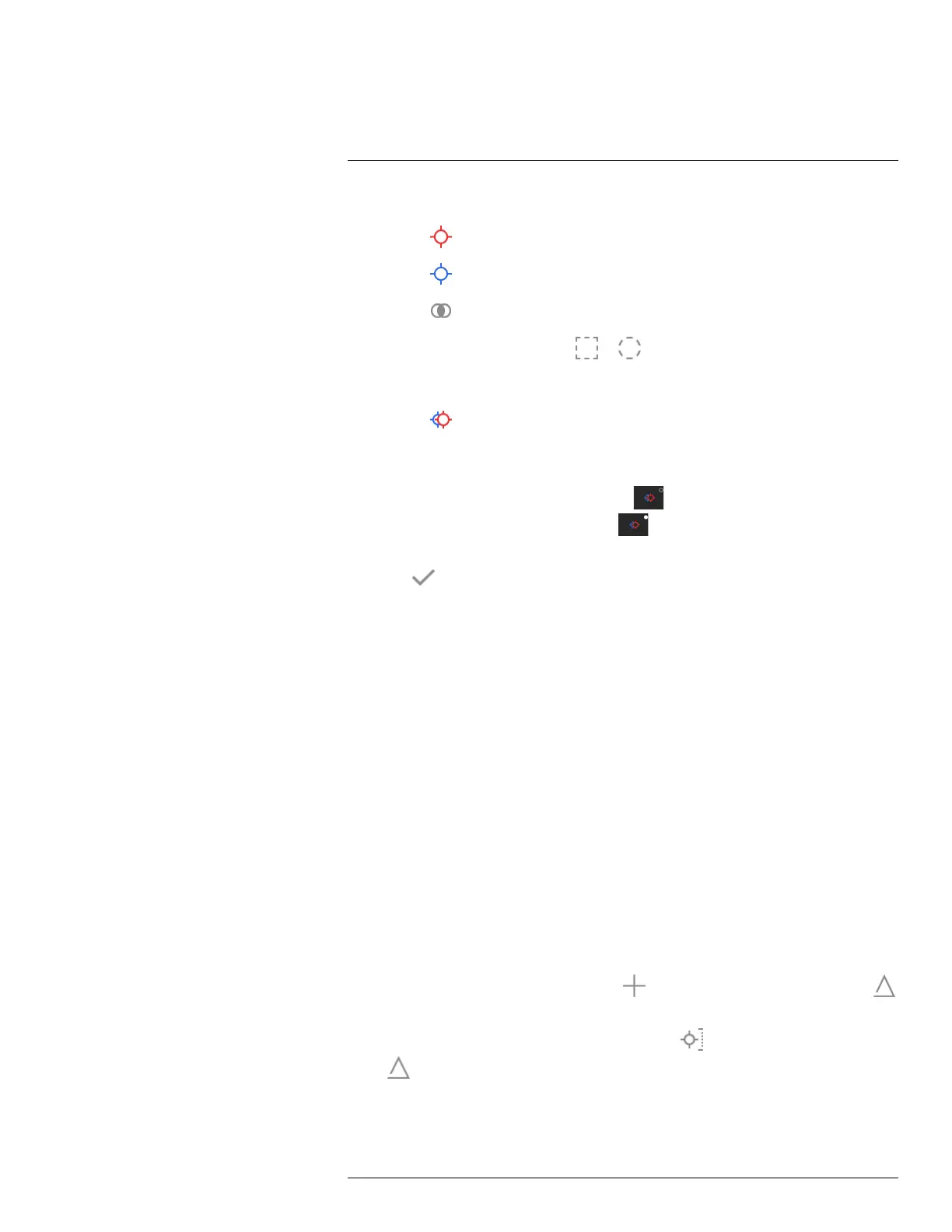Working with measurement tools15
5. Use the navigation pad to select one or more of the following:
• Select
(Max) to display the maximum value.
• Select
(Min) to display the minimum value.
• Select
(Avg) to display the average value.
• Select (depending on the tool)
or (Area) to display the area of an object
within the measurement tool. For more information, see section 10.9 Measuring
areas, page 34.
• Select
(Max & min markers) to display the maximum and minimum markers
(the hot/cold spots).
6. Push the navigation pad to toggle the function between inactive and active:
• When the icon with the unfilled indicator
is displayed, the function is inactive.
• When the icon with the filled indicator
is displayed, the function is active.
7. When completed, push the navigation pad down to close the submenu.
8. Select
(Done) and push the navigation pad.
15.7 Creating and setting up a difference
calculation
15.7.1 General
A difference calculation gives the difference between the values of two known measure-
ment results.
15.7.2 Procedure
Note
• You can set up a difference calculation when defining user presets, or when editing an
image in the archive.
• This procedure assumes that you have previously laid out at least one measurement
tool on the screen.
15.7.2.1 Procedure
Follow this procedure:
1. To set up a difference calculation, do the following:
• If you are defining user presets, select
(Add measurement) and then select
(Add delta).
• If you are editing an image in the archive, select
(Measurement) and then select
(Add delta).
2. Push the navigation pad. This displays a dialog box where you can select the measure-
ment tools that you want to use in the difference calculation. You can also select a
fixed-temperature reference.
#T810190; r. AI/41890/41890; en-US
75
