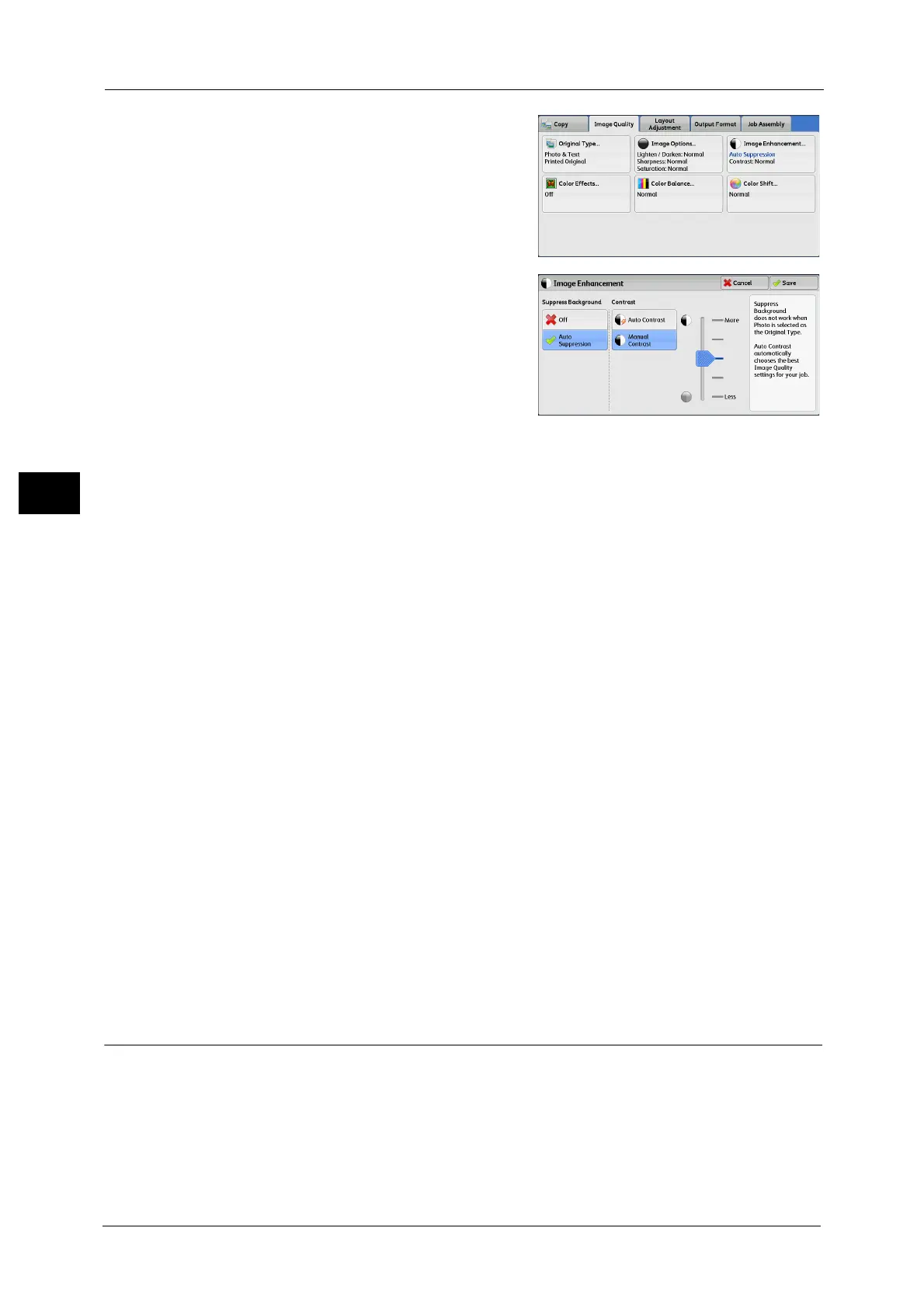3 Copy
106
Copy
3
1 Select [Image Enhancement].
2 Set [Suppress Background] and [Contrast].
Suppress Background
z
Off
Scans document backgrounds with no filtering.
z
Auto Suppression
When [Output Color] is set to [Black & White], the background of a document printed on
colored paper, such as newspaper, will be suppressed.
When [Output Color] is set to [Color], [Dual Color], or [Single Color], the color element on
white-color paper such as the blot, the print on the other side which is seen through and
so on will be suppressed.
Note • When [Output Color] is set to [Color], you can change the level of background suppression. For more
information, refer to "5 Tools" > "Copy Service Settings" > "Copy Control" > "Background Suppression
(Photo & Text)" and "Background Suppression Level (Text)" in the Administrator Guide.
Contrast
z
Auto Contrast
Automatically adjusts the brightness and hue of the original document to sharpen the
image.
Note • [Auto Contrast] is not available when you use the document feeder.
z
Manual Contrast
Allows you to select from the five levels between [More] and [Less].
Selecting an upper cell on the bar makes the difference between light and dark areas
greater; light areas become lighter and dark areas darker. In contrast, selecting a lower
cell on the bar makes the difference between light and dark areas smaller.
Color Effects (Selecting an Image Quality)
If you set this feature, the [Image Enhancement], [Image Options], [Color Shift], and [Color
Balance] settings are automatically adjusted and copies are made at the specified quality.
Important • When the Color Effects feature is used, [Auto Contrast] is not available.
Note • If other image-quality settings are made after you set [Color Effects], the setting made in [Color
Effects] will be cleared.
